Show keyboard in WebView Android example
Show keyboard if WebView input have focus Android apps development example source code.
WebView webview;
//in onCreate
webview = (WebView) findViewById(R.id.idWebviewPda);
webview.getSettings().setJavaScriptEnabled(true);
webview.loadUrl("//android.okhelp.cz");
webview.requestFocus(View.FOCUS_DOWN);
webview.setOnTouchListener(new View.OnTouchListener() {
@Override
public boolean onTouch(View v, MotionEvent event) {
switch (event.getAction()) {
case MotionEvent.ACTION_DOWN:
case MotionEvent.ACTION_UP:
if (!v.hasFocus()) {
v.requestFocus();
}
break;
}
return false;
}
});
396LW NO topic_id
AD
Další témata ....(Topics)
Issue: Cropped superscript index between tags sup /sup is not correctly visible in TextView or View as Button.
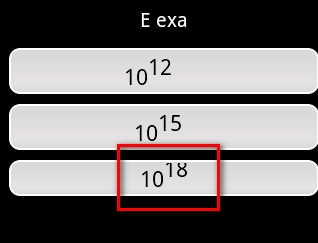
String s = "10<sup>12 </sup>";
textView.setText(Html.fromHtml(s)); // 12 will cropped
// solution:
s = "10<sup>12 </sup>\t "; // add behind ending of sup tag the tabulator \t,
// but not char \t but only press to TAB key!!! in source code
textView.setText(Html.fromHtml(s)); // 12 is visible correctly
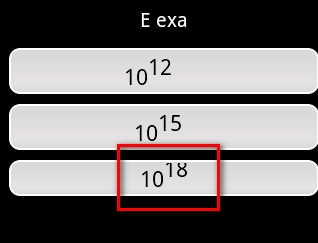
Example have error code:
//developer.android.com/training/basics/fragments/creating.html
Try to change ArticleFragment.java
//developer.android.com/training/basics/fragments/creating.html
Try to change ArticleFragment.java
/*
* Copyright (C) 2012 The Android Open Source Project
*
* Licensed under the Apache License, Version 2.0 (the "License");
* you may not use this file except in compliance with the License.
* You may obtain a copy of the License at
*
* //www.apache.org/licenses/LICENSE-2.0
*
* Unless required by applicable law or agreed to in writing, software
* distributed under the License is distributed on an "AS IS" BASIS,
* WITHOUT WARRANTIES OR CONDITIONS OF ANY KIND, either express or implied.
* See the License for the specific language governing permissions and
* limitations under the License.
*/
package com.example.android.fragments;
import android.support.v4.app.Fragment;
import android.os.Bundle;
import android.view.LayoutInflater;
import android.view.View;
import android.view.ViewGroup;
import android.widget.TextView;
public class ArticleFragment extends Fragment {
final static String ARG_POSITION = "position";
int mCurrentPosition = -1;
TextView articleText;
@Override
// public View onCreateView(LayoutInflater inflater, ViewGroup container,
// Bundle savedInstanceState) {
//
// // If activity recreated (such as from screen rotate), restore
// // the previous article selection set by onSaveInstanceState().
// // This is primarily necessary when in the two-pane layout.
// if (savedInstanceState != null) {
// mCurrentPosition = savedInstanceState.getInt(ARG_POSITION);
// }
//
// // Inflate the layout for this fragment
// return inflater.inflate(R.layout.article_view, container, false);
// }
public View onCreateView(LayoutInflater inflater, ViewGroup container,
Bundle savedInstanceState) {
// If activity recreated (such as from screen rotate), restore
// the previous article selection set by onSaveInstanceState().
// This is primarily necessary when in the two-pane layout.
if (savedInstanceState != null) {
mCurrentPosition = savedInstanceState.getInt(ARG_POSITION);
}
// Inflate the layout for this fragment
View rootView = inflater.inflate(R.layout.article_view, container, false);
articleText = (TextView) rootView.findViewById(R.id.article);
return rootView;
}
@Override
public void onStart() {
super.onStart();
// During startup, check if there are arguments passed to the fragment.
// onStart is a good place to do this because the layout has already been
// applied to the fragment at this point so we can safely call the method
// below that sets the article text.
Bundle args = getArguments();
if (args != null) {
// Set article based on argument passed in
updateArticleView(args.getInt(ARG_POSITION));
} else if (mCurrentPosition != -1) {
// Set article based on saved instance state defined during onCreateView
updateArticleView(mCurrentPosition);
}
}
public void updateArticleView(int position) {
//TextView article = (TextView) getActivity().findViewById(R.id.article); //Error: article=null.
if (articleText != null)
articleText.setText(Ipsum.Articles[position]);
mCurrentPosition = position;
}
/* ERROR public void updateArticleView(int position) {
TextView article = (TextView) getActivity().findViewById(R.id.article);
article.setText(Ipsum.Articles[position]);
mCurrentPosition = position;
}*/
@Override
public void onSaveInstanceState(Bundle outState) {
super.onSaveInstanceState(outState);
// Save the current article selection in case we need to recreate the fragment
outState.putInt(ARG_POSITION, mCurrentPosition);
}
}
Context context = getApplicationContext();
Drawable drawable = context.getResources().getDrawable(R.drawable.my_image);
// convert drawable to bitmap
Bitmap bitmap = ((BitmapDrawable)drawable).getBitmap();
// convert bitmap to drawable
Drawable d = new BitmapDrawable(bitmap);
Android example source code.
Try this solution - into xml file add row to EditText tag:
android:textColorHint="@color/grey"
Eclipse: failed to create the java virtual machine - message box
- Open folder with Eclipse.exe and find eclipse.ini file
- Replace -vmargs
by your current real path of javaw.exe:
-vm "c:\Program Files\Java\jdk1.7.0_07\bin\javaw.exe"
-startup
plugins/org.eclipse.equinox.launcher_1.3.0.v20120522-1813.jar
--launcher.library
plugins/org.eclipse.equinox.launcher.win32.win32.x86_1.1.200.v20120522-1813
-product
com.android.ide.eclipse.adt.package.product
--launcher.XXMaxPermSize
256M
-showsplash
com.android.ide.eclipse.adt.package.product
--launcher.XXMaxPermSize
256m
--launcher.defaultAction
openFile
-vm "c:\Program Files\Java\jdk1.7.0_07\bin\javaw.exe”
-Dosgi.requiredJavaVersion=1.6
-Xms40m
-Xmx768m
-Declipse.buildId=v21.1.0-569685
Editace: 2013-12-09 13:25:02
Počet článků v kategorii: 396
Url:webview-keyboard



