Samsung Galaxy Ace
Samsung Galaxy Ace nejlepší cena od 4 500 KCZ Kč (únor.2012)
Samsung Galaxy Ace je chytrý telefon s operačním systémem Android.
Samsung Galaxy Ace je (22.února2012) 4. nejpoužívanějším chytrým telefonem u programu Sky Map viz tabulka.
Galaxy Ace je 3.5G smartphone nabízí i quad-band GSM. Displej je 3,5 palcový TFT kapacitní dotykový LCD HVGA s (320x480) rozlišením. K dispozici je také 5 megapixelový fotoaparát s LED bleskem. Je schopny zaznamenat video v rozlišení QVGA (320x240) a VGA s (640x480) rozlišením. Ace je dodáván s 1350mAh Li-Ion baterií. Ace běží s OS Android 2.2 Froyo a lze jej upgradovat na Android 2.3.6 Gingerbread.
Samsung Galaxy Ace photo pic image

Zdroj obrázku: wikipedia
Samsung Galaxy Ace je chytrý telefon s operačním systémem Android.
Samsung Galaxy Ace je (22.února2012) 4. nejpoužívanějším chytrým telefonem u programu Sky Map viz tabulka.
Galaxy Ace je 3.5G smartphone nabízí i quad-band GSM. Displej je 3,5 palcový TFT kapacitní dotykový LCD HVGA s (320x480) rozlišením. K dispozici je také 5 megapixelový fotoaparát s LED bleskem. Je schopny zaznamenat video v rozlišení QVGA (320x240) a VGA s (640x480) rozlišením. Ace je dodáván s 1350mAh Li-Ion baterií. Ace běží s OS Android 2.2 Froyo a lze jej upgradovat na Android 2.3.6 Gingerbread.
Samsung Galaxy Ace photo pic image

Zdroj obrázku: wikipedia
396LW NO topic_id
AD
Další témata ....(Topics)
1.) Open DDMS via Menu Tools > Android > Android Device Monitor
2.) Select Device
3.) In DDMS click Menu Window > Show View > File Exlporer
4.) Device > Storage folder
5.) Emulator > data > data folder
2.) Select Device
3.) In DDMS click Menu Window > Show View > File Exlporer
4.) Device > Storage folder
5.) Emulator > data > data folder
Try before html tags put space and check if every tag is closed b - /b.
For example:
"java.lang.IndexOutOfBoundsException
at android.graphics.Paint.getTextRunAdvances(Paint.java:1731)
at android.graphics.Paint.getTextRunAdvances(Paint.java:1704)
at android.text.MeasuredText.addStyleRun(MeasuredText.java:164)
at android.text.MeasuredText.addStyleRun(MeasuredText.java:204)
at android.text.StaticLayout.generate(StaticLayout.java:281)
at android.text.StaticLayout.(StaticLayout.java:140)
at android.text.StaticLayout.(StaticLayout.java:80)
at android.text.StaticLayout.(StaticLayout.java:59)
at android.widget.TextView.makeSingleLayout(TextView.java:5901)
at android.widget.TextView.makeNewLayout(TextView.java:5741)
at android.widget.TextView.onMeasure(TextView.java:6098)
at android.view.View.measure(View.java:15172)
at android.view.ViewGroup.measureChildWithMargins(ViewGroup.java:4814)
at android.widget.LinearLayout.measureChildBeforeLayout(LinearLayout.java:1390)
at android.widget.LinearLayout.measureVertical(LinearLayout.java:681)
at android.widget.LinearLayout.onMeasure(LinearLayout.java:574)
at android.view.View.measure(View.java:15172)
at android.widget.ListView.setupChild(ListView.java:1847)
at android.widget.ListView.makeAndAddView(ListView.java:1772)
at android.widget.ListView.fillDown(ListView.java:672)
at android.widget.ListView.fillSpecific(ListView.java:1330)
at android.widget.ListView.layoutChildren(ListView.java:1600)
at android.widget.AbsListView.onLayout(AbsListView.java:2102)
at android.view.View.layout(View.java:13754)
at android.view.ViewGroup.layout(ViewGroup.java:4362)
at android.widget.LinearLayout.setChildFrame(LinearLayout.java:1649)
at android.widget.LinearLayout.layoutVertical(LinearLayout.java:1507)
at android.widget.LinearLayout.onLayout(LinearLayout.java:1420)
at android.view.View.layout(View.java:13754)
at android.view.ViewGroup.layout(ViewGroup.java:4362)
at android.widget.FrameLayout.onLayout(FrameLayout.java:448)
at android.view.View.layout(View.java:13754)
at android.view.ViewGroup.layout(ViewGroup.java:4362)
at android.widget.LinearLayout.setChildFrame(LinearLayout.java:1649)
at android.widget.LinearLayout.layoutVertical(LinearLayout.java:1507)
at android.widget.LinearLayout.onLayout(LinearLayout.java:1420)
at android.view.View.layout(View.java:13754)
at android.view.ViewGroup.layout(ViewGroup.java:4362)
at android.widget.FrameLayout.onLayout(FrameLayout.java:448)
at android.view.View.layout(View.java:13754)
at android.view.ViewGroup.layout(ViewGroup.java:4362)
at android.view.ViewRootImpl.performLayout(ViewRootImpl.java:1866)
at android.view.ViewRootImpl.performTraversals(ViewRootImpl.java:1687)
at android.view.ViewRootImpl.doTraversal(ViewRootImpl.java:998)
at android.view.ViewRootImpl$TraversalRunnable.run(ViewRootImpl.java:4212)
at android.view.Choreographer$CallbackRecord.run(Choreographer.java:725)
at android.view.Choreographer.doCallbacks(Choreographer.java:555)
at android.view.Choreographer.doFrame(Choreographer.java:525)
at android.view.Choreographer$FrameDisplayEventReceiver.run(Choreographer.java:711)
at android.os.Handler.handleCallback(Handler.java:615)
at android.os.Handler.dispatchMessage(Handler.java:92)
at android.os.Looper.loop(Looper.java:137)
at android.app.ActivityThread.main(ActivityThread.java:4745)
at java.lang.reflect.Method.invokeNative(Native Method)
at java.lang.reflect.Method.invoke(Method.java:511)
at com.android.internal.os.ZygoteInit$MethodAndArgsCaller.run(ZygoteInit.java:786)
at com.android.internal.os.ZygoteInit.main(ZygoteInit.java:553)
at dalvik.system.NativeStart.main(Native Method)
"
For example:
My text (<i>some text</i>) blah blah...
Change to:
My text ( <i>some text</i>) blah blah...
"java.lang.IndexOutOfBoundsException
at android.graphics.Paint.getTextRunAdvances(Paint.java:1731)
at android.graphics.Paint.getTextRunAdvances(Paint.java:1704)
at android.text.MeasuredText.addStyleRun(MeasuredText.java:164)
at android.text.MeasuredText.addStyleRun(MeasuredText.java:204)
at android.text.StaticLayout.generate(StaticLayout.java:281)
at android.text.StaticLayout.
at android.text.StaticLayout.
at android.text.StaticLayout.
at android.widget.TextView.makeSingleLayout(TextView.java:5901)
at android.widget.TextView.makeNewLayout(TextView.java:5741)
at android.widget.TextView.onMeasure(TextView.java:6098)
at android.view.View.measure(View.java:15172)
at android.view.ViewGroup.measureChildWithMargins(ViewGroup.java:4814)
at android.widget.LinearLayout.measureChildBeforeLayout(LinearLayout.java:1390)
at android.widget.LinearLayout.measureVertical(LinearLayout.java:681)
at android.widget.LinearLayout.onMeasure(LinearLayout.java:574)
at android.view.View.measure(View.java:15172)
at android.widget.ListView.setupChild(ListView.java:1847)
at android.widget.ListView.makeAndAddView(ListView.java:1772)
at android.widget.ListView.fillDown(ListView.java:672)
at android.widget.ListView.fillSpecific(ListView.java:1330)
at android.widget.ListView.layoutChildren(ListView.java:1600)
at android.widget.AbsListView.onLayout(AbsListView.java:2102)
at android.view.View.layout(View.java:13754)
at android.view.ViewGroup.layout(ViewGroup.java:4362)
at android.widget.LinearLayout.setChildFrame(LinearLayout.java:1649)
at android.widget.LinearLayout.layoutVertical(LinearLayout.java:1507)
at android.widget.LinearLayout.onLayout(LinearLayout.java:1420)
at android.view.View.layout(View.java:13754)
at android.view.ViewGroup.layout(ViewGroup.java:4362)
at android.widget.FrameLayout.onLayout(FrameLayout.java:448)
at android.view.View.layout(View.java:13754)
at android.view.ViewGroup.layout(ViewGroup.java:4362)
at android.widget.LinearLayout.setChildFrame(LinearLayout.java:1649)
at android.widget.LinearLayout.layoutVertical(LinearLayout.java:1507)
at android.widget.LinearLayout.onLayout(LinearLayout.java:1420)
at android.view.View.layout(View.java:13754)
at android.view.ViewGroup.layout(ViewGroup.java:4362)
at android.widget.FrameLayout.onLayout(FrameLayout.java:448)
at android.view.View.layout(View.java:13754)
at android.view.ViewGroup.layout(ViewGroup.java:4362)
at android.view.ViewRootImpl.performLayout(ViewRootImpl.java:1866)
at android.view.ViewRootImpl.performTraversals(ViewRootImpl.java:1687)
at android.view.ViewRootImpl.doTraversal(ViewRootImpl.java:998)
at android.view.ViewRootImpl$TraversalRunnable.run(ViewRootImpl.java:4212)
at android.view.Choreographer$CallbackRecord.run(Choreographer.java:725)
at android.view.Choreographer.doCallbacks(Choreographer.java:555)
at android.view.Choreographer.doFrame(Choreographer.java:525)
at android.view.Choreographer$FrameDisplayEventReceiver.run(Choreographer.java:711)
at android.os.Handler.handleCallback(Handler.java:615)
at android.os.Handler.dispatchMessage(Handler.java:92)
at android.os.Looper.loop(Looper.java:137)
at android.app.ActivityThread.main(ActivityThread.java:4745)
at java.lang.reflect.Method.invokeNative(Native Method)
at java.lang.reflect.Method.invoke(Method.java:511)
at com.android.internal.os.ZygoteInit$MethodAndArgsCaller.run(ZygoteInit.java:786)
at com.android.internal.os.ZygoteInit.main(ZygoteInit.java:553)
at dalvik.system.NativeStart.main(Native Method)
"
Open link in browser after user do click on widget area:
private Context _context;
@Override
public void onStart(Intent intent, int startId) {
_context = this;
String definePage ="//old.chmi.cz/meteo/rad/rad_data.php";
Intent defineIntent = new Intent(Intent.ACTION_VIEW,
Uri.parse(definePage));
PendingIntent pendingIntent = PendingIntent.getActivity(_context,
0 /* no requestCode */, defineIntent, 0 /* no flags */);
updateViews.setOnClickPendingIntent(R.id.widget, pendingIntent);
Codec, compress(), CompressFormat, quality, decodeByteArray(), Android example source code with image.
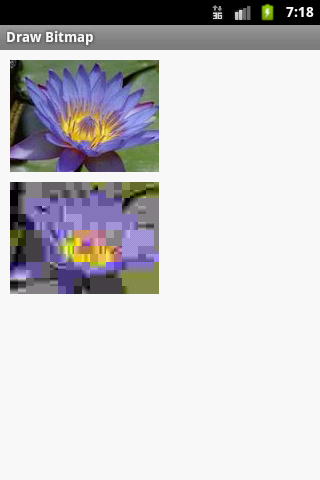
public class MainActivity extends Activity {
@Override
protected void onCreate(Bundle savedInstanceState) {
super.onCreate(savedInstanceState);
setContentView(new SampleView(this));
}
private static Bitmap codec(Bitmap src, Bitmap.CompressFormat format,
int quality) {
ByteArrayOutputStream os = new ByteArrayOutputStream();
src.compress(format, quality, os);
byte[] array = os.toByteArray();
return BitmapFactory.decodeByteArray(array, 0, array.length);
}
private static class SampleView extends View {
// CONSTRUCTOR
public SampleView(Context context) {
super(context);
setFocusable(true);
}
@Override
protected void onDraw(Canvas canvas) {
Paint paint = new Paint();
canvas.drawColor(Color.GRAY);
// you need to insert some image flower_blue into res/drawable folder
Bitmap b = BitmapFactory.decodeResource(getResources(), R.drawable.flower_blue);
// Best of quality is 80 and more, 3 is very low quality of image
Bitmap bJPGcompress = codec(b, Bitmap.CompressFormat.JPEG, 3);
// get dimension of bitmap getHeight() getWidth()
int h = b.getHeight();
canvas.drawBitmap(b, 10,10, paint);
canvas.drawBitmap(bJPGcompress, 10,10 + h + 10, paint);
}
}
}
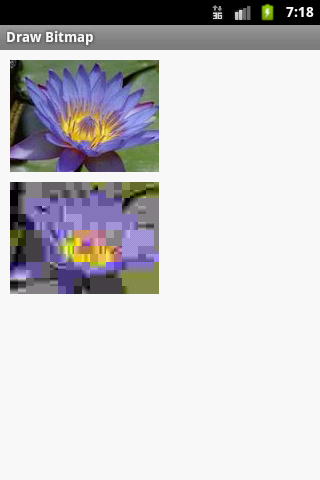
public class Panel extends SurfaceView implements SurfaceHolder.Callback {
//............... code
//............... some code
/**
* Process the MotionEvent.
*/
@Override
public boolean onTouchEvent(MotionEvent event) {
synchronized (getHolder()) {
if (event.getAction() == MotionEvent.ACTION_DOWN) {
performClick();
} else if (event.getAction() == MotionEvent.ACTION_MOVE) {
if(_currentGraphic==null)return true;
} else if (event.getAction() == MotionEvent.ACTION_UP) {
}
return true;
}
}
/////////////////////////////
@Override
public boolean performClick() {
// Calls the super implementation, which generates an AccessibilityEvent
// and calls the onClick() listener on the view, if any
super.performClick();
// Handle the action for the custom click here
return true;
}
}
Editace: 2012-02-22 11:41:15
Počet článků v kategorii: 396
Url:samsung-galaxy-ace



