Delete Bitmap Android Example
If some memory leak - problem try release of memory used of a big Bitmap what already not to need;
//developer.android.com/reference/android/graphics/Bitmap.html
Free the native object associated with this bitmap, and clear the reference to the pixel data. This will not free the pixel data synchronously; it simply allows it to be garbage collected if there are no other references. The bitmap is marked as "dead”, meaning it will throw an exception if getPixels() or setPixels() is called, and will draw nothing. This operation cannot be reversed, so it should only be called if you are sure there are no further uses for the bitmap. This is an advanced call, and normally need not be called, since the normal GC process will free up this memory when there are no more references to this bitmap.
Bitmpap bmp; // not null
bmp.recycle();
bmp = null;
final boolean bmpIsRecycled = bmp.isRecycled()
// Returns true if this bitmap has been recycled.
//developer.android.com/reference/android/graphics/Bitmap.html
Free the native object associated with this bitmap, and clear the reference to the pixel data. This will not free the pixel data synchronously; it simply allows it to be garbage collected if there are no other references. The bitmap is marked as "dead”, meaning it will throw an exception if getPixels() or setPixels() is called, and will draw nothing. This operation cannot be reversed, so it should only be called if you are sure there are no further uses for the bitmap. This is an advanced call, and normally need not be called, since the normal GC process will free up this memory when there are no more references to this bitmap.
396LW NO topic_id
AD
Další témata ....(Topics)
1.) Try reopen the Emulaor and restart Eclipse.
OR
2.) Try to delete AVD from Eclipse menu Window - AVD manager.
OR
3.) Insert into manifest.xml this source code.
OR
2.) Try to delete AVD from Eclipse menu Window - AVD manager.
OR
3.) Insert into manifest.xml this source code.
<manifest xmlns:android="//schemas.android.com/apk/res/android"
package="com.myweb.mypackage"
android:installLocation="preferExternal"
Map TreeMap sorted by value Java Android example.
MainClass.java
MainClass.java
import java.util.Comparator;
import java.util.Map;
import java.util.Map.Entry;
import java.util.SortedSet;
import java.util.TreeMap;
import java.util.TreeSet;
public class MainClass {
public static void main(String[] arg) {
// english;germany dictionary
String[] arrayOfString = { "one;eine", "two;zwei", "three;drei",
"four;vier" };
Map<String, String> map = new TreeMap<String, String>();
for (String s : arrayOfString) {
String[] array = s.split(";");
String sKey = "", sValue = "";
if (array.length > 1) {
sKey = array[0];
sValue = array[1];
map.put(sKey, sValue);
}
}
for (Entry<String, String> entry: mapSortedByValues(map)) {
System.out.println(entry.getKey() + " = " + entry.getValue());
}
}
static <K, V extends Comparable<? super V>> SortedSet<Map.Entry<K, V>> mapSortedByValues(
Map<K, V> map) {
SortedSet<Map.Entry<K, V>> sortedSetOfEntries = new TreeSet<Map.Entry<K, V>>(
new Comparator<Map.Entry<K, V>>() {
@Override
public int compare(Map.Entry<K, V> entry_1, Map.Entry<K, V> entry_2) {
int res = entry_1.getValue().compareTo(entry_2.getValue());
return res != 0 ? res : 1;
// return entry_1.getValue().compareTo(entry_2.getValue());
}
});
sortedSetOfEntries.addAll(map.entrySet());
return sortedSetOfEntries;
}
}
/*
three = drei
one = eine
four = vier
two = zwei
*/
ACRA allows your Android application to send Crash Reports to various destinations:
a Google Docs spreadsheet (default and original behavior)
an email
your own server-side HTTP POST script
any other possible destination by implementing your own report sender
ACRA wiki and download page of project library
a Google Docs spreadsheet (default and original behavior)
an email
your own server-side HTTP POST script
any other possible destination by implementing your own report sender
ACRA wiki and download page of project library
How set rounded corners and own styles ActivityMy.java
\res\drawable\back_button_answer.xml
Button btn.setBackgroundResource(R.drawable.back_button_answer);
\res\drawable\back_button_answer.xml
<?xml version="1.0" encoding="utf-8"?>
<shape xmlns:android="//schemas.android.com/apk/res/android" android:shape="rectangle" >
<corners android:radius="10dip" />
<!-- background -->
<gradient
android:startColor="#D6D7D6"
android:centerColor="#E2E2E2"
android:centerY="0.75"
android:endColor="#D6D7D6"
android:angle="270"
/>
<stroke android:width="2dip" android:color="#fff"/>
</shape>
Issue:
When using New Activity wizard, ADT 20 asked to install Android Support library version 8 even though version 9 has been installed.
Pressing "Install/Update" then ADT popup a window downloading Support library, when finished nothing happen.
Pressing "Check Again" does nothing.
If i restarting Eclipse again this problem.
Notice: If you install new version ADT or update via SDK Manager, open SDK Manager standalone and close Eclipse.
Workaround:
- Close Eclipse
- Open SDK Manager standalone (c:\Program Files\Android\android-sdk-windows\SDK Manager.exe)
- Check the checkbox and uninstall Extras -> Android Support Library.
- Check again Extras -> Android Support Library and install it
- Restart Eclipse
- Try to create new project
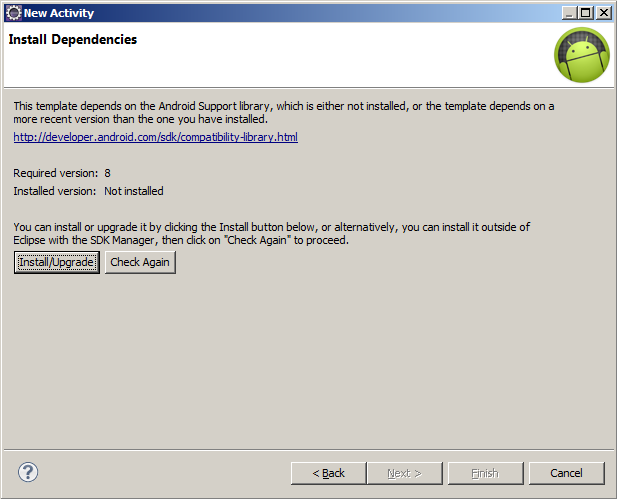
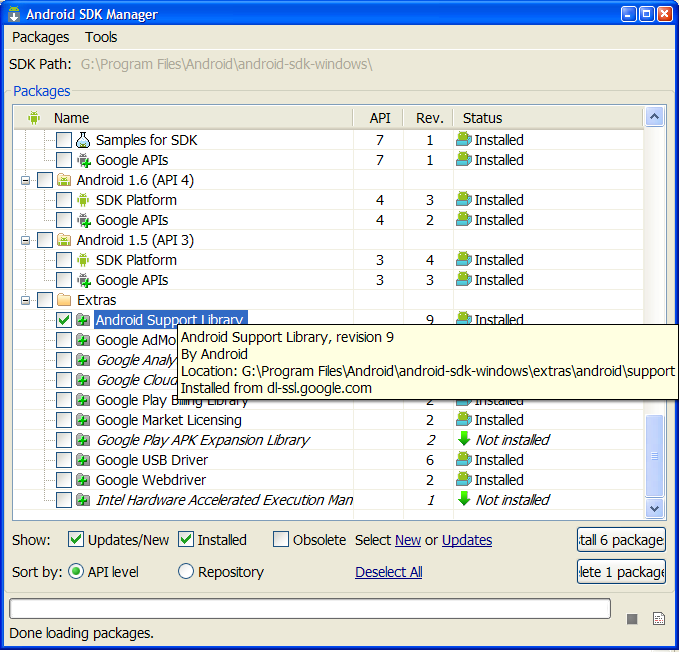
When using New Activity wizard, ADT 20 asked to install Android Support library version 8 even though version 9 has been installed.
Pressing "Install/Update" then ADT popup a window downloading Support library, when finished nothing happen.
Pressing "Check Again" does nothing.
If i restarting Eclipse again this problem.
Notice: If you install new version ADT or update via SDK Manager, open SDK Manager standalone and close Eclipse.
Workaround:
- Close Eclipse
- Open SDK Manager standalone (c:\Program Files\Android\android-sdk-windows\SDK Manager.exe)
- Check the checkbox and uninstall Extras -> Android Support Library.
- Check again Extras -> Android Support Library and install it
- Restart Eclipse
- Try to create new project
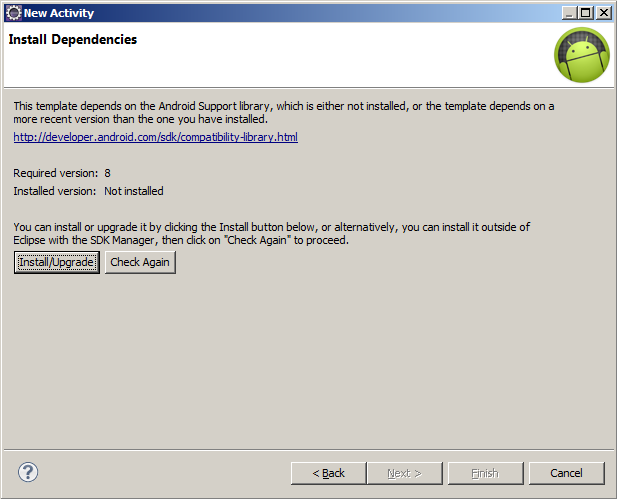
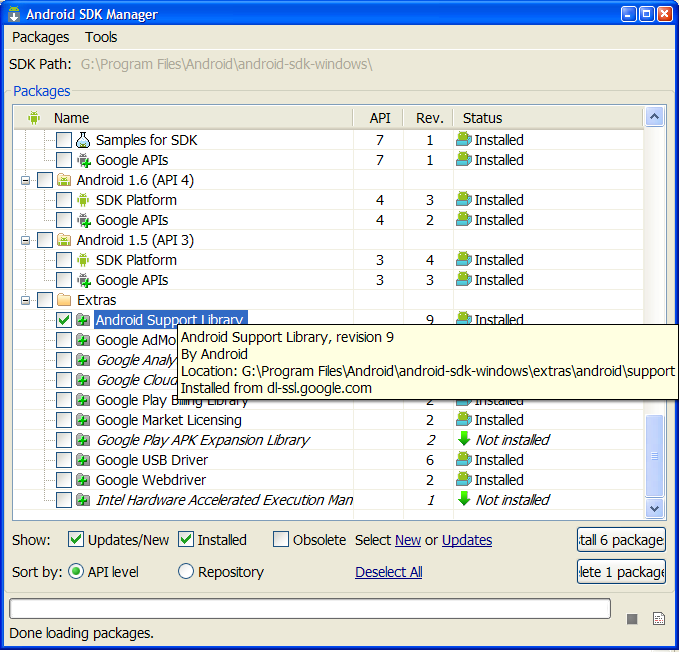
Editace: 2013-12-09 12:59:36
Počet článků v kategorii: 396
Url:delete-bitmap-android-example



