EditText text changed java Android
Google Android example source code - is text changed in EditText ?
EditText hEditText;
// TextChanged in onCreate
hEditText = (EditText)findViewById(R.id.idEditText);
hEditText.addTextChangedListener(new TextWatcher() {
public void afterTextChanged(Editable str) {
}
public void beforeTextChanged(CharSequence s, int start, int count,
int after) {
}
public void onTextChanged(CharSequence sq, int start, int before,
int count) {
}
});396LW NO topic_id
AD
Další témata ....(Topics)
String [] arOfStrings = {"one", "two", "three"};
List<String> mListOfStrings = new ArrayList<String>(Arrays.asList(arOfStrings));
Collections.shuffle(mListOfstrings);
String str = mListOfStrings.get(2);// 2 is index of pozition an element
int [] arOfInt = {1, 2, 3};
List<Integer> mListOfInt = new ArrayList<Integer>(Arrays.asList(arOfInt));
Collections.shuffle(mListOfInt);
Call requires API level 16 (current min is 4): android
Change The SDK version in AndroidManifest.xml to higher
Change The SDK version in AndroidManifest.xml to higher
<uses-sdk android:minSdkVersion="4" />
//
<uses-sdk android:minSdkVersion="8" />
Motorola Droid X cena od 3 000 KCZ Kč (únor.2012)
Spokojenost uživatelů nadprůměrná.
Motorola Droid X je chytrý telefon s operačním systémem Android.
Motorola Droid X je (22.února2012) 8. nejpoužívanějším chytrým telefonem u programu Sky Map viz tabulka.
Android 2.1
Display 854 x 480 pixelů
8 megapixel fotoaparát dual LED flash
720p HD video recording
Music and Video player
8 GB paměť
rozšíření paměti 32 GB
WiFi/DLNA
TI OMAP3630 processor – 1GHz
4.3-inch large display
Motorola Droid X photo pic image

Zdroj obrázku: wikipedia
Spokojenost uživatelů nadprůměrná.
Motorola Droid X je chytrý telefon s operačním systémem Android.
Motorola Droid X je (22.února2012) 8. nejpoužívanějším chytrým telefonem u programu Sky Map viz tabulka.
Android 2.1
Display 854 x 480 pixelů
8 megapixel fotoaparát dual LED flash
720p HD video recording
Music and Video player
8 GB paměť
rozšíření paměti 32 GB
WiFi/DLNA
TI OMAP3630 processor – 1GHz
4.3-inch large display
Motorola Droid X photo pic image

Zdroj obrázku: wikipedia
Tutorial by pictures how evaluate a variable in Eclipse debugger window.
1.) Open Debug perspective in Eclipse and to start debugging a Activity.
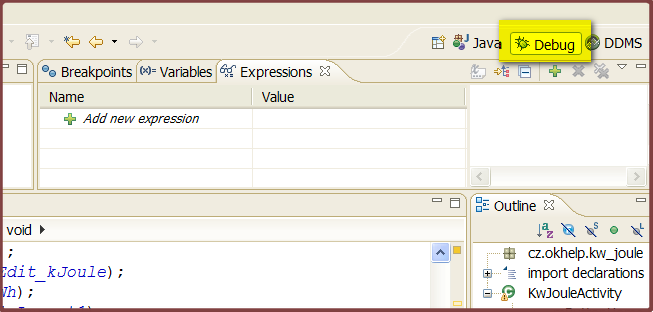
2.) Open Display window from menu Window->Show view->Display
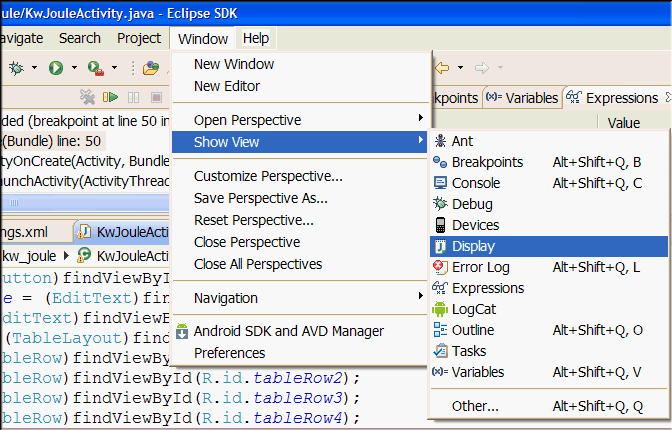
3.) Set breakpoint where you need to evaluate a variable.
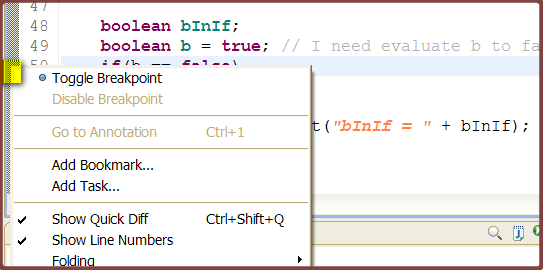
4.) Debug the Activity to breakpoint.
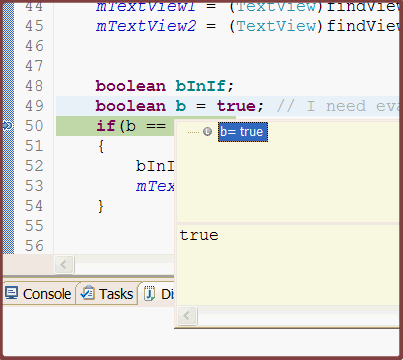
5.) Into the Display window type code for evaluate your variable and execute code.
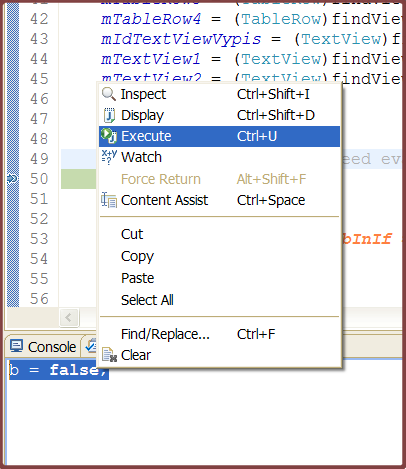
6.) Check if change of value a variable
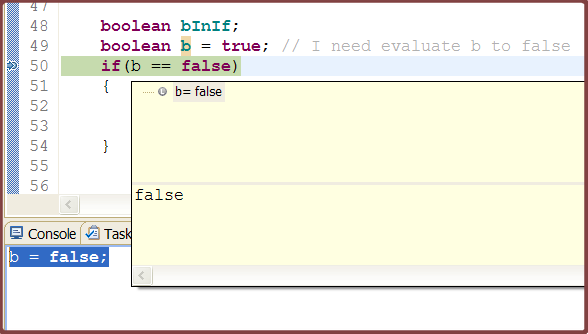
1.) Open Debug perspective in Eclipse and to start debugging a Activity.
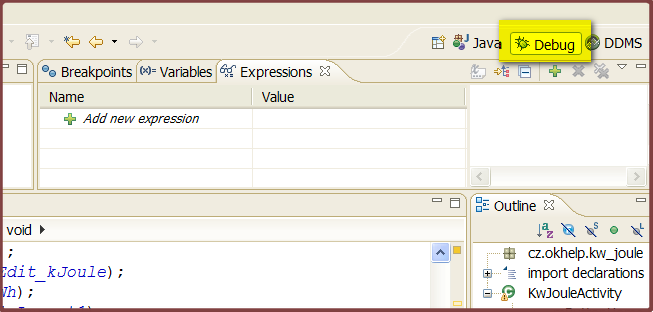
2.) Open Display window from menu Window->Show view->Display
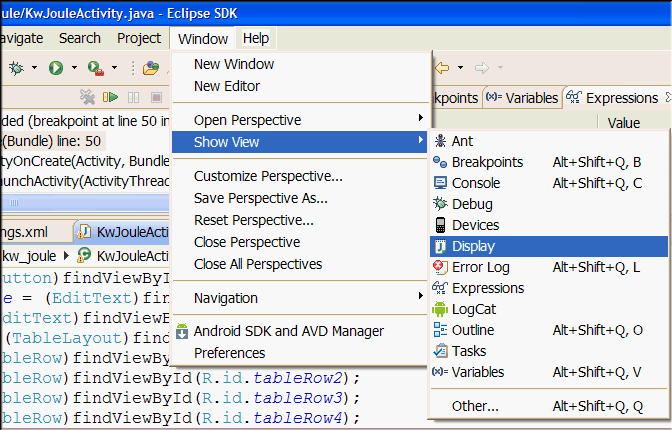
3.) Set breakpoint where you need to evaluate a variable.
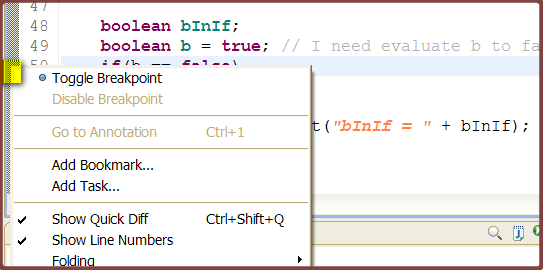
4.) Debug the Activity to breakpoint.
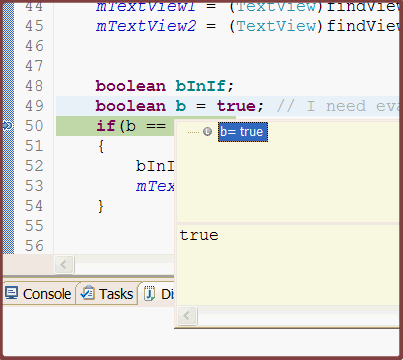
5.) Into the Display window type code for evaluate your variable and execute code.
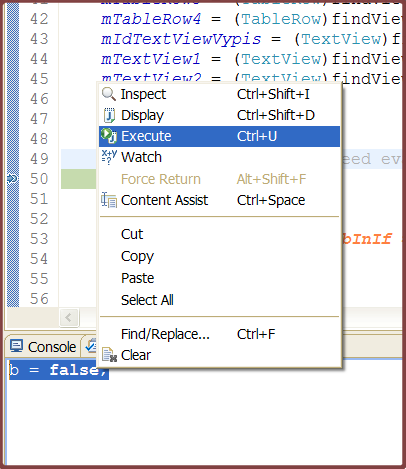
6.) Check if change of value a variable
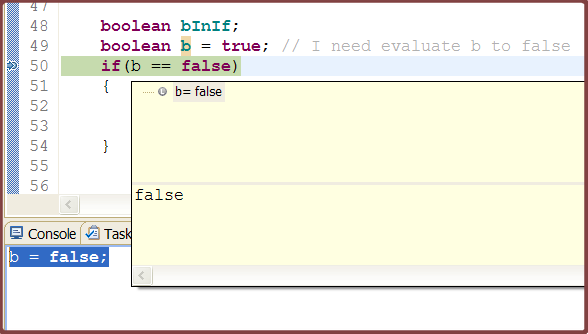
1.) Try delete some apps from Android emulator (can from Eclipse DDMS perspective
- File Explorer tab - data/apps folder path )
2.) Try resize emulator internal storage or SD card storage to hight size
3.)Try add to AndroidManifest.xml android:installLocation="preferExternal"
4.) Try resize particion from Eclipse
Preferences,
select Android- Launch
Add "-partition-size 1024" into "Default emulator option” field.
Click "Apply” and use your emulator as usual
- File Explorer tab - data/apps folder path )
2.) Try resize emulator internal storage or SD card storage to hight size
3.)Try add to AndroidManifest.xml android:installLocation="preferExternal"
<manifest xmlns:android="//schemas.android.com/apk/res/android"
package="com.myweb.mypackage"
android:installLocation="preferExternal"
4.) Try resize particion from Eclipse
Preferences,
select Android- Launch
Add "-partition-size 1024" into "Default emulator option” field.
Click "Apply” and use your emulator as usual
Editace: 2011-09-14 20:54:02
Počet článků v kategorii: 396
Url:edittext-text-changed



