Download file from URL
Download image file from URL to ImageView Java Android source example code.
Context context = thisClass.this;
Drawable image = ImageOperations(context,
"//www.okhelp.cz/images/android/ad_4.png"
,"image.jpg");
ImageView imgView;
imgView = (ImageView)findViewById(R.id.idImageView);
imgView.setImageDrawable(image);
private Drawable ImageOperations(Context ctx, String url, String saveFilename) {
try {
InputStream is = (InputStream) this.fetch(url);
Drawable d = Drawable.createFromStream(is, "src");
return d;
} catch (MalformedURLException e) {
e.printStackTrace();
return null;
} catch (IOException e) {
e.printStackTrace();
return null;
}
}
public Object fetch(String address) throws MalformedURLException,IOException {
URL url = new URL(address);
Object content = url.getContent();
return content;
}
396LW NO topic_id
AD
Další témata ....(Topics)
public class ApokusActivity extends Activity {
@Override
protected void onCreate(Bundle savedInstanceState) {
super.onCreate(savedInstanceState);
setContentView(new SampleView(this));
}
private static class SampleView extends View {
// CONSTRUCTOR
public SampleView(Context context) {
super(context);
setFocusable(true);
}
@Override
protected void onDraw(Canvas canvas) {
Paint paint = new Paint();
canvas.drawColor(Color.YELLOW);
paint.setFilterBitmap(true);
Bitmap bitmapOrg = BitmapFactory.decodeResource(getResources(),R.drawable.flower_blue);
int targetWidth = bitmapOrg.getWidth() * 2;
int targetHeight = bitmapOrg.getHeight() * 2;
Bitmap bmp = Bitmap.createBitmap(targetWidth, targetHeight,Bitmap.Config.ARGB_8888);
RectF rectf = new RectF(0, 0, targetWidth, targetHeight);
Canvas c = new Canvas(bmp);
Path path = new Path();
path.addRect(rectf, Path.Direction.CW);
c.clipPath(path);
c.drawBitmap( bitmapOrg, new Rect(0, 0, bitmapOrg.getWidth(), bitmapOrg.getHeight()),
new Rect(0, 0, targetWidth, targetHeight), paint);
Matrix matrix = new Matrix();
matrix.postScale(1f, 1f);
Bitmap resizedBitmap = Bitmap.createBitmap(bmp, 0, 0, targetWidth, targetHeight, matrix, true);
int h = bitmapOrg.getHeight();
canvas.drawBitmap(bitmapOrg, 10,10, paint);
canvas.drawBitmap(resizedBitmap, 10,10 + h + 10, paint);
}
}
}
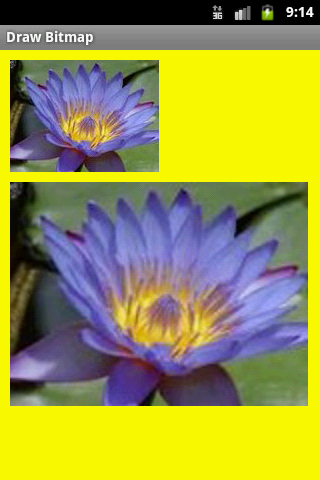
| Brand | Samsung |
| Model (codename) | i9250 Galaxy Nexus |
| Cena, včetně DPH | 9000 |
| Veikost Displaye v palcích | 4.65 |
| Display-resolution | 1280x720 |
| Dotek-typ | kapacitní |
| CPU typ | |
| CPU MHz | 1200 |
| CPU core | 2 |
| L2 cache | |
| RAM | 1 GB |
| ROM | 16 - 32 GB |
| GPU | TI OMAP 4460 1,2 GHz dual-core |
| NenaMark2 Benchmark | |
| GPU-GLBenchmark | |
| Baterie mAh | 1750 |
| Foto MPx | 5 |
| Autofocus | yes |
| Video | 480p - 30 frames/s |
| Official Android ICS | Android 4.0 Ice Cream Sandwich |
| CyanogenMod support | |
| Dotek-prstů-max | |
| Display-ppi | |
| Display-retina | |
| Network | GSM&EDGE: 850 / 900 / 1.800 / 1.900 |
| Connectivity | |
| Pozn. |
samsung-i9250-galaxy-nexus image

Best of SQLite explorer and admin download for SQLite 2.x and SQLite 3.x in separated folders.
Download Explorers SQLite 2.x and SQLite 3.x in separated folders
Download Explorers SQLite 2.x and SQLite 3.x in separated folders
Foreach in Java basic example source code.
MainClass.java
MainClass.java
public class MainClass {
public static void main(String[] arg) {
String[] arrayOfString = { "Hello", "people", "hello", "world!" };
for (String s : arrayOfString)
System.out.println(s);
}
}
int nf = Math.round(5.789f);
System.out.print(nf); // 6
float f = 28.611f;
int n3 = Math.round(f);
System.out.println(n3); // 29
double d = 1234.56;
long lon = Math.round(d);
System.out.println(lon); // 1235
int diff = 90 - 40;
// float fDeleni = diff / 10; // error code
float fDeleni = (float)diff / 10.f; // ok
int nRound = Math.round(fDeleni);
// Caution:
int n2 = (int) 8.999f;
System.out.println(n2); // 8
Editace: 2013-12-09 13:25:41
Počet článků v kategorii: 396
Url:download-file-from-url



