This version of the rendering library is more recent than
This version of the rendering library is more recent than your version of ADT plug-in. Please update ADT plug-in
Click on menu Help > Install New Software.
In the Work with field, Add: https://dl-ssl.google.com/android/eclipse/
Select: Developer Tools / Android Development Tools.
Click Next to complete the wizard.
If you have problem try download all sdk + eclipse in one pack , rename old folder for example Andorid_old, create new folder Android and unpack sdk + eclipse from this adress:
//developer.android.com/sdk/index.html
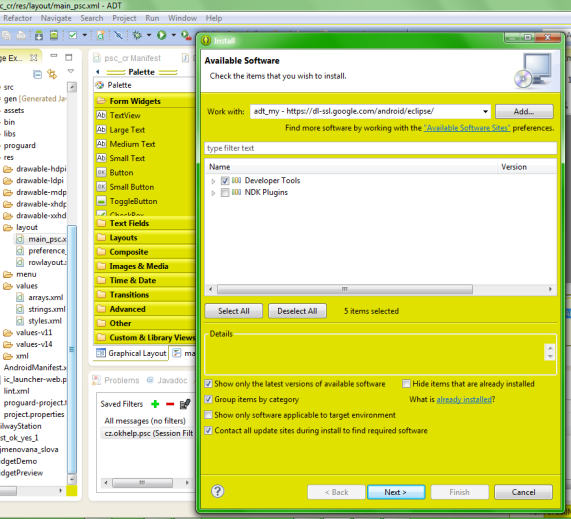
Click on menu Help > Install New Software.
In the Work with field, Add: https://dl-ssl.google.com/android/eclipse/
Select: Developer Tools / Android Development Tools.
Click Next to complete the wizard.
If you have problem try download all sdk + eclipse in one pack , rename old folder for example Andorid_old, create new folder Android and unpack sdk + eclipse from this adress:
//developer.android.com/sdk/index.html
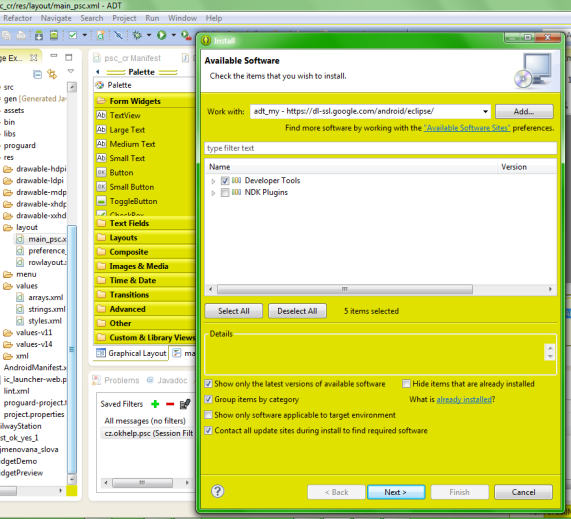
396LW NO topic_id
AD
Další témata ....(Topics)
You have to add constructor!
public static class YourFragment extends Fragment {
//you have to add constructor!!!!!
public YourFragment(){}
@Override
public View onCreateView(LayoutInflater inflater, ViewGroup container, Bundle savedInstanceState) {
View view = inflater.inflate(R.layout.activity_main, container, false);
return view;
}
}
If you using Context as parameter of function try this solution:
public class MyActivity extends Activity {
// bla bla bla .......
//error
myFc( getapplicationcontext());
// OK
myFc(MyActivity.this);
Try this source code:
Issue: Immutable bitmap passed to Canvas constructor
Solution: Bitmap myBitmap = BitmapFactory.decodeResource(getResources(),R.drawable.my_image)
.copy(Bitmap.Config.ARGB_8888, true);
Bitmap myBitmap = BitmapFactory.decodeResource(getResources(),R.drawable.my_image)
.copy(Bitmap.Config.ARGB_8888, true);
Canvas c = new Canvas(myBitmap);
// etc. .......
Issue: Immutable bitmap passed to Canvas constructor
Solution: Bitmap myBitmap = BitmapFactory.decodeResource(getResources(),R.drawable.my_image)
.copy(Bitmap.Config.ARGB_8888, true);
Call requires permission which may be rejected by user: code should explicitly check to see if permission is available (with `checkPermission`) or explicitly handle a potential `SecurityException`
try {
// your code for example:
// LocationManager locationManager = (LocationManager) getSystemService(Context.LOCATION_SERVICE);
// Criteria criteria = new Criteria();
// provider = locationManager.getBestProvider(criteria, false);
// locationManager.requestLocationUpdates(provider, 400, 1, this);
} catch (SecurityException e) {
e.printStackTrace();
}
| Brand | Samsung |
| Model (codename) | i9250 Galaxy Nexus |
| Cena, včetně DPH | 9000 |
| Veikost Displaye v palcích | 4.65 |
| Display-resolution | 1280x720 |
| Dotek-typ | kapacitní |
| CPU typ | |
| CPU MHz | 1200 |
| CPU core | 2 |
| L2 cache | |
| RAM | 1 GB |
| ROM | 16 - 32 GB |
| GPU | TI OMAP 4460 1,2 GHz dual-core |
| NenaMark2 Benchmark | |
| GPU-GLBenchmark | |
| Baterie mAh | 1750 |
| Foto MPx | 5 |
| Autofocus | yes |
| Video | 480p - 30 frames/s |
| Official Android ICS | Android 4.0 Ice Cream Sandwich |
| CyanogenMod support | |
| Dotek-prstů-max | |
| Display-ppi | |
| Display-retina | |
| Network | GSM&EDGE: 850 / 900 / 1.800 / 1.900 |
| Connectivity | |
| Pozn. |
samsung-i9250-galaxy-nexus image

Editace: 2014-02-15 20:14:44
Počet článků v kategorii: 396
Url:this-version-of-the-rendering-library-is-more-recent-than



