SeekBar listener Android Example Source
SeekBar setOnSeekBarChangeListener Example. Change TextView font size by SeekBar Example.
TextView mTextView01 = (TextView)findViewById(R.id.textView01);
SeekBar mSeekBarTexSize = (SeekBar)findViewById(R.id.seekBarTextSize);
mSeekBarTexSize.setMax(100);
mSeekBarTexSize.setProgress(25);
mSeekBarTexSize.setOnSeekBarChangeListener(new SeekBar.OnSeekBarChangeListener() {
public void onProgressChanged(SeekBar seekBar, int progress,
boolean fromUser) {
mTextView01.setTextSize((float)progress);
}
public void onStartTrackingTouch(SeekBar seekBar) {}
public void onStopTrackingTouch(SeekBar seekBar) {}
});
396LW NO topic_id
AD
Další témata ....(Topics)
if , else if, else statement with string as a switch statement in Java example source code.
MainClass.java
MainClass.java
public class MainClass {
public static void main(String[] arg) {
String[] arrayOfString = {"nothing", "Hello", "people"
, "bye-bye", "hello", "world!", "end" };
for (int i = 0; i < arrayOfString.length; i++) {
if (arrayOfString[i].equals("Hello"))
System.out.println(arrayOfString[i]);
else if (arrayOfString[i].equals("people"))
System.out.println(arrayOfString[i]);
else if (arrayOfString[i].equals("hello"))
System.out.println(arrayOfString[i]);
else if (arrayOfString[i].equals("world!"))
System.out.println(arrayOfString[i]);
else // default
System.out.println("Default");
}
}
}
/*
Default
Hello
people
Default
hello
world!
Default
*/
If Android emulator freezes at startup, try create new virtual device with smaller memory and cpu usage, or select older version of Android, or buy new pc with higher performance.
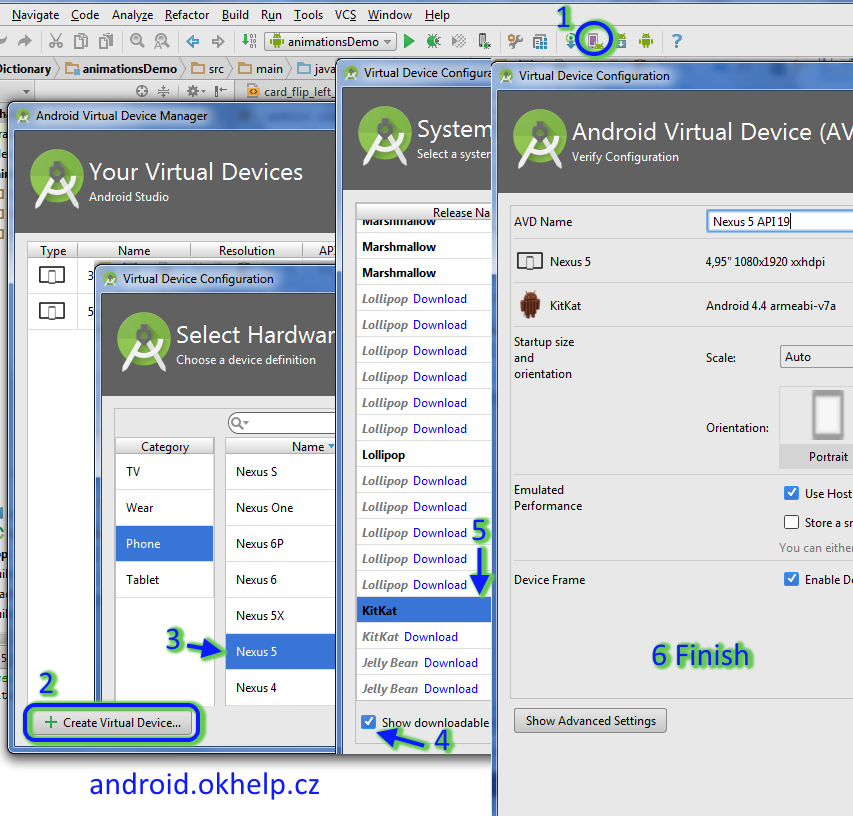
- open AVD MANAGER
- press Create Virtual Device
- select Device with small memory usage (e.g. 480x800 of resolution) - Next
- check - Show downloadable ....
- Download - lower version of system Android, select, press - Next
- check data, Show Advanced Settings, check Use host... and press Finish
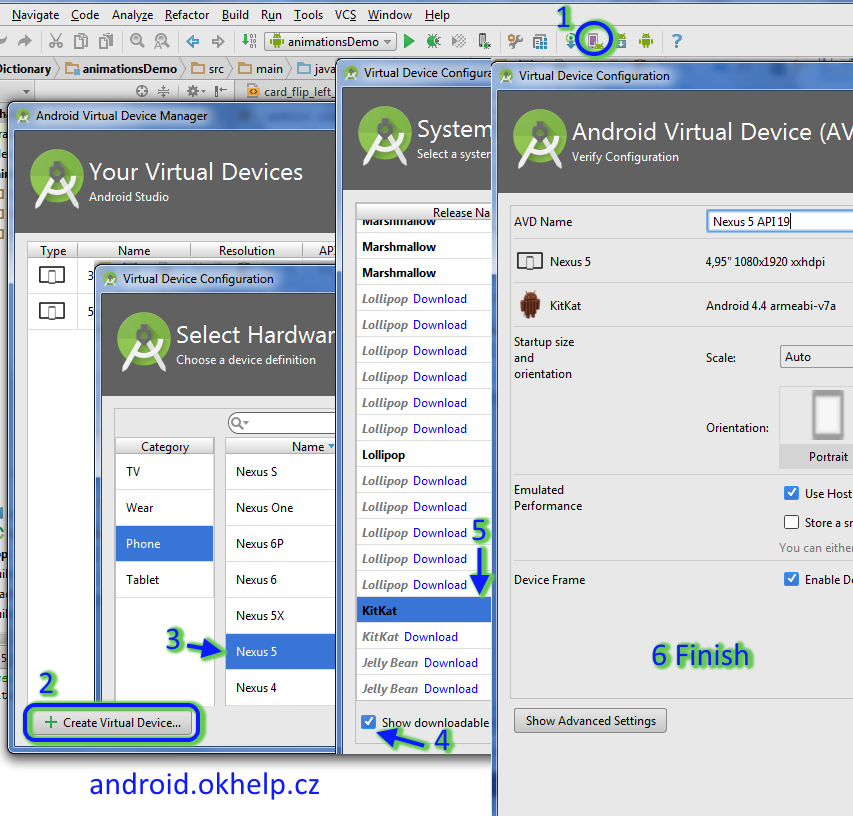
Issue:
ActivityThread: Failed to find provider
Try check this authority tags if they are all the same:
(com.yourdomen.yourproject.YourContentProviderClass replace your path to YourContentProviderClass)
res/xml/serchable.xml
Tag searchable
AndroidManifest.xml
Tag provider
ActivityThread: Failed to find provider
Try check this authority tags if they are all the same:
(com.yourdomen.yourproject.YourContentProviderClass replace your path to YourContentProviderClass)
res/xml/serchable.xml
Tag searchable
<searchable xmlns:android="//schemas.android.com/apk/res/android"
android:blahblah
......
android:searchSuggestAuthority="com.yourdomen.yourproject.YourContentProviderClass"AndroidManifest.xml
Tag provider
<provider android:name=".YourContentProviderClass"
android:authorities="com.yourdomen.yourproject.YourContentProviderClass" />Code with error:
If you get error try this code:
java.lang.ClassCastException: android.view.ViewGroup$LayoutParams
at android.widget.LinearLayout.measureHorizontal(LinearLayout.java:659)
at android.widget.LinearLayout.onMeasure(LinearLayout.java:311)
at android.view.View.measure(View.java:8313)
at android.view.ViewGroup.measureChildWithMargins(ViewGroup.java:3138)
at android.widget.LinearLayout.measureChildBeforeLayout(LinearLayout.java:1017)
at android.widget.LinearLayout.measureVertical(LinearLayout.java:386)
at android.widget.LinearLayout.onMeasure(LinearLayout.java:309)
at android.view.View.measure(View.java:8313)
at android.view.ViewGroup.measureChildWithMargins(ViewGroup.java:3138)
at android.widget.FrameLayout.onMeasure(FrameLayout.java:250)
at android.view.View.measure(View.java:8313)
at android.widget.LinearLayout.measureVertical(LinearLayout.java:531)
at android.widget.LinearLayout.onMeasure(LinearLayout.java:309)
at android.view.View.measure(View.java:8313)
at android.view.ViewGroup.measureChildWithMargins(ViewGroup.java:3138)
at android.widget.FrameLayout.onMeasure(FrameLayout.java:250)
at android.view.View.measure(View.java:8313)
ImageView imgV = (ImageView)findViewById(R.id.myView);
imgV.setLayoutParams(new ViewGroup.LayoutParams(
ViewGroup.LayoutParams.WRAP_CONTENT,
0));
If you get error try this code:
ViewGroup.LayoutParams layoutParams = imgV
.getLayoutParams();
layoutParams.height = 0;
imgV.setLayoutParams(layoutParams);
java.lang.ClassCastException: android.view.ViewGroup$LayoutParams
at android.widget.LinearLayout.measureHorizontal(LinearLayout.java:659)
at android.widget.LinearLayout.onMeasure(LinearLayout.java:311)
at android.view.View.measure(View.java:8313)
at android.view.ViewGroup.measureChildWithMargins(ViewGroup.java:3138)
at android.widget.LinearLayout.measureChildBeforeLayout(LinearLayout.java:1017)
at android.widget.LinearLayout.measureVertical(LinearLayout.java:386)
at android.widget.LinearLayout.onMeasure(LinearLayout.java:309)
at android.view.View.measure(View.java:8313)
at android.view.ViewGroup.measureChildWithMargins(ViewGroup.java:3138)
at android.widget.FrameLayout.onMeasure(FrameLayout.java:250)
at android.view.View.measure(View.java:8313)
at android.widget.LinearLayout.measureVertical(LinearLayout.java:531)
at android.widget.LinearLayout.onMeasure(LinearLayout.java:309)
at android.view.View.measure(View.java:8313)
at android.view.ViewGroup.measureChildWithMargins(ViewGroup.java:3138)
at android.widget.FrameLayout.onMeasure(FrameLayout.java:250)
at android.view.View.measure(View.java:8313)
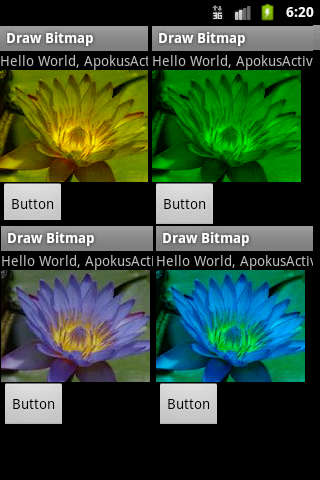
/* Copyright (C) 2011 The Android Open Source Project
//www.apache.org/licenses/LICENSE-2.0
*/
public class MainActivity extends Activity {
private ImageView imageView;
private Button button1;
Drawable bitmapOrg;
private final int[] mColors =
{Color.BLUE, Color.GREEN, Color.RED, Color.LTGRAY, Color.MAGENTA, Color.CYAN,
Color.YELLOW, Color.WHITE};
@Override
protected void onCreate(Bundle savedInstanceState) {
super.onCreate(savedInstanceState);
setContentView(R.layout.main);
imageView = (ImageView)findViewById(R.id.imageView1);
button1 = (Button)findViewById(R.id.button1);
bitmapOrg = this.getResources().getDrawable(R.drawable.flower_blue);
button1.setOnClickListener(new OnClickListener() {
public void onClick(View view) {
int mColor = (int) Math.floor(Math.random() * mColors.length);
bitmapOrg.setColorFilter(mColors[mColor], PorterDuff.Mode.MULTIPLY);
imageView.setImageDrawable(bitmapOrg);
imageView.invalidate();
}
});
}
}
Editace: 2013-02-28 13:40:26
Počet článků v kategorii: 396
Url:seekbar-listener-android-example-source



