Hide keyboard Android example
Use this code for example in some method or function
// public Object getSystemService (String name)
// Return the handle to a system-level service by name.
// The class of the returned object varies by the requested name.
InputMethodManager inputMethodManager = (InputMethodManager)getSystemService(Context.INPUT_METHOD_SERVICE);
//public boolean hideSoftInputFromWindow (IBinder windowToken, int flags)
//EditText myEdit = (EditText)findViewById(R.id.idEditText);
inputMethodManager .hideSoftInputFromWindow(myEdit.getWindowToken(), 0);
396LW NO topic_id
AD
Další témata ....(Topics)
Hmotnost 160 g
Procesor 1.4 GHz Qualcomm Scorpion
Displej 800 x 480, 4.3 in. ClearBlack AMOLED capacitive touchscreen, 16m-color WVGA, Corning® Gorilla® Glass (odolný povrch)
Velikost displeje v palcích 4,3
Rozměry 128 x 68 x 11,5
Fotoaparát 8 Mpix, 3264x2448 pixelů, dual-LED flash, autofocus Carl Zeiss optika, 720p video capture
HD video, natačení videosekvencí, editace fotografií, přední kamera
Operační system Windows Phone 7
Datové funkce GPS modul, WiFi, Bluetooth, NFC, GPRS, EDGE, HSCSD
Přední kamera 1 Megapixel, 1280x720 pixelů
Připojení Bluetooth 2.1, 802.11b/g/n, dual mode A-GPS/GLONASS, micro-USB, 3.5mm audio jack, FM radio
Výhody svižný operační systém, editace MS Office dokumentů, napojení na cloudové uložiště SkyDrive (25GB prostoru zdarma), integrace sociálních sítí
Nevýhody v porovnání s Androidem méně aplikaci ke stažení zdarma
Procesor 1.4 GHz Qualcomm Scorpion
Displej 800 x 480, 4.3 in. ClearBlack AMOLED capacitive touchscreen, 16m-color WVGA, Corning® Gorilla® Glass (odolný povrch)
Velikost displeje v palcích 4,3
Rozměry 128 x 68 x 11,5
Fotoaparát 8 Mpix, 3264x2448 pixelů, dual-LED flash, autofocus Carl Zeiss optika, 720p video capture
HD video, natačení videosekvencí, editace fotografií, přední kamera
Operační system Windows Phone 7
Datové funkce GPS modul, WiFi, Bluetooth, NFC, GPRS, EDGE, HSCSD
Přední kamera 1 Megapixel, 1280x720 pixelů
Připojení Bluetooth 2.1, 802.11b/g/n, dual mode A-GPS/GLONASS, micro-USB, 3.5mm audio jack, FM radio
Výhody svižný operační systém, editace MS Office dokumentů, napojení na cloudové uložiště SkyDrive (25GB prostoru zdarma), integrace sociálních sítí
Nevýhody v porovnání s Androidem méně aplikaci ke stažení zdarma
Eclipse make own color of toolbars, windows, status bar etc.
https://github.com/jeeeyul/eclipse-themes/wiki/Alternative-Install
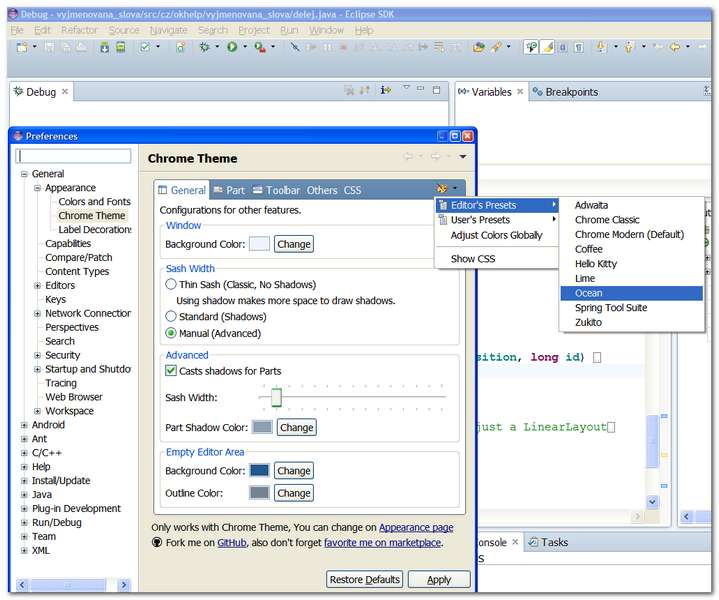
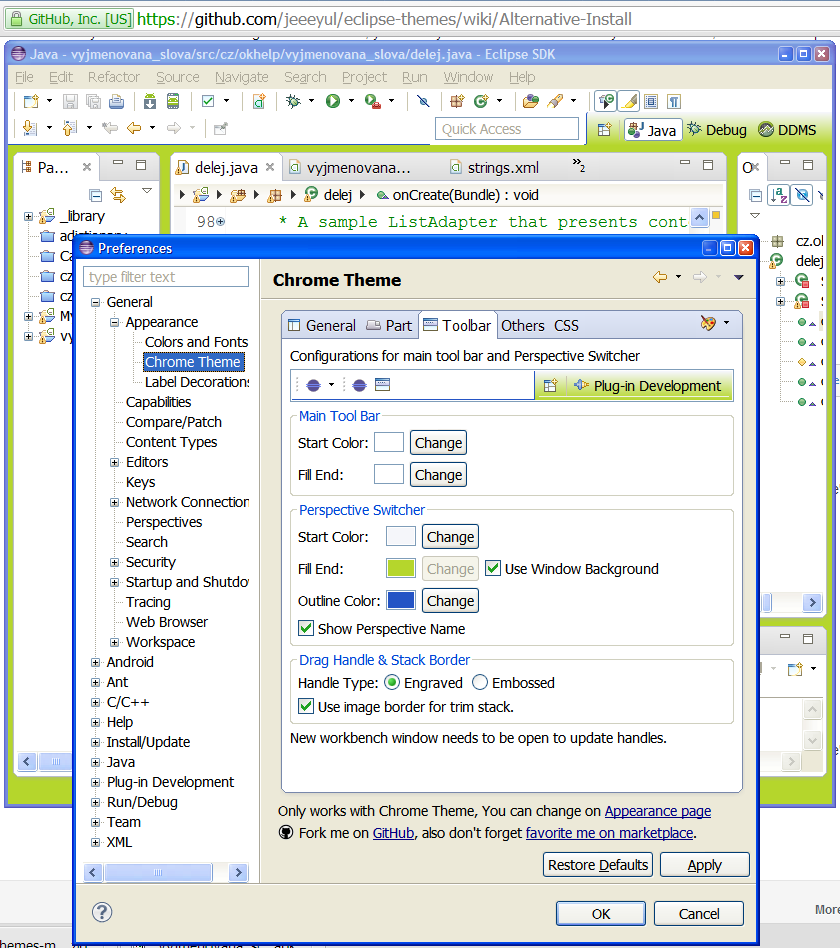
https://github.com/jeeeyul/eclipse-themes/wiki/Alternative-Install
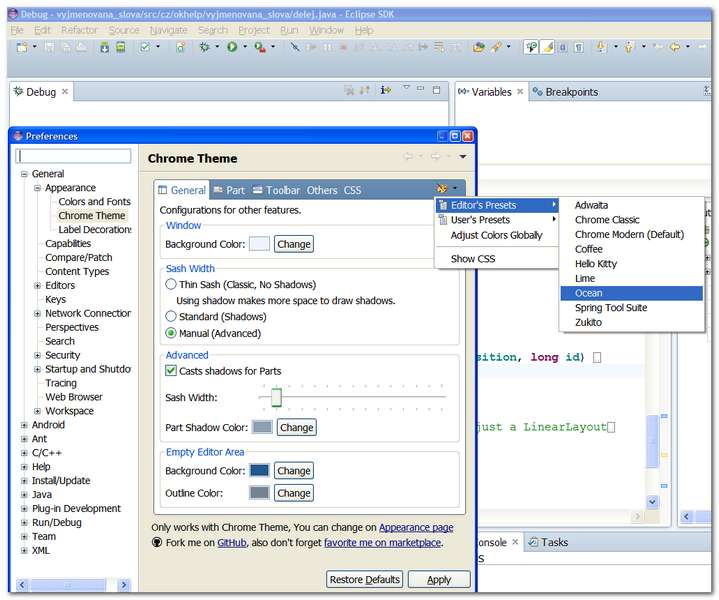
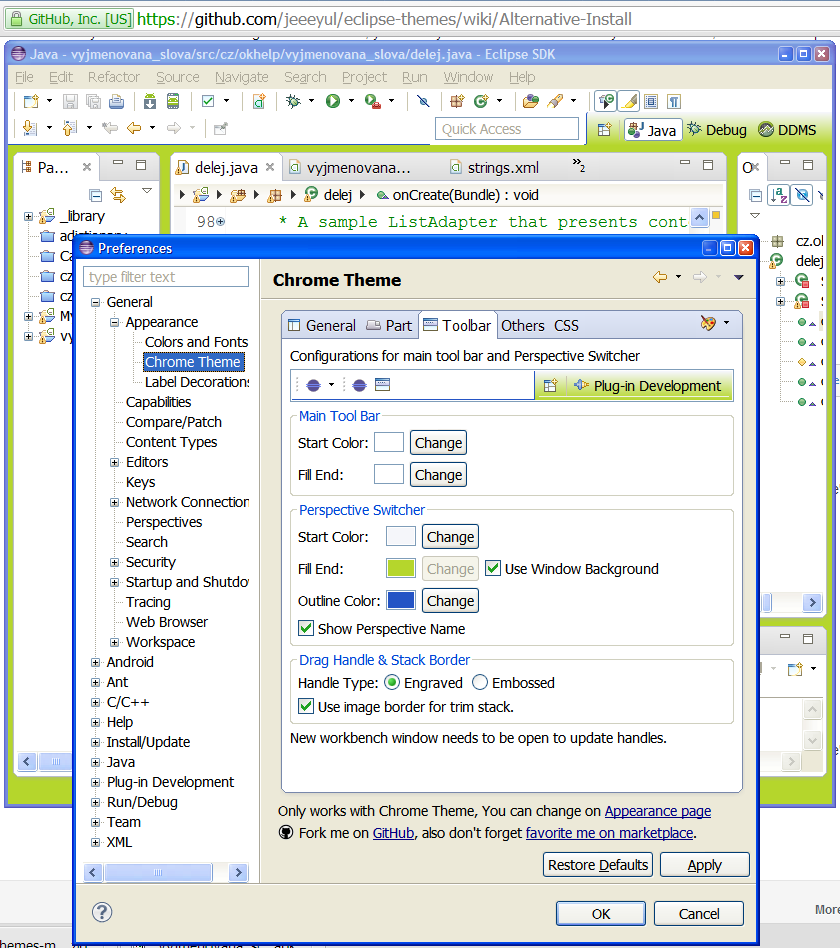
Open your workspace folder and subfolder .metadata:
C:\Users\workspace\.metadata\
Delete .lock file
C:\Users\workspace\.metadata\
Delete .lock file
Insert into your default start up activity tag inten-filter tag with action MAIN and category LAUNCHER
AndroidManifest.xml
<intent-filter>
<action android:name="android.intent.action.MAIN" />
<category android:name="android.intent.category.LAUNCHER" />
</intent-filter>
AndroidManifest.xml
<?xml version="1.0" encoding="utf-8"?>
<manifest xmlns:android="//schemas.android.com/apk/res/android"
package="com.example.blabol"
android:versionCode="1"
android:versionName="1.0" >
<uses-sdk
android:minSdkVersion="8"
android:targetSdkVersion="19" />
<application
android:allowBackup="true"
android:icon="@drawable/ic_launcher"
android:label="@string/app_name"
android:theme="@style/AppTheme" >
<activity
android:name=".MainActivity"
android:label="@string/app_name" >
<intent-filter>
<action android:name="android.intent.action.MAIN" />
<category android:name="android.intent.category.LAUNCHER" />
</intent-filter>
</activity>
</application>
</manifest>
How start certain Activity if user clicked to ListView item
Start Activity from list – launches other activities from list - latest variant!!!!
Game class Game.java game.xml
You have to add class Game to AndroidManifest.xml
Start Activity from list – launches other activities from list - latest variant!!!!
public class Main extends Activity {
@Override
public void onCreate(Bundle savedInstanceState) {
super.onCreate(savedInstanceState);
try {
setContentView(R.layout.main);
ListView mlistView = (ListView) findViewById(R.id.idListView);
mlistView.setAdapter(new ArrayAdapter<String>(this,
android.R.layout.simple_list_item_1,
new String[] {"Game", "Help", "Home site"}));
mlistView.setOnItemClickListener(new OnItemClickListener() {
public void onItemClick(AdapterView<?> parent, View view,
int position, long id) {
// When clicked, show a toast with the TextView text Game, Help, Home
Toast.makeText(getApplicationContext(), ((TextView) view).getText(),
Toast.LENGTH_SHORT).show();
String sText = ((TextView) view).getText().toString();
Intent intent = null;
if(sText.equals("Game"))
intent = new Intent(getBaseContext(),
Game.class);
//else if(sText.equals("Help")) ..........
if(intent != null)
startActivity(intent);
}
});
} catch (Exception e) {
// TODO Auto-generated catch block
e.printStackTrace();
}
}
}
Game class Game.java game.xml
You have to add class Game to AndroidManifest.xml
<activity android:name=".Game" android:label="GameLabel">
</activity>
package cz.okhelp.listview;
import android.app.Activity;
import android.os.Bundle;
public class Game extends Activity{
@Override
public void onCreate(Bundle savedInstanceState) {
super.onCreate(savedInstanceState);
// you have to create game.xml
setContentView(R.layout.game);
}
}
Editace: 2011-09-26 20:48:17
Počet článků v kategorii: 396
Url:hide-keyboard-android-example



