Change icon set Android developers example
How to quickly change all icon set in .apk project with Eclipse:
Right click on project in folder tree
Select New - Ohter
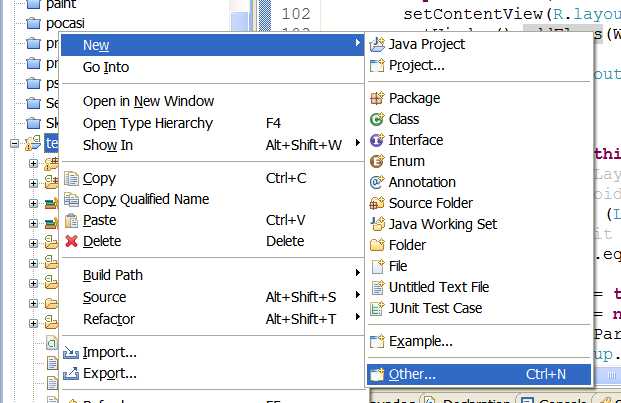
In open wizard dialog select Android Icon Set
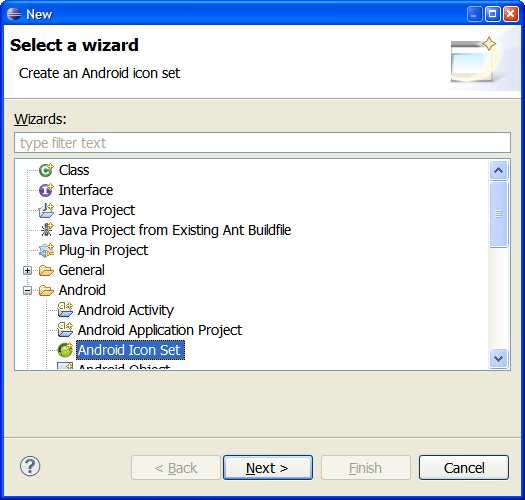
Set Icon set name:
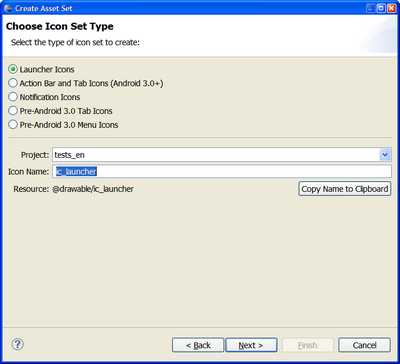
Open some large icon for your project for example 512x512 px and wizard will make all set of icons from one largest icon:
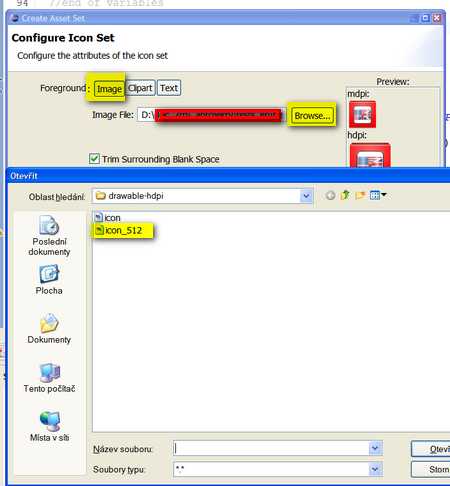
Wizard will create all set of icons from this one largest icon.
Click on finish button:
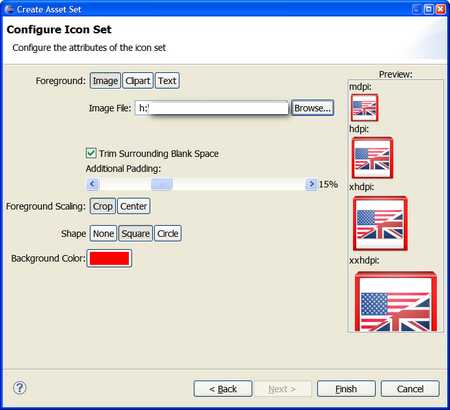
Right click on project in folder tree
Select New - Ohter
In open wizard dialog select Android Icon Set
Set Icon set name:
Open some large icon for your project for example 512x512 px and wizard will make all set of icons from one largest icon:
Wizard will create all set of icons from this one largest icon.
Click on finish button:
396LW NO topic_id
AD
Další témata ....(Topics)
TimerTask with updating of TextView here
//android.okhelp.cz/asynctask-example-android-with-progressbar/
//android.okhelp.cz/timer-task-timertask-run-cancel-android-example/
package cz.okhelp.timer;
import java.util.Timer;
import java.util.TimerTask;
import android.app.Activity;
import android.os.Bundle;
import android.widget.TextView;
public class TimerActivity extends Activity {
TextView hTextView;
@Override
public void onCreate(Bundle savedInstanceState) {
super.onCreate(savedInstanceState);
setContentView(R.layout.main);
hTextView = (TextView)findViewById(R.id.idTextView);
MyTimerTask myTask = new MyTimerTask();
Timer myTimer = new Timer();
// public void schedule (TimerTask task, long delay, long period)
// Schedule a task for repeated fixed-delay execution after a specific delay.
//
// Parameters
// task the task to schedule.
// delay amount of time in milliseconds before first execution.
// period amount of time in milliseconds between subsequent executions.
myTimer.schedule(myTask, 3000, 1500);
}
class MyTimerTask extends TimerTask {
public void run() {
// ERROR
hTextView.setText("Impossible");
// how update TextView in link below
// //android.okhelp.cz/timer-task-timertask-run-cancel-android-example/
System.out.println("");
}
}
}
//android.okhelp.cz/asynctask-example-android-with-progressbar/
//android.okhelp.cz/timer-task-timertask-run-cancel-android-example/
xml RelativeLayout Android example:
Eclipse graphical xml layout editor
[caption id="attachment_896" align="alignleft" width="261" caption="Relativelayout Eclipse graphical editor"]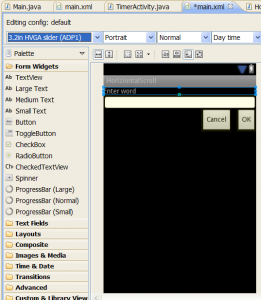 [/caption]
[/caption]
res/layout/main.xml
Eclipse graphical xml layout editor
[caption id="attachment_896" align="alignleft" width="261" caption="Relativelayout Eclipse graphical editor"]
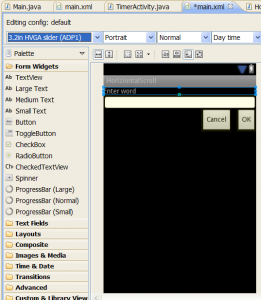 [/caption]
[/caption]
res/layout/main.xml
<?xml version="1.0" encoding="utf-8"?>
<RelativeLayout xmlns:android="//schemas.android.com/apk/res/android"
android:layout_width="fill_parent"
android:layout_height="fill_parent">
<TextView
android:id="@+id/idLabel"
android:layout_width="fill_parent"
android:layout_height="wrap_content"
android:text="Enter word"/>
<EditText
android:id="@+id/idEntry"
android:layout_width="fill_parent"
android:layout_height="wrap_content"
android:background="@android:drawable/editbox_background"
android:layout_below="@id/idLabel"/>
<Button
android:id="@+id/idOk"
android:layout_width="wrap_content"
android:layout_height="wrap_content"
android:layout_below="@id/idEntry"
android:layout_alignParentRight="true"
android:layout_marginLeft="10dip"
android:text="OK" />
<Button
android:layout_width="wrap_content"
android:layout_height="wrap_content"
android:layout_toLeftOf="@id/idOk"
android:layout_alignTop="@id/idOk"
android:text="Cancel" />
</RelativeLayout>
Toast in Android application is equivalent of Alert in JavaScript or MessageBox in WinApi.
// Toast android.widget.Toast.makeText(Context context, CharSequence text, int duration)
// public static Toast makeText (Context context, CharSequence text, int duration)
Toast.makeText(getApplicationContext(), "Hello world!",
Toast.LENGTH_SHORT).show();
Hashtable find value by key Java Android basic example.
import java.util.Hashtable;
public class MainClass {
public static void main(String[] arg) {
// english;germany dictionary
String[] arrayOfString = { "one;eine", "two;zwei", "three;drei" };
Hashtable hashTable = new Hashtable();
for(String s: arrayOfString){
String[] array = s.split(";");
String sKey ="", sValue="";
if(array.length > 1){
sKey = array[0]; sValue = array[1];
hashTable.put(sKey, sValue);
}
}
// check if key exists
if( hashTable.containsKey("two")){
System.out.print("two = " + hashTable.get("two"));
}
}
}
/*
two = zwei
*/
If you have trouble with compilation of new project after you make a update of android development tools you can go back to old version of the tools.
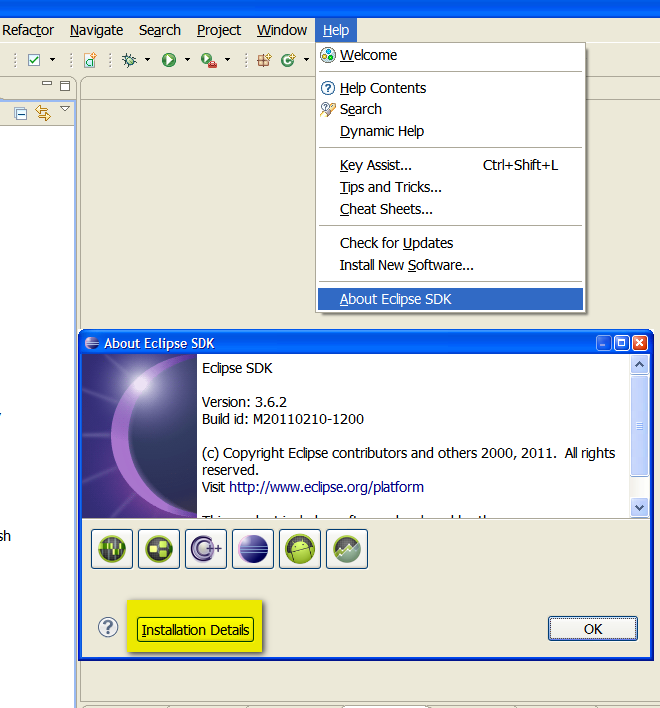
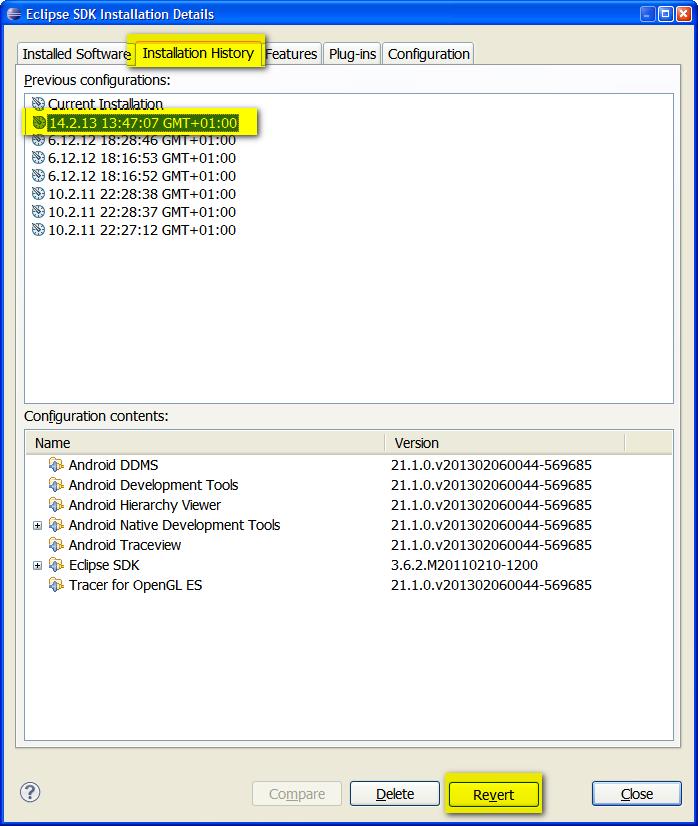
-
- Open Help > About Eclipse... use the menu > About...
- Click the "Installation Details" button.
- Select the "Installation History" tab.
- Select one of the previous configurations.
- Click the "Revert" button at the bottom.
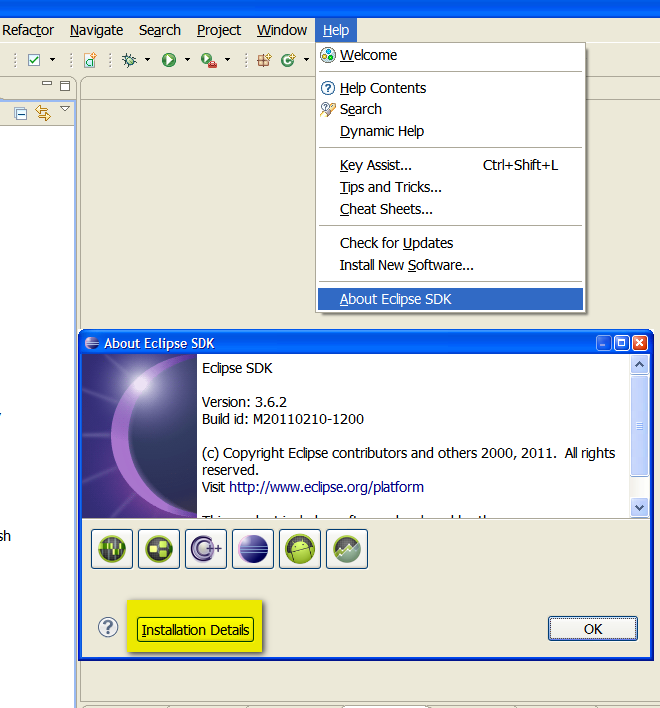
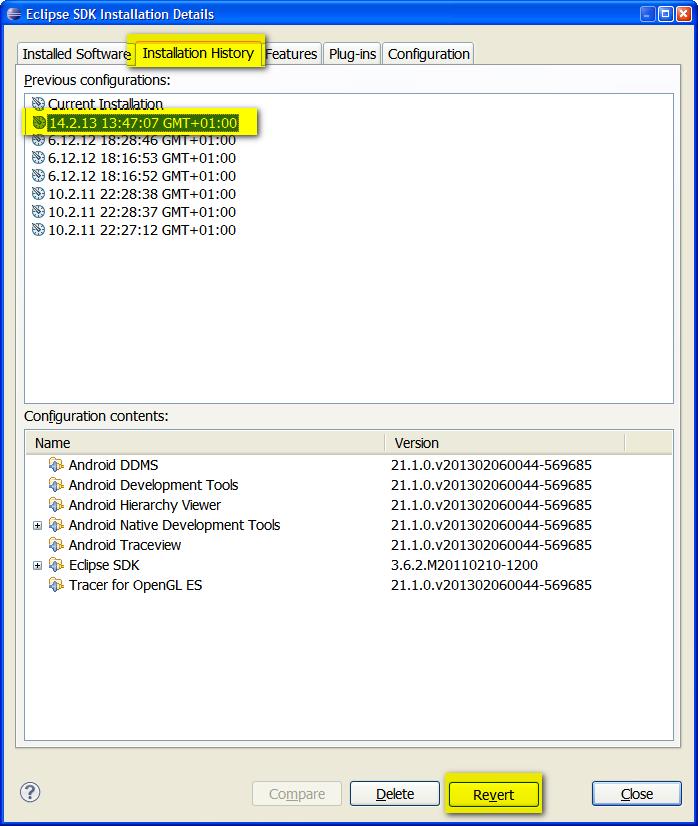
Editace: 2014-02-15 20:22:27
Počet článků v kategorii: 396
Url:change-icon-set-android-developers



