Samsung Galaxy Pocket - Android
Nejmenší telefon od Samsungu s Androidem se někdy přidává i jako dárek k zakoupenému zboží, přesto tento telefon toho za svou cenu něco přes 2 000 korun umí hodně.
Technické parametry Samsung Galaxy Pocket
Rozměry a hmotnost: 103,70 × 57,50 × 12 mm, 97 g
Sítě GSM 850 / 900 / 1800 / 1900 MHz, W-CDMA (3G) 900 MHz / 2 100 MHz
Displej TFT TN, 2,80" (320 × 240 px), dotykový: kapacitní
Procesor 832 MHz
Paměť RAM 256 MB, vnitřní paměť 3 GB, paměťové karty microSD
Operační systém Android 2.3, údajně nelze upgradovat
Hudba: mp3, aac, wav, wma
Video: mp4, 3gp, 320 × 240 px, 15 FPS
Fotoaparát 2 Mpx
Navigace vestavěná GPS, elektronický kompas
Baterie 1 200 mAh, pohotovostní doba: 312 hodin
Cena něco přes 2 000 korun / léto 2012

Technické parametry Samsung Galaxy Pocket
Rozměry a hmotnost: 103,70 × 57,50 × 12 mm, 97 g
Sítě GSM 850 / 900 / 1800 / 1900 MHz, W-CDMA (3G) 900 MHz / 2 100 MHz
Displej TFT TN, 2,80" (320 × 240 px), dotykový: kapacitní
Procesor 832 MHz
Paměť RAM 256 MB, vnitřní paměť 3 GB, paměťové karty microSD
Operační systém Android 2.3, údajně nelze upgradovat
Hudba: mp3, aac, wav, wma
Video: mp4, 3gp, 320 × 240 px, 15 FPS
Fotoaparát 2 Mpx
Navigace vestavěná GPS, elektronický kompas
Baterie 1 200 mAh, pohotovostní doba: 312 hodin
Cena něco přes 2 000 korun / léto 2012

396LW NO topic_id
AD
Další témata ....(Topics)
Example source code for Android Developers
// clickable TextView
public TextView createTextView(String sText, Context con){
TextView b = null;
try {
b = new TextView (con);
b.setTextSize(15.0f);
b.setTextColor(Color.rgb( 0, 0, 200));
b.setOnClickListener(this);
b.setLayoutParams(new LayoutParams(LayoutParams.WRAP_CONTENT,
LayoutParams.WRAP_CONTENT));
b.setText(sText);
//tr.addView(b, 60,30);
} catch (Exception e) {
e.printStackTrace();
return b;
}
return b;
}
/*****************/
public void onClick(View view) {
try {
String s = ((TextView) view).getText().toString();
}
catch (Exception e1) {
e1.printStackTrace();
}
}
/***********/
// if you want restore in TextView after chagne of orientation
// you have to put code to Manifest.xml android:configChanges
activity android:name=".main"
android:label="@string/app_name"
android:configChanges="keyboardHidden|orientation" //this line important !!!!!!!
You have to add constructor!
public static class YourFragment extends Fragment {
//you have to add constructor!!!!!
public YourFragment(){}
@Override
public View onCreateView(LayoutInflater inflater, ViewGroup container, Bundle savedInstanceState) {
View view = inflater.inflate(R.layout.activity_main, container, false);
return view;
}
}
public class MainActivity extends Activity {
// //www.apache.org/licenses/LICENSE-2.0
@Override
protected void onCreate(Bundle savedInstanceState) {
super.onCreate(savedInstanceState);
setContentView(new SampleView(this));
}
private static class SampleView extends View {
private Rect mRect;
private GradientDrawable mDrawable;
public SampleView(Context context) {
super(context);
setFocusable(true);
mRect = new Rect(0, 0, 220, 120);
/* GradientDrawable.Orientation BL_TR draw the gradient from the bottom-left to the top-right
BOTTOM_TOP draw the gradient from the bottom to the top
BR_TL draw the gradient from the bottom-right to the top-left
LEFT_RIGHT draw the gradient from the left to the right
RIGHT_LEFT draw the gradient from the right to the left
TL_BR draw the gradient from the top-left to the bottom-right
TOP_BOTTOM draw the gradient from the top to the bottom
TR_BL draw the gradient from the top-right to the bottom-left
*/
mDrawable = new GradientDrawable(GradientDrawable.Orientation.LEFT_RIGHT,
new int[] { 0xFFFF0000, 0xFF00FF00,
0xFF0000FF });
mDrawable.setShape(GradientDrawable.RECTANGLE);
mDrawable.setGradientRadius((float)(Math.sqrt(2) * 60));
}
static void setCornerRadius(GradientDrawable drawable, float r0,
float r1, float r2, float r3) {
/* setCornerRadii
Specify radii for each of the 4 corners. For each corner,
the array contains 2 values, [X_radius, Y_radius].
The corners are ordered top-left, top-right, bottom-right,
bottom-left
*/
drawable.setCornerRadii(new float[] { r0, r0, r1, r1,
r2, r2, r3, r3 });
}
@Override protected void onDraw(Canvas canvas) {
mDrawable.setBounds(mRect);
float r = 35;
canvas.save();
canvas.translate(10, 10);
mDrawable.setGradientType(GradientDrawable.LINEAR_GRADIENT);
setCornerRadius(mDrawable, r, r, 0, 0);
mDrawable.draw(canvas);
canvas.restore();
canvas.translate(0, mRect.height() + 10);
canvas.save();
canvas.translate(10, 10);
mDrawable.setGradientType(GradientDrawable.RADIAL_GRADIENT);
setCornerRadius(mDrawable, 0, 0, r, r);
mDrawable.draw(canvas);
canvas.restore();
canvas.translate(0, mRect.height() + 10);
canvas.save();
canvas.translate(10, 10);
mDrawable.setGradientType(GradientDrawable.SWEEP_GRADIENT);
setCornerRadius(mDrawable, 0, r, r, 0);
mDrawable.draw(canvas);
canvas.restore();
}
}
}
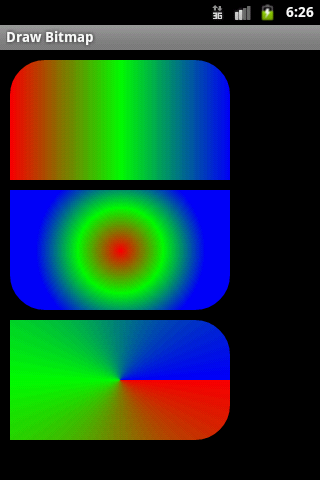
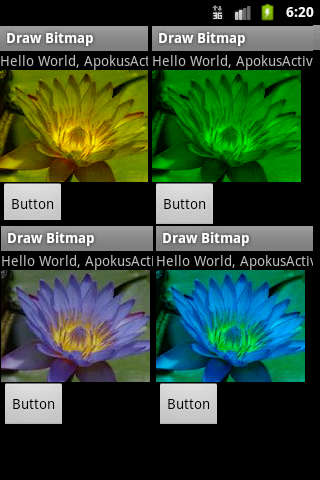
/* Copyright (C) 2011 The Android Open Source Project
//www.apache.org/licenses/LICENSE-2.0
*/
public class MainActivity extends Activity {
private ImageView imageView;
private Button button1;
Drawable bitmapOrg;
private final int[] mColors =
{Color.BLUE, Color.GREEN, Color.RED, Color.LTGRAY, Color.MAGENTA, Color.CYAN,
Color.YELLOW, Color.WHITE};
@Override
protected void onCreate(Bundle savedInstanceState) {
super.onCreate(savedInstanceState);
setContentView(R.layout.main);
imageView = (ImageView)findViewById(R.id.imageView1);
button1 = (Button)findViewById(R.id.button1);
bitmapOrg = this.getResources().getDrawable(R.drawable.flower_blue);
button1.setOnClickListener(new OnClickListener() {
public void onClick(View view) {
int mColor = (int) Math.floor(Math.random() * mColors.length);
bitmapOrg.setColorFilter(mColors[mColor], PorterDuff.Mode.MULTIPLY);
imageView.setImageDrawable(bitmapOrg);
imageView.invalidate();
}
});
}
}
Button, setOnClickListener, Intent.ACTION_VIEW, startActivity Android example.
Button mIdButtonHome = (Button)findViewById(R.id.idButtonHome);
mIdButtonHome.setOnClickListener(new View.OnClickListener() {
public void onClick(View v) {
Intent browserIntent = new Intent(
Intent.ACTION_VIEW,
Uri.parse("//android.okhelp.cz/category/software/"));
startActivity(browserIntent);
}
});
Editace: 2012-06-03 07:18:52
Počet článků v kategorii: 396
Url:samsung-galaxy-pocket-android



