Set Drawable programmatically Android example
// start_dark.png is stored in path /package_name/res/drawable/start_dark.png
Drawable dw = getApplicationContext().getResources().getDrawable(R.drawable.start_dark);
Button hButtonStart = (Button)findViewById(R.id.buttonStart);
hButtonStart.setCompoundDrawablesWithIntrinsicBounds(dw, null, null, null);
396LW NO topic_id
AD
Další témata ....(Topics)
drawText(), setColor(), setTextSize(), setTextAlign()
public class ApokusActivity extends Activity {
@Override
protected void onCreate(Bundle savedInstanceState) {
super.onCreate(savedInstanceState);
setContentView(new SampleView(this));
}
private static class SampleView extends View {
// CONSTRUCTOR
public SampleView(Context context) {
super(context);
setFocusable(true);
}
@Override
protected void onDraw(Canvas canvas) {
Paint paint = new Paint();
paint.setColor(Color.YELLOW);
paint.setTextSize(60);
//paint.setTextAlign(Paint.Align.CENTER);
canvas.drawText("Hello world!", 0, 50, paint);
}
}
}
Incorrect line ending: found carriage return (\r) without corresponding newline (
)
Move mouse cursor on error text and press Ctrl+1
Select Fix line endings and press Enter
See image below:
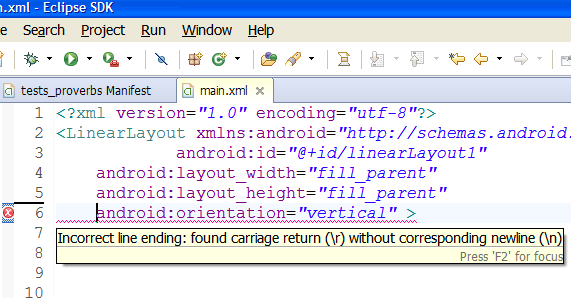
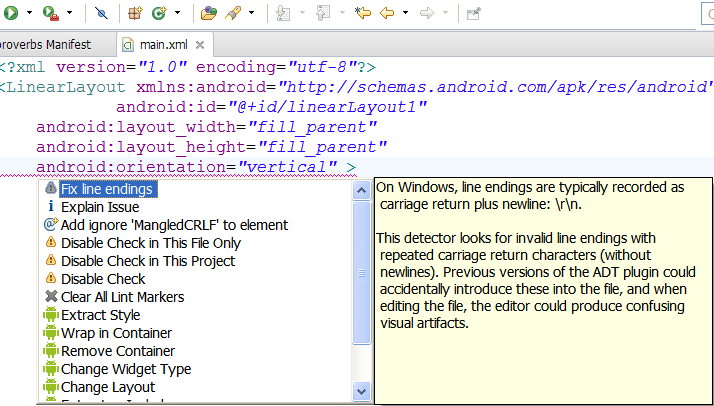
)
Move mouse cursor on error text and press Ctrl+1
Select Fix line endings and press Enter
See image below:
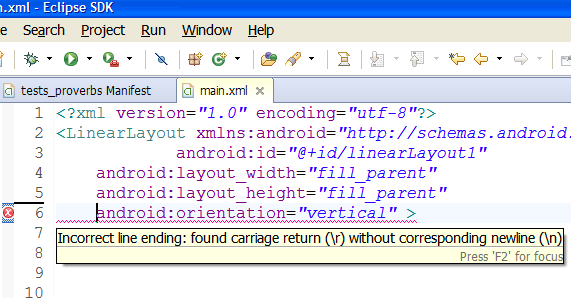
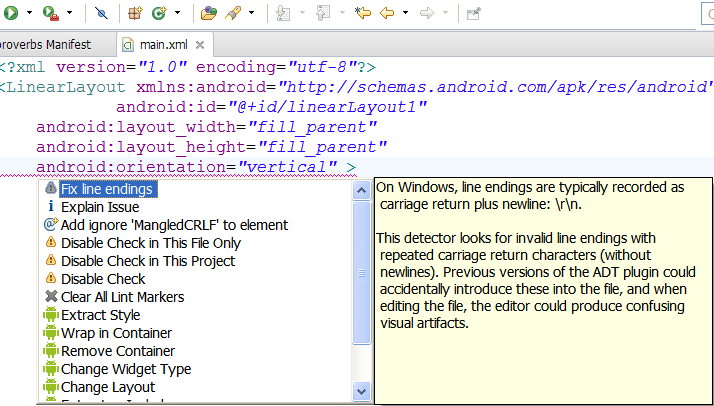
1.) Try delete some apps from Android emulator (can from Eclipse DDMS perspective
- File Explorer tab - data/apps folder path )
2.) Try resize emulator internal storage or SD card storage to hight size
3.)Try add to AndroidManifest.xml android:installLocation="preferExternal"
4.) Try resize particion from Eclipse
Preferences,
select Android- Launch
Add "-partition-size 1024" into "Default emulator option” field.
Click "Apply” and use your emulator as usual
- File Explorer tab - data/apps folder path )
2.) Try resize emulator internal storage or SD card storage to hight size
3.)Try add to AndroidManifest.xml android:installLocation="preferExternal"
<manifest xmlns:android="//schemas.android.com/apk/res/android"
package="com.myweb.mypackage"
android:installLocation="preferExternal"
4.) Try resize particion from Eclipse
Preferences,
select Android- Launch
Add "-partition-size 1024" into "Default emulator option” field.
Click "Apply” and use your emulator as usual
public class MainActivity extends Activity {
@Override
public void onCreate(Bundle savedInstanceState) {
super.onCreate(savedInstanceState);
setContentView(R.layout.main);
LinearLayout layout = (LinearLayout) findViewById(R.id.layout);
TextView textView = new TextView(this);
textView.setText("Text View ");
LinearLayout.LayoutParams p = new LinearLayout.LayoutParams(
LinearLayout.LayoutParams.FILL_PARENT,
LinearLayout.LayoutParams.WRAP_CONTENT
);
layout.addView(textView, p);
Button buttonView = new Button(this);
buttonView.setText("Button");
buttonView.setOnClickListener(mThisButtonListener);
layout.addView(buttonView, p);
}
private OnClickListener mThisButtonListener = new OnClickListener() {
public void onClick(View v) {
Toast.makeText(MainActivity.this, "Hello !",
Toast.LENGTH_LONG).show();
}
};
}
Editace: 2012-03-12 13:50:24
Počet článků v kategorii: 396
Url:set-drawable-programmatically-android-example



















