ADT 20 Eclipse New Activity wizard cannot be complete due to support library
Issue:
When using New Activity wizard, ADT 20 asked to install Android Support library version 8 even though version 9 has been installed.
Pressing "Install/Update" then ADT popup a window downloading Support library, when finished nothing happen.
Pressing "Check Again" does nothing.
If i restarting Eclipse again this problem.
Notice: If you install new version ADT or update via SDK Manager, open SDK Manager standalone and close Eclipse.
Workaround:
- Close Eclipse
- Open SDK Manager standalone (c:\Program Files\Android\android-sdk-windows\SDK Manager.exe)
- Check the checkbox and uninstall Extras -> Android Support Library.
- Check again Extras -> Android Support Library and install it
- Restart Eclipse
- Try to create new project
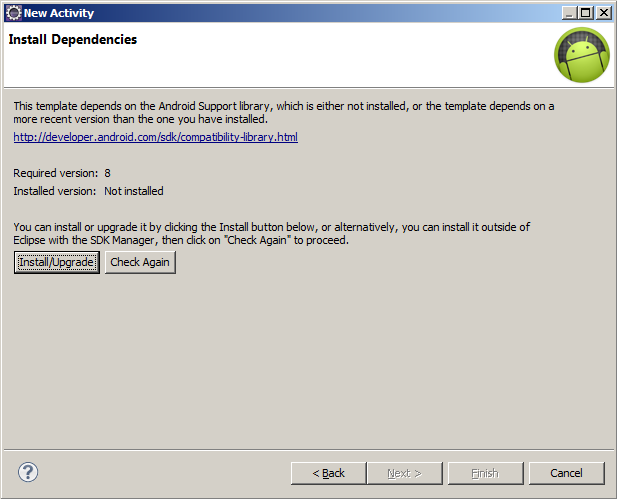
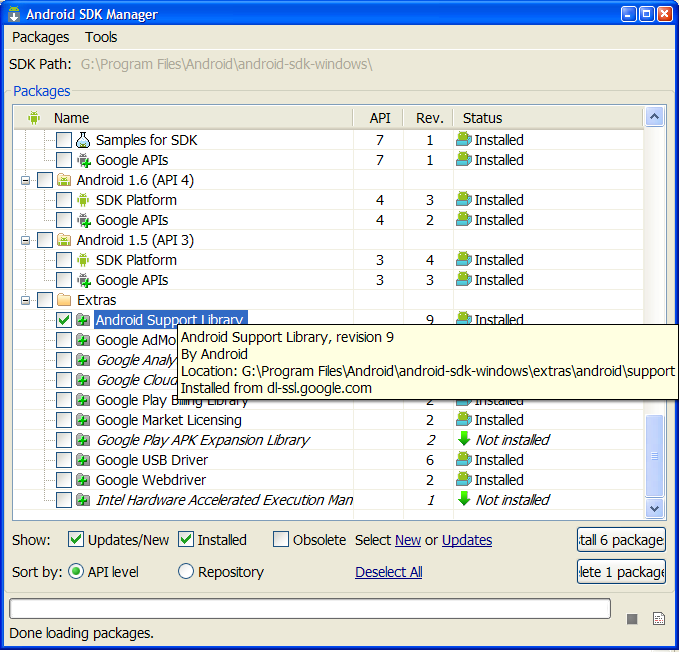
When using New Activity wizard, ADT 20 asked to install Android Support library version 8 even though version 9 has been installed.
Pressing "Install/Update" then ADT popup a window downloading Support library, when finished nothing happen.
Pressing "Check Again" does nothing.
If i restarting Eclipse again this problem.
Notice: If you install new version ADT or update via SDK Manager, open SDK Manager standalone and close Eclipse.
Workaround:
- Close Eclipse
- Open SDK Manager standalone (c:\Program Files\Android\android-sdk-windows\SDK Manager.exe)
- Check the checkbox and uninstall Extras -> Android Support Library.
- Check again Extras -> Android Support Library and install it
- Restart Eclipse
- Try to create new project
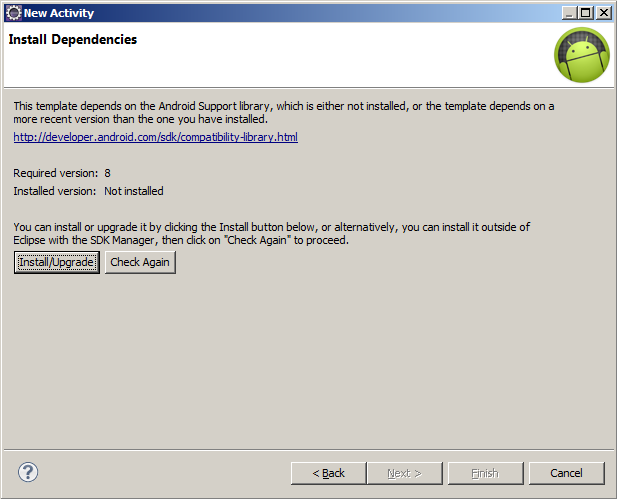
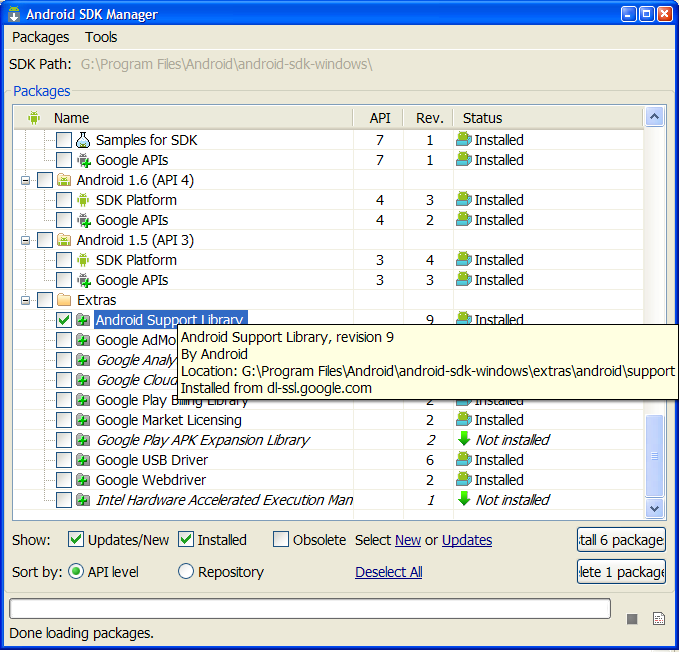
396LW NO topic_id
AD
Další témata ....(Topics)
Calendar dateOfYourBirth = new GregorianCalendar(1998, Calendar.SEPTEMBER, 17); Calendar today = Calendar.getInstance(); Android example.
public class HoriziontalScrollActivity extends Activity {
TextView txtV;
Context cntx;
@Override
public void onCreate(Bundle savedInstanceState) {
super.onCreate(savedInstanceState);
setContentView(R.layout.main);
txtV = (TextView)findViewById(R.id.idLabel);
cntx = this;
StringBuilder strBuild = new StringBuilder();
// enter your date of birth
Calendar dateOfYourBirth = new GregorianCalendar(1998, Calendar.SEPTEMBER, 17);
Calendar today = Calendar.getInstance();
int yourAge = today.get(Calendar.YEAR) - dateOfYourBirth.get(Calendar.YEAR);
dateOfYourBirth.add(Calendar.YEAR, yourAge);
if (today.before(dateOfYourBirth)) {
yourAge--;
}
strBuild.append("You are " + yourAge + " old!");
txtV.setText(strBuild);
}
}
ScrollTo(), getTop(), getBottom(), getLeft(), getRight(), ScrollView, LinearLayout Android Java xml example.
How get position of a View.
MainClass.java
main.xml
How get position of a View.
MainClass.java
/*
public void scrollTo (int x, int y)
Since: API Level 1
Set the scrolled position of your view. This will cause a call to onScrollChanged(int, int, int, int) and the view will be invalidated.
This version also clamps the scrolling to the bounds of our child.
Parameters
x the x position to scroll to
y the y position to scroll to
*/
// sroll to top of hscrollViewMain
ScrollView hscrollViewMain = (ScrollView)findViewById(R.id.scrollViewMain);
hscrollViewMain.scrollTo(0, 0); // scroll to application top
// get position of a View
EditText hEdit = (EditText)findViewById(R.id.username_edit);
int nY_Pos = hEdit.getTop(); // getBottom(); X_pos getLeft(); getRight();
// scroll to top of hEdit
hscrollViewMain.scrollTo(0,nY_Pos);
main.xml
<LinearLayout
xmlns:android="//schemas.android.com/apk/res/android"
android:orientation="vertical"
android:layout_width="fill_parent"
android:layout_height="wrap_content">
<ScrollView
android:id="@*id/scrollViewMain"
android:layout_width="fill_parent"
android:layout_height="0dip"
android:layout_weight="1">
<LinearLayout
android:layout_width="fill_parent"
android:layout_height="wrap_content"
android:layout_weight="1"
android:orientation="vertical"
android:paddingTop="5dip"
android:paddingBottom="13dip"
android:paddingLeft="20dip"
android:paddingRight="20dip">
<TextView
android:id="@+id/message"
android:textAppearance="?android:attr/textAppearanceSmall"
android:layout_width="wrap_content"
android:layout_height="wrap_content"
android:layout_marginBottom="5dip" />
<TextView
android:textAppearance="?android:attr/textAppearanceSmall"
android:textStyle="bold"
android:layout_width="wrap_content"
android:layout_height="wrap_content"
android:text="@string/login_activity_username_label" />
<EditText
android:id="@+id/username_edit"
android:singleLine="true"
android:layout_width="fill_parent"
android:layout_height="wrap_content"
android:minWidth="250dip"
android:scrollHorizontally="true"
android:capitalize="none"
android:autoText="false"
android:inputType="textEmailAddress" />
</LinearLayout>
</ScrollView>
</LinearLayout>
Spinner _spin1 = (Spinner) findViewById(R.id.spinLangFirst);
ArrayAdapter<String> adapterJazyky = new ArrayAdapter<String>(this,
R.layout.spinner_text_layout.xml, {"one","two","etc...."});
adapterJazyky.setDropDownViewResource(android.R.layout.simple_spinner_dropdown_item);
_spin1.setAdapter(adapterJazyky);
spinner_text_layout.xml
<?xml version="1.0" encoding="utf-8"?>
<TextView xmlns:android="//schemas.android.com/apk/res/android"
android:id="@+id/spinnerText"
android:layout_width="fill_parent"
android:layout_height="wrap_content"
android:textSize="20sp"
/>
Show keyboard if WebView input have focus Android apps development example source code.
WebView webview;
//in onCreate
webview = (WebView) findViewById(R.id.idWebviewPda);
webview.getSettings().setJavaScriptEnabled(true);
webview.loadUrl("//android.okhelp.cz");
webview.requestFocus(View.FOCUS_DOWN);
webview.setOnTouchListener(new View.OnTouchListener() {
@Override
public boolean onTouch(View v, MotionEvent event) {
switch (event.getAction()) {
case MotionEvent.ACTION_DOWN:
case MotionEvent.ACTION_UP:
if (!v.hasFocus()) {
v.requestFocus();
}
break;
}
return false;
}
});
drawArc(), Canvas, Paint, setStyle()
public class MainActivity extends Activity {
@Override
protected void onCreate(Bundle savedInstanceState) {
super.onCreate(savedInstanceState);
setContentView(new SampleView(this));
}
private static class SampleView extends View {
// CONSTRUCTOR
public SampleView(Context context) {
super(context);
setFocusable(true);
}
@Override
protected void onDraw(Canvas canvas) {
canvas.drawColor(Color.CYAN);
Paint p = new Paint();
// smooths
p.setAntiAlias(true);
p.setColor(Color.RED);
p.setStyle(Paint.Style.STROKE);
p.setStrokeWidth(5);
// opacity
//p.setAlpha(0x80); //
RectF rectF = new RectF(50, 20, 100, 80);
canvas.drawOval(rectF, p);
p.setColor(Color.BLACK);
canvas.drawArc (rectF, 90, 45, true, p);
}
}
}
Editace: 2014-02-15 20:32:48
Počet článků v kategorii: 396
Url:adt-20-eclipse-new-activity-wizard-cannot-be-complete-due-to-support-library



