Eclipse - How open deleted project from workspace
If project is in workspace and only not visible in project explorer using this:
Click on some project in project explorer
Menu:
File
Import project
Existing Projects into Workspace
396LW NO topic_id
AD
Další témata ....(Topics)
Check if in drawable folder have two picture with same name and delete one.
For example:
Check the module build folder in Android Studio for two files with same names.
For example:
image_1.jpg
image_1.png
Check the module build folder in Android Studio for two files with same names.
C:\Users\myFolder\AndroidStudioProjects\Project\yourModule\build\intermediates\res\merged\debug\drawable\
R.string to string Android source code
R.array to string [] Android source code
R.array to string [] Android source code
String s = getResources().getString(R.string.my_string); // Hello world!!
String[] arrayOfStrings = getResources().getStringArray(R.array.my_array); // one, two
<xml version="1.0" encoding="utf-8">
<resources>
<string-array name="my_array">
<item>one</item>
<item>two</item>
</string-array>
<string name="my_string">Hello world!!</string>
</resources>
Create file restartADB.bat in folder
c:\Program Files\Android\android-sdk-windows\platform-tools\
Write into restartADB.bat this code:
Save restartADB.bat file.
If you want restart adb.exe server, run restartADB.bat by double click on icon.
Next example:
[caption id="attachment_778" align="alignleft" width="300" caption="ADB server restart by command line"]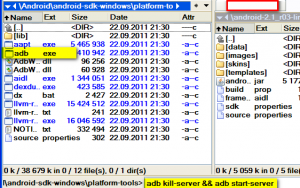 [/caption]
[/caption]
Try restart ADB if this or similar errors:
Emulator] emulator: emulator window was out of view and was recentred
c:\Program Files\Android\android-sdk-windows\platform-tools\
Write into restartADB.bat this code:
adb kill-server && adb start-server
pause
Save restartADB.bat file.
If you want restart adb.exe server, run restartADB.bat by double click on icon.
Next example:
- Open Total Commander
- Open folder with adb.exe usually in
c:\Program Files\Android\android-sdk-windows\platform-tools\ - Put into command line command: adb kill-server && adb start-server and press Enter
[caption id="attachment_778" align="alignleft" width="300" caption="ADB server restart by command line"]
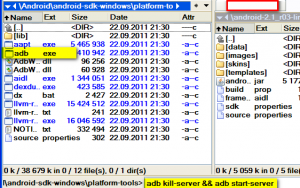 [/caption]
[/caption]
Try restart ADB if this or similar errors:
Emulator] emulator: emulator window was out of view and was recentred
Go to Eclipse menu:
Window -> Preferences -> Java -> Code Style -> Formatter
Press NEW profile or EDIT if have you some profile.
Setup your settings.
Save settings.
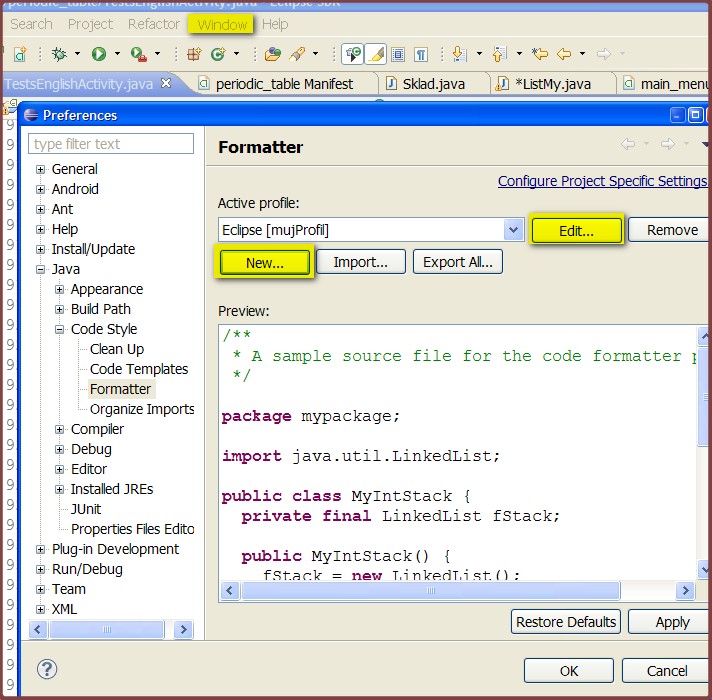
Window -> Preferences -> Java -> Code Style -> Formatter
Press NEW profile or EDIT if have you some profile.
Setup your settings.
Save settings.
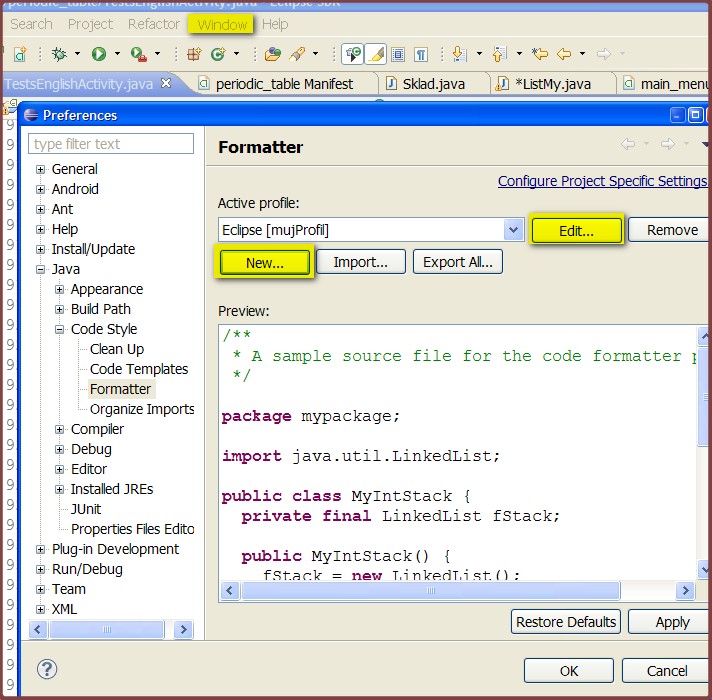
android.content.ActivityNotFoundException: Unable to find explicit activity class {com.example.my_package/com.example.my_package.MainClass}; have you declared this activity in your AndroidManifest.xml?
Is MainClass.java in AndroidManifest as a activity ?
AndroidManifest.xml example
Is MainClass.java in AndroidManifest as a activity ?
AndroidManifest.xml example
<?xml version="1.0" encoding="utf-8"?>
<manifest xmlns:android="//schemas.android.com/apk/res/android"
package="com.example.my_packag"
android:versionCode="1"
android:versionName="1.0">
<uses-sdk android:minSdkVersion="7" />
<application android:icon="@drawable/icon" android:label="@string/app_name">
<activity android:name=".MainClass"
android:label="@string/app_name">
<intent-filter>
<action android:name="android.intent.action.MAIN" />
<category android:name="android.intent.category.LAUNCHER" />
</intent-filter>
</activity>
</application>
</manifest>
Editace: 2014-02-15 20:22:10
Počet článků v kategorii: 396
Url:eclipse-how-open-deleted-project-from-workspace



