Statistics usability of mobile phones with Android - September 2011
(Our software)
| 1 | Samsung Galaxy S2 | 13.8% (1,232) |
| 2 | Samsung Galaxy S | 8.5% (762) |
| 3 | Samsung Galaxy Tab | 7.4% (659) |
| 4 | Samsung Galaxy Mini | 5.4% (483) |
| 5 | Samsung Galaxy S | 4.0% (356) |
| 6 | HTC Desire HD | 3.8% (341) |
| 7 | Samsung Galaxy Ace | 3.8% (339) |
| 8 | HTC Wildfire | 3.2% (286) |
| 9 | Samsung Galaxy Fit | 3.1% (274) |
| 10 | SEMC Xperia X10 | 2.1% (190) |
396LW NO topic_id
AD
Další témata ....(Topics)
If on Android emulator home button pressed.
Diagram of Activity lifecycle if button HOME pressed
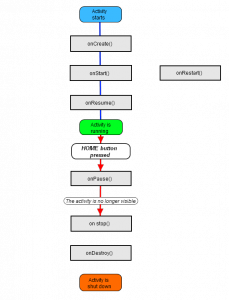
// button home presssed
19:37:06.727: INFO/ActivityManager(60): Starting:
Intent { act=android.intent.action.MAIN cat=[android.intent.category.HOME]
flg=0x10200000 cmp=com.android.launcher/com.android.launcher2.Launcher } from pid 60
19:37:06.807: INFO/onSaveInstanceState(339): onSaveInstanceState()
19:37:06.848: INFO/onPause(339): onPause()
19:37:07.968: INFO/onStop(339): onStop()
Diagram of Activity lifecycle if button HOME pressed
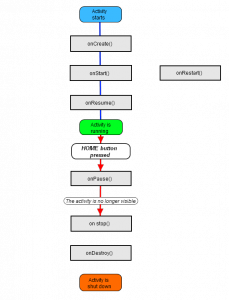
Multiple substitutions specified in non-positional format;did you mean to add the formatted="false" attribute?
Wiktionary, WiktionarySimple
location C:\documents\WiktionarySimple\res\values\strings.xml
Issue:
Solution:
Wiktionary, WiktionarySimple
location C:\documents\WiktionarySimple\res\values\strings.xml
Issue:
<string name="template_user_agent">"%s/%s (Linux; Android)"</string>
<string name="template_wotd_title">"Wiktionary:Word of the day/%s %s"</string>
<string name="template_define_url">"//en.wiktionary.org/wiki/%s"</string>
Solution:
<string name="template_user_agent" translatable="false">"%1$s/%2$s (Linux; Android)"</string>
<string name="template_wotd_title">"Wiktionary:Word of the day/%1$s %2$s"</string>
<string name="template_define_url" translatable="false">"//en.wiktionary.org/wiki/%s"</string>
ListFragment show only one item issue
Try to change layout_width to 0dp
Try to change layout_width to 0dp
<fragment android:name="cz.okhelp.android.fragchangfromlist.ArticleFragment"
android:id="@+id/article_fragment"
android:layout_weight="2"
android:layout_width="0dp"
android:layout_height="match_parent" />
<!--todo LAYOUT_WIDTH have to be 0dp !!!!!!!!!!!!!!!!!!!!! -->
<FrameLayout android:id="@+id/article_fragment"
android:layout_width="0dp"
android:layout_height="match_parent"
android:layout_weight="2" />
How set JAVA path to Environment Variables on Windows (7)
Select Start menu > Computer > System Properties > Advanced System Settings(properties).
Then open Advanced tab > Environment Variables and add a new system variable JAVA_HOME that points to your JDK folder, for example
Select Start menu > Computer > System Properties > Advanced System Settings(properties).
Then open Advanced tab > Environment Variables and add a new system variable JAVA_HOME that points to your JDK folder, for example
C:\Program Files\Java\jdk1.8.0_05
The source attachment does not contain the source for the file TextWatcher.class.
You can change the source attachment by clicking Change Attached Source below:
You have to add JDK src.zip path to dialog as on image below.
[caption id="attachment_1091" align="alignleft" width="282" caption="class file editor source not found Eclipse warning"]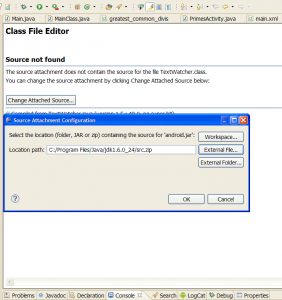 [/caption]
[/caption]
Or go to Project > Properties > Java Build Path > Libraries
Expand JRE System Library. Expand rt.jar.
Select Source attachment and double click or Edit.
Type path the source code file (External File…) and press OK.
[caption id="attachment_1094" align="alignleft" width="300" caption="Java project build path"]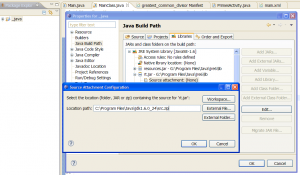 [/caption]
[/caption]
[caption id="attachment_1105" align="alignleft" width="300" caption="Java JRE deifiniton path in Eclipse"]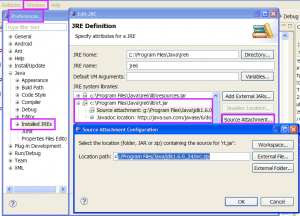 [/caption]
[/caption]
Now if mouse move about keywords String or F3 on keywords and press button in yellow field will opened String.class
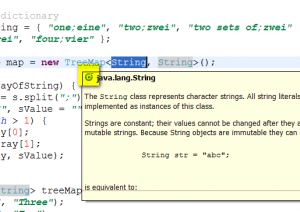
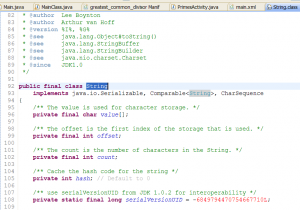
You can change the source attachment by clicking Change Attached Source below:
You have to add JDK src.zip path to dialog as on image below.
[caption id="attachment_1091" align="alignleft" width="282" caption="class file editor source not found Eclipse warning"]
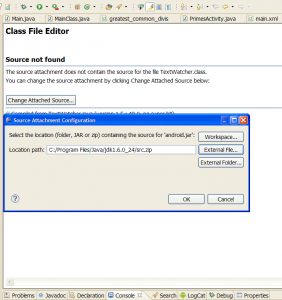 [/caption]
[/caption]
Or go to Project > Properties > Java Build Path > Libraries
Expand JRE System Library. Expand rt.jar.
Select Source attachment and double click or Edit.
Type path the source code file (External File…) and press OK.
[caption id="attachment_1094" align="alignleft" width="300" caption="Java project build path"]
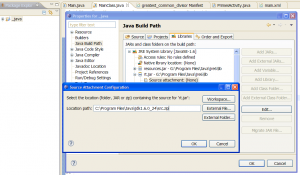 [/caption]
[/caption]
Or type path in Java JRE definition
[caption id="attachment_1105" align="alignleft" width="300" caption="Java JRE deifiniton path in Eclipse"]
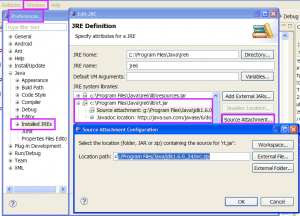 [/caption]
[/caption]
How open String.class or others keywords definition with Eclipse.
Now if mouse move about keywords String or F3 on keywords and press button in yellow field will opened String.class
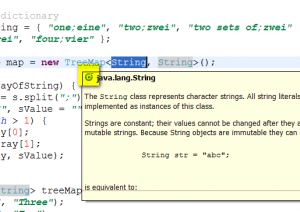
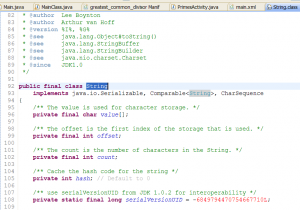
Editace: 2011-10-19 08:16:12
Počet článků v kategorii: 396
Url:statistics-usability-of-mobile-phones-with-android-september-2011



