Turn screen ON OFF Android sample code
WakeLock, PowerManager,uses-permission Android sample.
Main.java
AndroidManifest.xml
Main.java
public class Main extends Activity {
private SensorManager mSensorManager;
private PowerManager mPowerManager;
private WindowManager mWindowManager;
private WakeLock mWakeLock;
private Button button;
private TextView textView;
/** Called when the activity is first created. */
@Override
public void onCreate(Bundle savedInstanceState) {
super.onCreate(savedInstanceState);
try{
// Get an instance of the SensorManager
mSensorManager = (SensorManager) getSystemService(SENSOR_SERVICE);
// Get an instance of the PowerManager
mPowerManager = (PowerManager) getSystemService(POWER_SERVICE);
// Get an instance of the WindowManager
mWindowManager = (WindowManager) getSystemService(WINDOW_SERVICE);
mWindowManager.getDefaultDisplay();
// Create a bright wake lock
mWakeLock = mPowerManager.newWakeLock(PowerManager.SCREEN_BRIGHT_WAKE_LOCK, getClass()
.getName());
setContentView(R.layout.main);
textView = (TextView)findViewById(R.id.textView1);
button = (Button)findViewById(R.id.button1);
button.setOnClickListener(mButtonStopListener);
} catch (Exception e) {
// TODO Auto-generated catch block
e.printStackTrace();
Log.e("onCreate", e.getMessage());
}
} // END onCreate
View.OnClickListener mButtonStopListener = new OnClickListener() {
public void onClick(View v) {
try {
mWakeLock.release();
textView.setText("mWakeLock.release()");
} catch (Exception e) {
// TODO Auto-generated catch block
e.printStackTrace();
Log.e("onPause",e.getMessage());
}
}
};
@Override
protected void onResume() {
super.onResume();
/*
* when the activity is resumed, we acquire a wake-lock so that the
* screen stays on, since the user will likely not be fiddling with the
* screen or buttons.
*/
try {
mWakeLock.acquire();
textView.setText("mWakeLock.acquire()");
} catch (Exception e) {
// TODO Auto-generated catch block
e.printStackTrace();
Log.e("onResume", e.getMessage());
}
}
@Override
protected void onPause() {
super.onPause();
// and release our wake-lock
try {
mWakeLock.release();
} catch (Exception e) {
// TODO Auto-generated catch block
e.printStackTrace();
Log.e("onPause",e.getMessage());
}
}
}
AndroidManifest.xml
<?xml version="1.0" encoding="utf-8"?>
<manifest xmlns:android="//schemas.android.com/apk/res/android"
package="cz.okhelp.Main"
android:versionCode="1"
android:versionName="1.0">
<uses-sdk android:minSdkVersion="7" />
<uses-permission android:name="android.permission.HARDWARE_TEST"></uses-permission>
<uses-permission android:name="android.permission.VIBRATE"></uses-permission>
<uses-permission android:name="android.permission.WAKE_LOCK"></uses-permission>
<application android:icon="@drawable/icon" android:label="@string/app_name">
<activity android:name=".ScreenBrightnessActivity"
android:label="@string/app_name">
<intent-filter>
<action android:name="android.intent.action.MAIN" />
<category android:name="android.intent.category.LAUNCHER" />
</intent-filter>
</activity>
</application>
</manifest>
396LW NO topic_id
AD
Další témata ....(Topics)
I tried this Eclipse and work fine:
Eclipse Classic
//www.filehippo.com/download_eclipse_classic_32/
Eclipse Juno
Eclipse Helios
//developer.android.com/tools/sdk/eclipse-adt.html
Eclipse Classic
//www.filehippo.com/download_eclipse_classic_32/
Eclipse Juno
Eclipse Helios
//developer.android.com/tools/sdk/eclipse-adt.html
public boolean isConnected() {
try {
ConnectivityManager cm = (ConnectivityManager) getSystemService(Context.CONNECTIVITY_SERVICE);
return cm.getActiveNetworkInfo().isConnectedOrConnecting();
} catch (Exception e) {
// TODO Auto-generated catch block
e.printStackTrace();
Log.e("isConnected", e.getMessage());
Toast.makeText(getApplicationContext(), e.getMessage(),
Toast.LENGTH_LONG).show();
return false;
}
Try this source code:
Issue: Immutable bitmap passed to Canvas constructor
Solution: Bitmap myBitmap = BitmapFactory.decodeResource(getResources(),R.drawable.my_image)
.copy(Bitmap.Config.ARGB_8888, true);
Bitmap myBitmap = BitmapFactory.decodeResource(getResources(),R.drawable.my_image)
.copy(Bitmap.Config.ARGB_8888, true);
Canvas c = new Canvas(myBitmap);
// etc. .......
Issue: Immutable bitmap passed to Canvas constructor
Solution: Bitmap myBitmap = BitmapFactory.decodeResource(getResources(),R.drawable.my_image)
.copy(Bitmap.Config.ARGB_8888, true);
Go to Eclipse menu:
Window -> Preferences -> Java -> Code Style -> Formatter
Press NEW profile or EDIT if have you some profile.
Setup your settings.
Save settings.
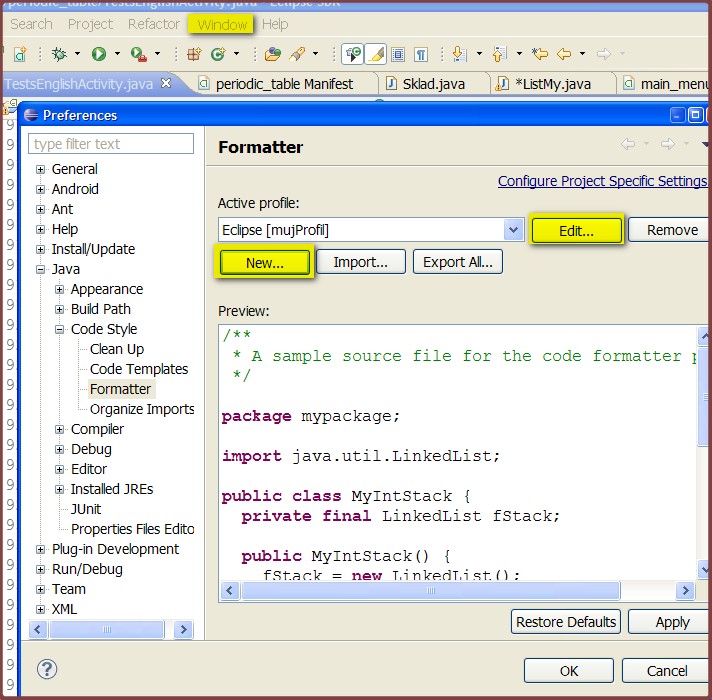
Window -> Preferences -> Java -> Code Style -> Formatter
Press NEW profile or EDIT if have you some profile.
Setup your settings.
Save settings.
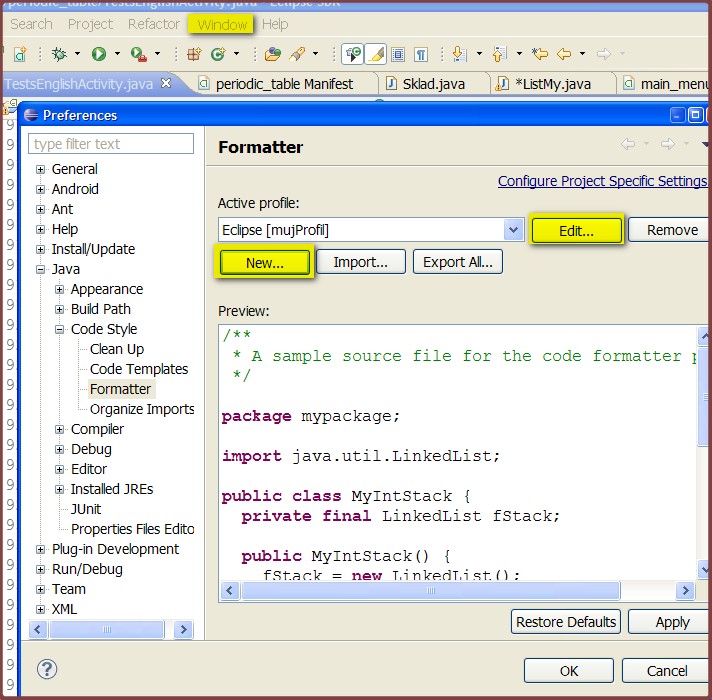
Button, setOnClickListener, Intent.ACTION_VIEW, startActivity Android example.
Button mIdButtonHome = (Button)findViewById(R.id.idButtonHome);
mIdButtonHome.setOnClickListener(new View.OnClickListener() {
public void onClick(View v) {
Intent browserIntent = new Intent(
Intent.ACTION_VIEW,
Uri.parse("//android.okhelp.cz/category/software/"));
startActivity(browserIntent);
}
});
Editace: 2011-10-19 16:06:44
Počet článků v kategorii: 396
Url:turn-screen-on-off-android-sample-code



