ADB restart device every time Android Studio
Android Studio ADB restart mobile device from USB every time if RUN of DEBUG button pressed
Try to close the mobile application on your device completely before starting again from Android Studio.Close every fragment.
The problem occurs when the application has multiple fragments.
Date: 13.07.2020 - 08:23
396LW NO topic_id
AD
Další témata ....(Topics)
First cteate big icon 512x512 px formtat .PGN in graphics editor as Photoshop, Gimp, Piant.NET and save image.
If you create new project via Eclipse and choice your 512x512 image for ic_launcher.
Eclipse will make all icons from this image for new application very well.
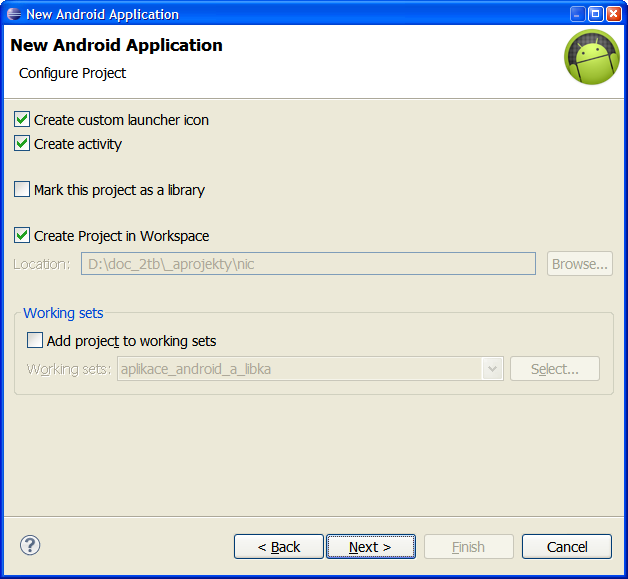
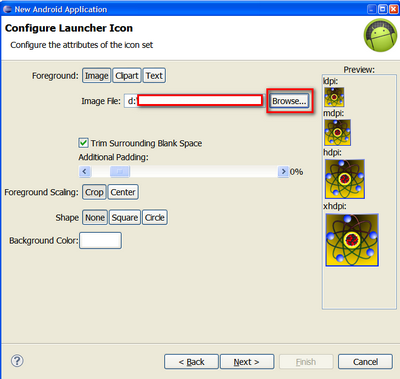
If you create new project via Eclipse and choice your 512x512 image for ic_launcher.
Eclipse will make all icons from this image for new application very well.
Špičkový smartphone od Samsungu.
Technické parametry Samsung i9300 Galaxy S III
Rozměry a hmotnost: 137 x 71 x 9 mm, 133 gramů
Datové funkce: GPS modul, WiFi, Bluetooth, NFC, GPRS, EDGE, HSCSD, Hardwarový modem, Infraport
Sítě: pásma GSM 850, 900, 1 800, 1 900 MHz pásma WCDMA (3G) 850, 900, 1 900, 2 100 MHz
Displej: HD Super AMOLED diplej o velikosti 1280x720 4,8 palců
Procesor: čtyřjádrový procesor 1.4 GHz
Uživatelská paměť: 16 MB
paměť RAM 1 024 MB
Operační systém: Android 4.0 ICS
Hudba: MP3
Video: HD rozlišení
Fotoaparát: 8 Mpix
Navigace:
Baterie: Li-Pol, pohotovostní doba 390 hodin
Cena: cca 14.500 korun / léto 2012
Samsung i9300 Galaxy S III obrázek

Technické parametry Samsung i9300 Galaxy S III
Rozměry a hmotnost: 137 x 71 x 9 mm, 133 gramů
Datové funkce: GPS modul, WiFi, Bluetooth, NFC, GPRS, EDGE, HSCSD, Hardwarový modem, Infraport
Sítě: pásma GSM 850, 900, 1 800, 1 900 MHz pásma WCDMA (3G) 850, 900, 1 900, 2 100 MHz
Displej: HD Super AMOLED diplej o velikosti 1280x720 4,8 palců
Procesor: čtyřjádrový procesor 1.4 GHz
Uživatelská paměť: 16 MB
paměť RAM 1 024 MB
Operační systém: Android 4.0 ICS
Hudba: MP3
Video: HD rozlišení
Fotoaparát: 8 Mpix
Navigace:
Baterie: Li-Pol, pohotovostní doba 390 hodin
Cena: cca 14.500 korun / léto 2012
Samsung i9300 Galaxy S III obrázek

Wiktionary - SDK samples Android
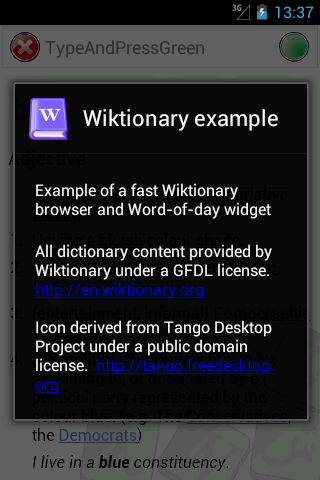
about.xml
protected void showAbout() {
// Inflate the about message contents
View messageView = getLayoutInflater().inflate(R.layout.about, null, false);
// When linking text, force to always use default color. This works
// around a pressed color state bug.
TextView textView = (TextView) messageView.findViewById(R.id.about_credits);
int defaultColor = textView.getTextColors().getDefaultColor();
textView.setTextColor(defaultColor);
AlertDialog.Builder builder = new AlertDialog.Builder(this);
builder.setIcon(R.drawable.app_icon);
builder.setTitle(R.string.app_name);
builder.setView(messageView);
builder.create();
builder.show();
}
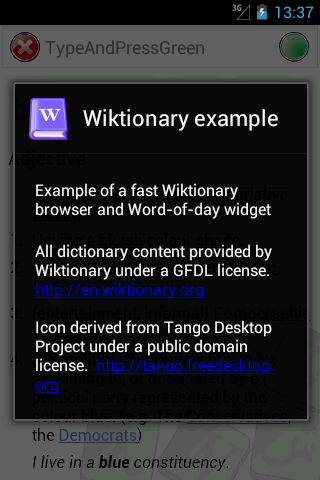
about.xml
<?xml version="1.0" encoding="utf-8"?>
<!-- Copyright (C) 2009 The Android Open Source Project
//www.apache.org/licenses/LICENSE-2.0
-->
<LinearLayout xmlns:android="//schemas.android.com/apk/res/android"
android:layout_width="match_parent"
android:layout_height="match_parent"
android:orientation="vertical"
android:padding="20dip">
<TextView
android:layout_width="match_parent"
android:layout_height="wrap_content"
android:textSize="16sp"
android:text="@string/app_descrip"
android:textColor="?android:attr/textColorPrimaryInverse" />
<TextView
android:id="@+id/about_credits"
android:layout_width="match_parent"
android:layout_height="wrap_content"
android:paddingTop="20dip"
android:textSize="16sp"
android:text="@string/app_credits"
android:autoLink="web"
android:textColor="?android:attr/textColorPrimaryInverse" />
</LinearLayout>
onSaveInstanceState, onRestoreInstanceState , save preferences
int mCurrentPhotoIndex = 0;
@Override
protected void onSaveInstanceState(Bundle outState) {
outState.putInt("photo_index", mCurrentPhotoIndex);
super.onSaveInstanceState(outState);
}
@Override
protected void onRestoreInstanceState(Bundle savedInstanceState) {
mCurrentPhotoIndex = savedInstanceState.getInt("photo_index");
super.onRestoreInstanceState(savedInstanceState);
}
// or save preferences for new start of Activity in onStop
//onCreate or onResume or onStart etc.
public void loadPreferences() {
SharedPreferences settings = getSharedPreferences(F.PREFERENCES_NAME, 0);
mCurrentPhotoIndex = settings.getInt("mCurrentPhotoIndex",mCurrentPhotoIndex);
// String_sOtazka = settings.getString("_sOtazka", _sOtazka);
}
// onStop
public void savePreferences() {
SharedPreferences settings = getSharedPreferences(PREFERENCES_NAME, 0);
SharedPreferences.Editor editor = settings.edit();
editor.putInt("mCurrentPhotoIndex", mCurrentPhotoIndex);
// String, boolean, float ...
// editor.putString("mButton1", mButton1.getText().toString());
editor.commit();
}
Canvas, drawCircle(), Paint, onDraw(), setStrokeWidth(), setStyle()
public class MainActivity extends Activity {
@Override
protected void onCreate(Bundle savedInstanceState) {
super.onCreate(savedInstanceState);
setContentView(new SampleView(this));
}
private static class SampleView extends View {
// CONSTRUCTOR
public SampleView(Context context) {
super(context);
setFocusable(true);
}
@Override
protected void onDraw(Canvas canvas) {
canvas.drawColor(Color.CYAN);
Paint p = new Paint();
// smooths
p.setAntiAlias(true);
p.setColor(Color.RED);
p.setStyle(Paint.Style.STROKE);
p.setStrokeWidth(4.5f);
// opacity
//p.setAlpha(0x80); //
canvas.drawCircle(50, 50, 30, p);
}
}
}
Editace: 14.7.2020 - 11:45
Počet článků v kategorii: 396
Url:adb-restart-device-every-time



