Android Studio Delete Hide Module
To hide a module File->Project Structure Ctrl+Alt+Shift+S
In left panel click on Module which want to hide.
Click on minus symbol (-) on upper left corner of window.
Click Yes.
To delete module from disk click on module in project tree (to select) and press Delete on keyboard.
In left panel click on Module which want to hide.
Click on minus symbol (-) on upper left corner of window.
Click Yes.
To delete module from disk click on module in project tree (to select) and press Delete on keyboard.
396LW NO topic_id
AD
Další témata ....(Topics)
public class MainActivity extends Activity {
// //www.apache.org/licenses/LICENSE-2.0
@Override
protected void onCreate(Bundle savedInstanceState) {
super.onCreate(savedInstanceState);
setContentView(new SampleView(this));
}
private static class SampleView extends View {
private Rect mRect;
private GradientDrawable mDrawable;
public SampleView(Context context) {
super(context);
setFocusable(true);
mRect = new Rect(0, 0, 220, 120);
/* GradientDrawable.Orientation BL_TR draw the gradient from the bottom-left to the top-right
BOTTOM_TOP draw the gradient from the bottom to the top
BR_TL draw the gradient from the bottom-right to the top-left
LEFT_RIGHT draw the gradient from the left to the right
RIGHT_LEFT draw the gradient from the right to the left
TL_BR draw the gradient from the top-left to the bottom-right
TOP_BOTTOM draw the gradient from the top to the bottom
TR_BL draw the gradient from the top-right to the bottom-left
*/
mDrawable = new GradientDrawable(GradientDrawable.Orientation.LEFT_RIGHT,
new int[] { 0xFFFF0000, 0xFF00FF00,
0xFF0000FF });
mDrawable.setShape(GradientDrawable.RECTANGLE);
mDrawable.setGradientRadius((float)(Math.sqrt(2) * 60));
}
static void setCornerRadius(GradientDrawable drawable, float r0,
float r1, float r2, float r3) {
/* setCornerRadii
Specify radii for each of the 4 corners. For each corner,
the array contains 2 values, [X_radius, Y_radius].
The corners are ordered top-left, top-right, bottom-right,
bottom-left
*/
drawable.setCornerRadii(new float[] { r0, r0, r1, r1,
r2, r2, r3, r3 });
}
@Override protected void onDraw(Canvas canvas) {
mDrawable.setBounds(mRect);
float r = 35;
canvas.save();
canvas.translate(10, 10);
mDrawable.setGradientType(GradientDrawable.LINEAR_GRADIENT);
setCornerRadius(mDrawable, r, r, 0, 0);
mDrawable.draw(canvas);
canvas.restore();
canvas.translate(0, mRect.height() + 10);
canvas.save();
canvas.translate(10, 10);
mDrawable.setGradientType(GradientDrawable.RADIAL_GRADIENT);
setCornerRadius(mDrawable, 0, 0, r, r);
mDrawable.draw(canvas);
canvas.restore();
canvas.translate(0, mRect.height() + 10);
canvas.save();
canvas.translate(10, 10);
mDrawable.setGradientType(GradientDrawable.SWEEP_GRADIENT);
setCornerRadius(mDrawable, 0, r, r, 0);
mDrawable.draw(canvas);
canvas.restore();
}
}
}
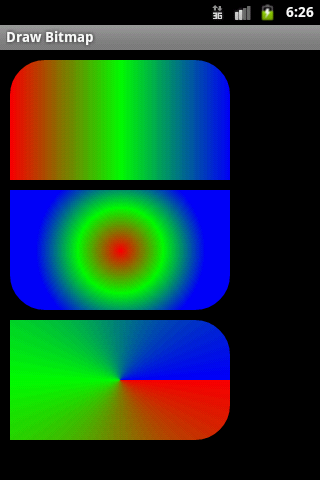
String sFileContent = readFile("myfile.txt",StandardCharsets.UTF_8);
static String readFile(String path, Charset encoding)
throws IOException
{
byte[] encoded = Files.readAllBytes(Paths.get(path));
return encoding.decode(ByteBuffer.wrap(encoded)).toString();
}
// write file
String sOut = "text blah hello world etc.";
writeToFile(sOut"someName.txt");
static void writeToFile(String sB,String name) {
String folder = ("c:\\folder\");
File f = new File(folder+ name);
BufferedWriter writer = null;
writer = new BufferedWriter( new OutputStreamWriter(
new FileOutputStream( folder+name),"UTF-8"));
writer.write( sB);
if ( writer != null)
writer.close( );
}
If you change android:versionCode="224" and android:versionName="2.2.4" in AndroidManifest.xml you have to change this in build.gradle file too.
Click on build.gradle in package explorer tree change your new version name and code:
Click on build.gradle in package explorer tree change your new version name and code:
defaultConfig {
applicationId "cz.okhelp.pocasiwidget"
minSdkVersion 11
targetSdkVersion 23
versionCode 224
versionName "2.2.4"
}
Issue: Cropped superscript index between tags sup /sup is not correctly visible in TextView or View as Button.
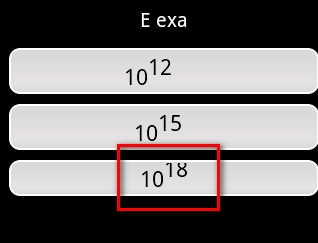
String s = "10<sup>12 </sup>";
textView.setText(Html.fromHtml(s)); // 12 will cropped
// solution:
s = "10<sup>12 </sup>\t "; // add behind ending of sup tag the tabulator \t,
// but not char \t but only press to TAB key!!! in source code
textView.setText(Html.fromHtml(s)); // 12 is visible correctly
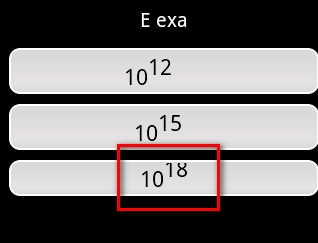
onSaveInstanceState, onRestoreInstanceState life cycle if screen orientation changed from log file.
Diagram of life cycle onSaveInstanceState, onRestoreInstanceState
[caption id="attachment_1169" align="alignleft" width="229" caption="Life cycle onRestoreInstanceState"]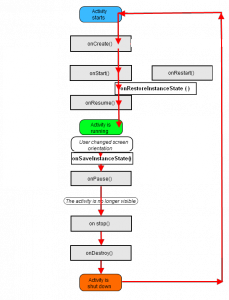 [/caption]
[/caption]
// starts activity
15:27:12.801: INFO/onCreate(1828): onCreate()
15:27:12.811: INFO/onStart(1828): onStart()
15:27:12.821: INFO/onResume(1828): onResume()
// activity is running
15:27:33.651: DEBUG/dalvikvm(307): GC_EXPLICIT freed 186K, 53%
free 2770K/5831K, external 981K/1038K, paused 99ms
// change emulator state Ctrl+F11 landscape, portrait
15:27:40.427: INFO/ActivityManager(74): Config changed:
{ scale=1.0 imsi=310/260 loc=en_US touch=3 keys=2/1/2 nav=3/1 orien=2 layout=18 uiMode=17 seq=64}
// saved all variable values if need
15:27:40.581: INFO/onSaveInstanceState(1828): onSaveInstanceState()
15:27:40.602: INFO/onPause(1828): onPause()
15:27:40.612: INFO/onStop(1828): onStop()
15:27:40.631: INFO/onDestroy(1828): onDestroy()
// activity goes back to onCreate !!!!!!!!!
15:27:40.692: INFO/onCreate(1828): onCreate()
15:27:40.701: INFO/onStart(1828): onStart()
// restore all saved values of variables
15:27:40.711: INFO/onRestoreInstanceState(1828): onRestoreInstanceState()
// you can using saved values by onSaveInstanceState() in onResume
15:27:40.721: INFO/onResume(1828): onResume()
Diagram of life cycle onSaveInstanceState, onRestoreInstanceState
[caption id="attachment_1169" align="alignleft" width="229" caption="Life cycle onRestoreInstanceState"]
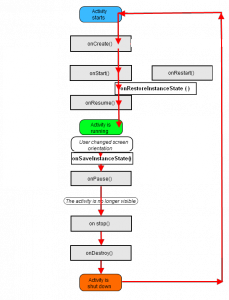 [/caption]
[/caption]Editace: 2015-11-05 18:02:13
Počet článků v kategorii: 396
Url:android-studio-delete-hide-module



