Android Studio lock unlock file make read only or writable
Select file in project explorer
Menu:
File - Make File Read-only - to lock
File - Make File Writable - to unlock
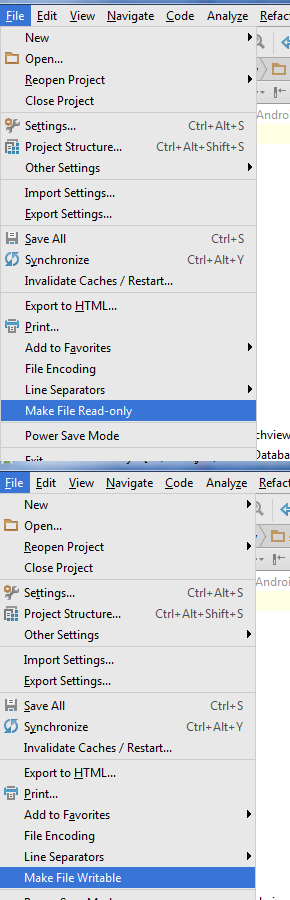
Menu:
File - Make File Read-only - to lock
File - Make File Writable - to unlock
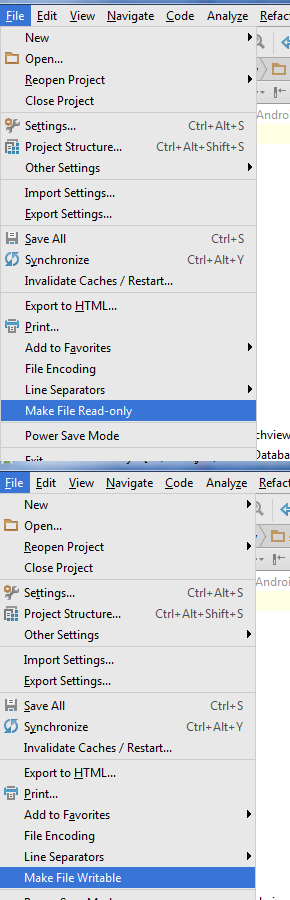
396LW NO topic_id
AD
Další témata ....(Topics)
If Android emulator freezes at startup, try create new virtual device with smaller memory and cpu usage, or select older version of Android, or buy new pc with higher performance.
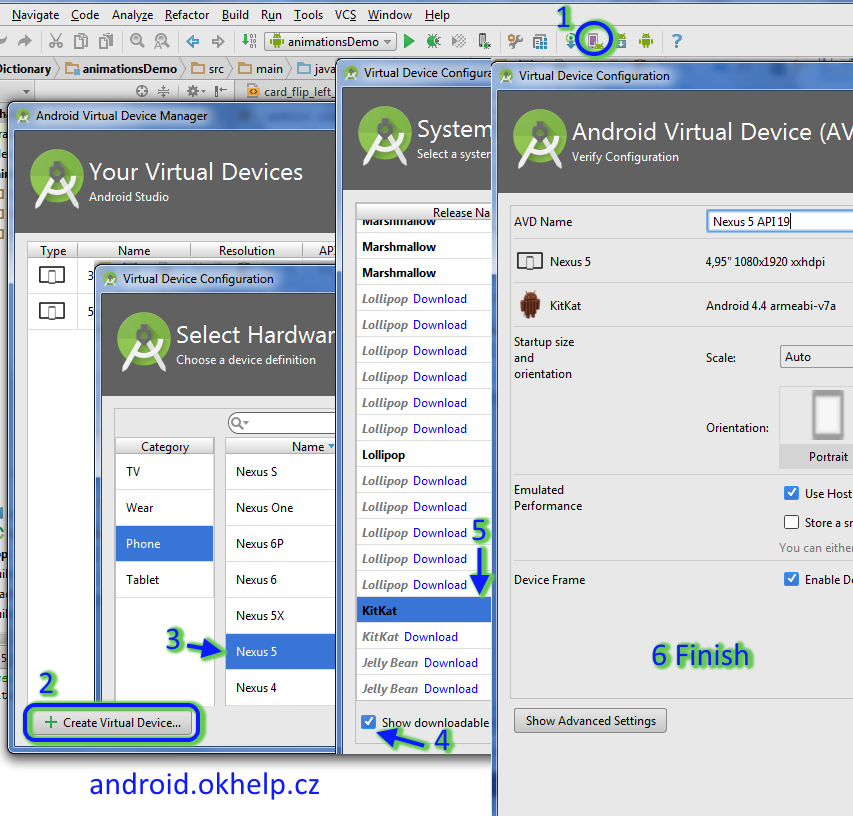
- open AVD MANAGER
- press Create Virtual Device
- select Device with small memory usage (e.g. 480x800 of resolution) - Next
- check - Show downloadable ....
- Download - lower version of system Android, select, press - Next
- check data, Show Advanced Settings, check Use host... and press Finish
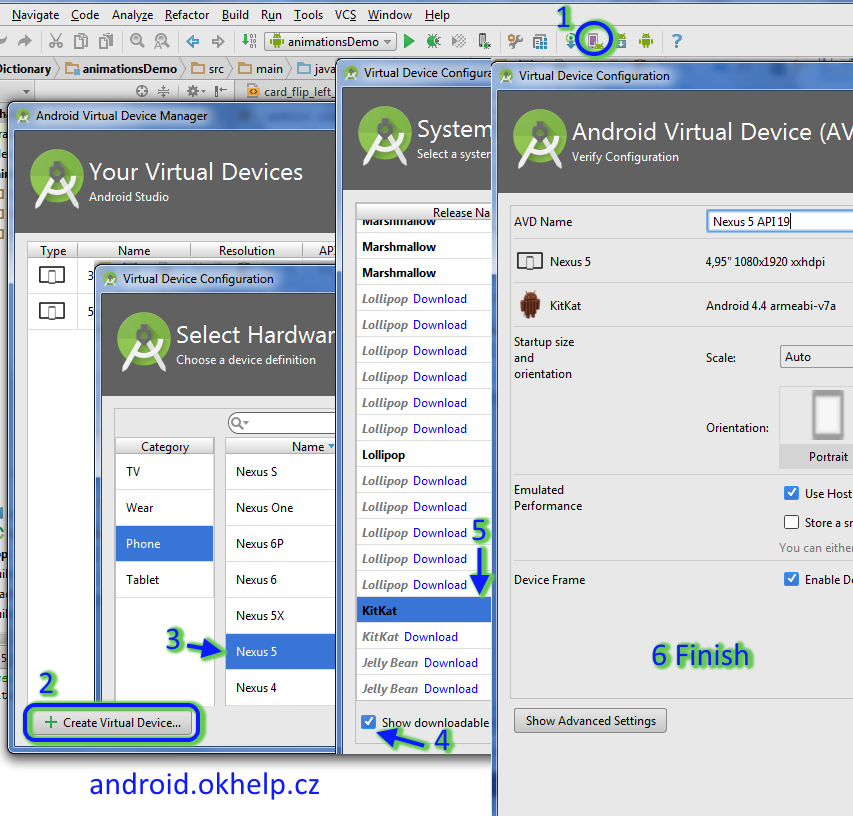
Fill the entire canvas with the specified color.
@Override
public void onDraw(Canvas canvas) {
canvas.drawColor(Color.GREEN);
}
int nf = Math.round(5.789f);
System.out.print(nf); // 6
float f = 28.611f;
int n3 = Math.round(f);
System.out.println(n3); // 29
double d = 1234.56;
long lon = Math.round(d);
System.out.println(lon); // 1235
int diff = 90 - 40;
// float fDeleni = diff / 10; // error code
float fDeleni = (float)diff / 10.f; // ok
int nRound = Math.round(fDeleni);
// Caution:
int n2 = (int) 8.999f;
System.out.println(n2); // 8
Convert number int to string Android Java example source code.
int n = 0;
try {
n = Integer.parseInt("21"));
} catch(NumberFormatException e) {
System.out.println("Could not parse " + e);
}
// int to string
String s = String.valueOf(24);
| Brand | Samsung |
| Model (codename) | i9250 Galaxy Nexus |
| Cena, včetně DPH | 9000 |
| Veikost Displaye v palcích | 4.65 |
| Display-resolution | 1280x720 |
| Dotek-typ | kapacitní |
| CPU typ | |
| CPU MHz | 1200 |
| CPU core | 2 |
| L2 cache | |
| RAM | 1 GB |
| ROM | 16 - 32 GB |
| GPU | TI OMAP 4460 1,2 GHz dual-core |
| NenaMark2 Benchmark | |
| GPU-GLBenchmark | |
| Baterie mAh | 1750 |
| Foto MPx | 5 |
| Autofocus | yes |
| Video | 480p - 30 frames/s |
| Official Android ICS | Android 4.0 Ice Cream Sandwich |
| CyanogenMod support | |
| Dotek-prstů-max | |
| Display-ppi | |
| Display-retina | |
| Network | GSM&EDGE: 850 / 900 / 1.800 / 1.900 |
| Connectivity | |
| Pozn. |
samsung-i9250-galaxy-nexus image

Editace: 2015-12-04 19:50:55
Počet článků v kategorii: 396
Url:android-studio-lock-unlock-file-make-read-only-or-writable



