Difference between logical operators and or Java
Basic difference remember it!!!
if(TRUE && TRUE && TRUE) return TRUE otherwise FALSE
if(FALSE || FALSE || FALSE) return FALSE otherwise TRUE
Logical operator and &&
If all conditions/operands is TRUE return TRUE, otherwise return FALSE
Logical operator or ||
The logical OR operator (||) returns the boolean value true if either or both operands is true and returns false otherwise.
If one operands is TRUE, condition is TRUE:
rev
if(TRUE && TRUE && TRUE) return TRUE otherwise FALSE
if(FALSE || FALSE || FALSE) return FALSE otherwise TRUE
Logical operator and &&
If all conditions/operands is TRUE return TRUE, otherwise return FALSE
if( true and true and true){
// return true - do something
}
int a = 6;
if(a == 6 && a == 6 ) {
// if TRUE
// true && true return true, do something
}
if(a == 6 && a == 5){
// nothing, not attended
}else{
// true && false return false, or false && false return false
// do something
}
Logical operator or ||
The logical OR operator (||) returns the boolean value true if either or both operands is true and returns false otherwise.
If one operands is TRUE, condition is TRUE:
if(FALSE OR FALSE OR TRUE) return TRUE
if(FALSE OR TRUE OR FALSE) return TRUE
if(FALSE OR FALSE OR FALSE) return FALSE
int a = 6;
if(a==6 || a==5){ // TRUE || FALSE return TRUE
//if return TRUE
//one from operadns is TRUE return true, do something
}
if(a==5 || a==4){ // FALSE || FALSE return FALSE
// not attended
}else{
//if return FALSE, do something
}
rev
396LW NO topic_id
AD
Další témata ....(Topics)
Physical pixel (px)
Density independent pixel (dp)
Dots per inch (dpi) .. physical pixels per inch
px = dp * (dpi / 160)
Density independent pixel (dp)
Dots per inch (dpi) .. physical pixels per inch
px = dp * (dpi / 160)
public static int dpToPx(int dp)
{
return (int) (dp * Resources.getSystem().getDisplayMetrics().density);
}
public static int pxToDp(int px)
{
return (int) (px / Resources.getSystem().getDisplayMetrics().density);
}
LayoutLib is too recent. Update your tool!
Eclipse Android Graphical layout resolving problem.
Eclipse Android Graphical layout resolving problem.
- Open in Eclipse menu Help ->Check for Updates
- Select updates:
- Press Next and update all
- Restart Eclipse
[caption id="attachment_596" align="alignleft" width="300" caption="Restart Eclipse if updates finished."]
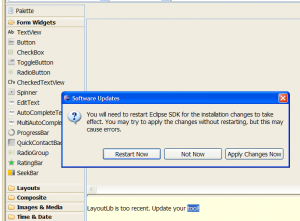 [/caption]
[/caption]
int nf = Math.round(5.789f);
System.out.print(nf); // 6
float f = 28.611f;
int n3 = Math.round(f);
System.out.println(n3); // 29
double d = 1234.56;
long lon = Math.round(d);
System.out.println(lon); // 1235
int diff = 90 - 40;
// float fDeleni = diff / 10; // error code
float fDeleni = (float)diff / 10.f; // ok
int nRound = Math.round(fDeleni);
// Caution:
int n2 = (int) 8.999f;
System.out.println(n2); // 8
Show keyboard Android phone apps development example source code.
// ActivityClass.java
InputMethodManager showSoftInput;
Button hBtnKeyboardShow ;
//onCreate
showSoftInput = (InputMethodManager)this.getSystemService(Context.INPUT_METHOD_SERVICE);
hBtnKeyboardShow = (Button)findViewById(R.id.btnKeyboardShow);
hBtnKeyboardShow.setOnClickListener(myButtonListener);
// END onCreate
//button listener
private OnClickListener myButtonListener = new OnClickListener() {
public void onClick(View v) {
try {
showSoftInput.getInputMethodList();
showSoftInput.toggleSoftInput(showSoftInput.SHOW_FORCED, 0);
} catch (Exception e) {
Log.e("Keyboard show ", e.getMessage());
}
}
};
Canvas, drawCircle(), Paint, onDraw(), setStrokeWidth(), setStyle()
public class MainActivity extends Activity {
@Override
protected void onCreate(Bundle savedInstanceState) {
super.onCreate(savedInstanceState);
setContentView(new SampleView(this));
}
private static class SampleView extends View {
// CONSTRUCTOR
public SampleView(Context context) {
super(context);
setFocusable(true);
}
@Override
protected void onDraw(Canvas canvas) {
canvas.drawColor(Color.CYAN);
Paint p = new Paint();
// smooths
p.setAntiAlias(true);
p.setColor(Color.RED);
p.setStyle(Paint.Style.STROKE);
p.setStrokeWidth(4.5f);
// opacity
//p.setAlpha(0x80); //
canvas.drawCircle(50, 50, 30, p);
}
}
}
Editace: 2016-02-29 17:06:05
Počet článků v kategorii: 396
Url:difference-between-logical-operators-and-or-java



