Android Studio hide delete import module
Hide module - open dialog: File > Project Structure Ctrl + Alt + Shift + S
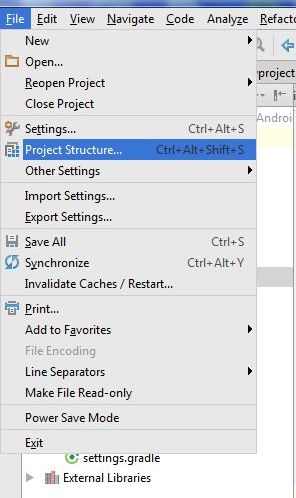
Hide module: in opened Dialog select module which will hidden and click on minus (left upper corner)
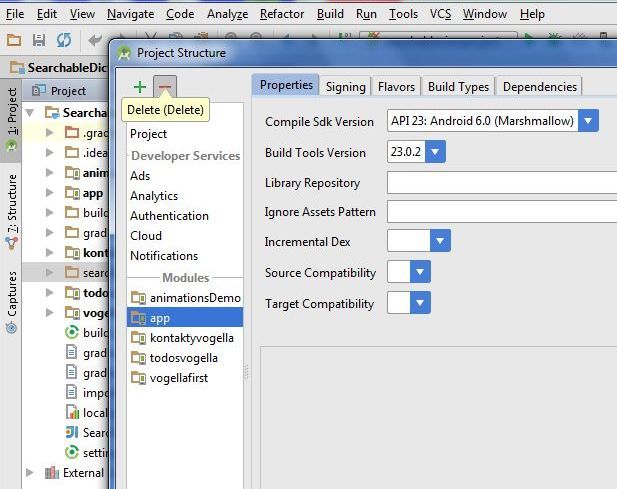
If module is hidden, you can permanetly delete module from disk. But if you want using module in future, copy module into other folder (not into AndroidProjects folder and his subbfolders) and delete module permanetly from project and disc. Right mouse click on module and select from menu Delete.
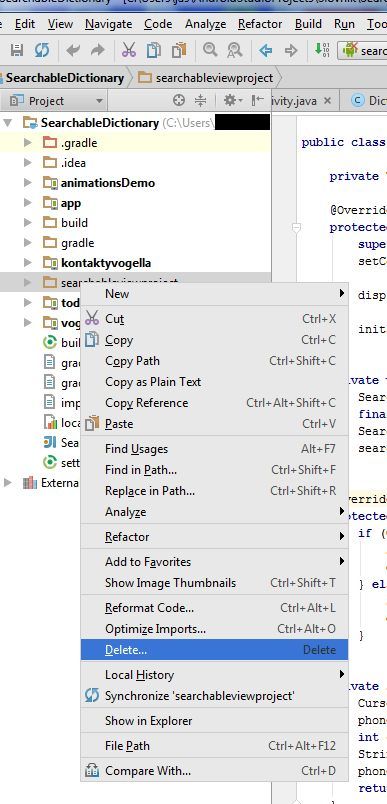
If you want import the backup copy to project, use: File>New>Import mudule
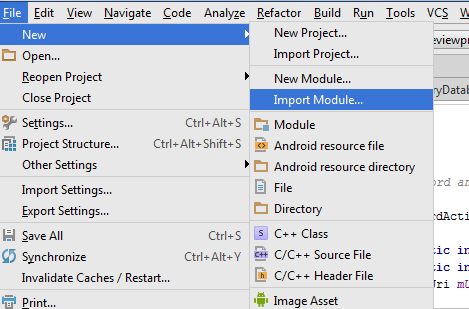
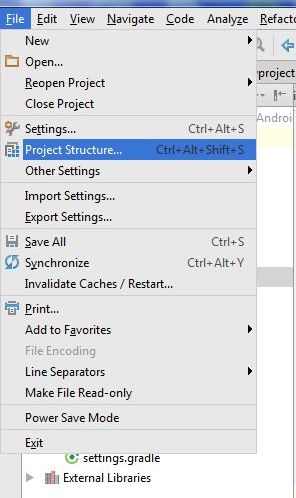
Hide module: in opened Dialog select module which will hidden and click on minus (left upper corner)
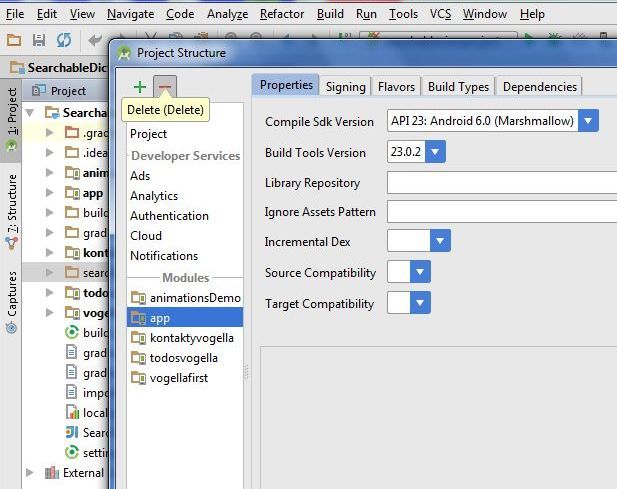
If module is hidden, you can permanetly delete module from disk. But if you want using module in future, copy module into other folder (not into AndroidProjects folder and his subbfolders) and delete module permanetly from project and disc. Right mouse click on module and select from menu Delete.
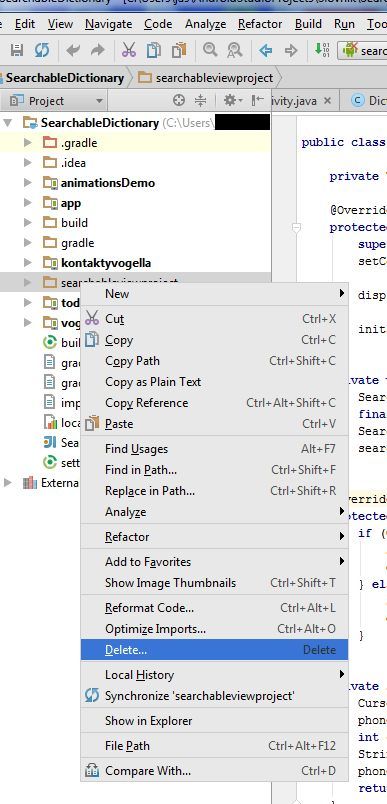
If you want import the backup copy to project, use: File>New>Import mudule
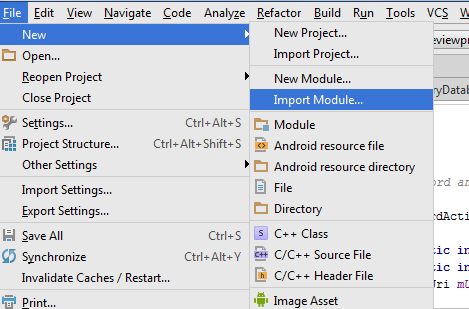
396LW NO topic_id
AD
Další témata ....(Topics)
Shortcut
Windows
Ctrl + Alt + L (format selection or all page)
Ctrl + Alt + Shift + L (show a dialog)
Linux
Ctrl + Windows Key + Alt + L
From menu Code
Code > Reformat Code
Windows
Ctrl + Alt + L (format selection or all page)
Ctrl + Alt + Shift + L (show a dialog)
Linux
Ctrl + Windows Key + Alt + L
From menu Code
Code > Reformat Code
Change table row background color if user click on row Android example code.
MainActivity.java
main.xml
strings.xml
MainActivity.java
public class MainActivity extends Activity {
Boolean bColorYellow = true;
TextView hTextView;
TableRow hTableRow;
@Override
public void onCreate(Bundle savedInstanceState) {
super.onCreate(savedInstanceState);
setContentView(R.layout.main);
hTextView = (TextView)findViewById(R.id.idTextView);
hTableRow = (TableRow)findViewById(R.id.idTableRow1);
} // end onCreate
public void myTableRowClickHandler(View view) {
switch (view.getId()) {
case R.id.idTableRow1:{
if(bColorYellow){
hTableRow.setBackgroundColor(Color.GREEN);
bColorYellow = false;
}
else{
hTableRow.setBackgroundColor(Color.YELLOW);
bColorYellow = true;
}
}
break;
}
}
}
main.xml
<?xml version="1.0" encoding="utf-8"?>
<LinearLayout xmlns:android="//schemas.android.com/apk/res/android"
android:orientation="vertical"
android:layout_width="fill_parent"
android:layout_height="fill_parent"
>
<TableLayout android:layout_height="wrap_content" android:layout_width="fill_parent" android:id="@+id/tableLayout1">
<TableRow android:id="@+id/idTableRow1"
android:layout_width="wrap_content"
android:layout_height="wrap_content"
android:background="#5655AA"
android:onClick="@string/myTableRowClick"
android:focusable="true">
<TextView
android:id="@+id/idTextView"
android:layout_width="fill_parent"
android:layout_height="wrap_content"
android:text="@string/hello"
/>
</TableRow>
</TableLayout>
</LinearLayout>
strings.xml
<?xml version="1.0" encoding="utf-8"?>
<resources>
<string name="hello">Hello World!</string>
<string name="app_name">TableRow</string>
<string name="myTableRowClick">myTableRowClickHandler</string>
</resources>
Switch statement with numbers and array of strings Java example.
Possible:
public class MainClass {
public static void main(String[] arg) {
String[] arrayOfString = { "One", "Two", "Three", "Four" };
int i = 2;
switch (i) {
case 1: {
System.out.println(arrayOfString[i]);
break;
}
case 2: {
System.out.println(arrayOfString[i]);
break;
}
case 3: {
System.out.println(arrayOfString[i]);
break;
}
default: {
System.out.println("Enter a valid value.");
}
} // END of switch
}
}
/*
* Three
*/
Possible:
case 1:
System.out.println(arrayOfString[i]);
break;
// i love this notation
case 1:{
System.out.println(arrayOfString[i]);
}break;
case 1:{
System.out.println(arrayOfString[i]);
break;
}
Issue: After after renaming package this problem occurred "R cannot be resolved to a variable".
Solution: Try Clean your project Project » Clean » Clean projects selected below » select your project and click OK.
Try to delete the invalid code and type it again:
Solution: Try Clean your project Project » Clean » Clean projects selected below » select your project and click OK.
Try to delete the invalid code and type it again:
LinearLayout layout = (LinearLayout) findViewById(R.id.layout); // delete R.id.layout
LinearLayout layout = (LinearLayout) findViewById();
LinearLayout layout = (LinearLayout) findViewById(R.id.layout); // re-write this code R.id.layout
Full Screen without titlebar and statusbar for Android Activity.
In Activity.java
or in AndroidManifest.xml
In Activity.java
public void onCreate(Bundle savedInstanceState) {
super.onCreate(savedInstanceState);
requestWindowFeature(Window.FEATURE_NO_TITLE);
getWindow().setFlags(WindowManager.LayoutParams.FLAG_FULLSCREEN,
WindowManager.LayoutParams.FLAG_FULLSCREEN);
setContentView(R.layout.main);
}
or in AndroidManifest.xml
<activity android:name=".ActivityName"
android:label="@string/app_name"
android:theme="@android:style/Theme.NoTitleBar.Fullscreen">
</activity>
Editace: 2015-11-24 11:17:23
Počet článků v kategorii: 396
Url:android-studio-hide-delete-import-module



