Switch Statement Java basic example
Switch statement with numbers and array of strings Java example.
Possible:
public class MainClass {
public static void main(String[] arg) {
String[] arrayOfString = { "One", "Two", "Three", "Four" };
int i = 2;
switch (i) {
case 1: {
System.out.println(arrayOfString[i]);
break;
}
case 2: {
System.out.println(arrayOfString[i]);
break;
}
case 3: {
System.out.println(arrayOfString[i]);
break;
}
default: {
System.out.println("Enter a valid value.");
}
} // END of switch
}
}
/*
* Three
*/
Possible:
case 1:
System.out.println(arrayOfString[i]);
break;
// i love this notation
case 1:{
System.out.println(arrayOfString[i]);
}break;
case 1:{
System.out.println(arrayOfString[i]);
break;
}
396LW NO topic_id
AD
Další témata ....(Topics)
StringBuilder, res/raw folder, try catch finaly throws, BufferedReader, InputStream, openRawResource, getResources Android example
MainActivity.java
MainActivity.java
public class MainActivity extends Activity {
TextView txtV;
Context cntx;
@Override
public void onCreate(Bundle savedInstanceState) {
super.onCreate(savedInstanceState);
setContentView(R.layout.main);
txtV = (TextView)findViewById(R.id.idLabel);
cntx = this;
try {
StringBuilder strBuilder = myFunction(cntx);
txtV.setText(strBuilder);
} catch (IOException e) {
e.printStackTrace();
}
}
private StringBuilder myFunction(Context context) throws IOException {
final Resources resources = context.getResources();
InputStream inputStream = resources.openRawResource(R.raw.my_file);
BufferedReader reader = new BufferedReader(new InputStreamReader(inputStream));
StringBuilder strBuild = new StringBuilder();
try {
String line;
while ((line = reader.readLine()) != null) {
strBuild.append(line);
}
} finally {
reader.close();
}
return strBuild;
}
}
Try this trick.
In AndroidManifest - activity tag write this code
App hold data of a views if will to rotation of device.
In AndroidManifest - activity tag write this code
android:configChanges="keyboard|keyboardHidden|orientation|screenLayout|uiMode|screenSize|smallestScreenSize"
App hold data of a views if will to rotation of device.
<activity
android:name=".Tests_Activity"
android:label="@string/app_name"
android:configChanges="keyboard|keyboardHidden|orientation|screenLayout|uiMode|screenSize|smallestScreenSize" />
Generate random number Android Java example source code.
Random rand = new Random();
int i = rand.nextInt() % 256; // range -255 +255
System.out.print(i + "
"); // -184
i = Math.abs(rand.nextInt() % 12); // range 0 +11
System.out.print(i); // 7
// Math.random() start with 0. e.g. 0.35981234
int nRan = (int) (Math.random()*10); // 0 - 10
// nextDouble(), nextFloat(), nextInt(), nextLong() returns 0 - 10
import java.util.Random;´
Random r = new Random();
int nRan = r.nextInt(); // 0 - 10
double dRan = r.nextDouble() * 10; // e.g. 7.496285271597397
nextDouble – return 0 - 1
nextFloat – same as double
nextInt – -2147483648 +2147483647
nextLong – -922337203685775808 +9223372036854775807
nextGaussian – 0.0 aberation 1.0.
Hide module - open dialog: File > Project Structure Ctrl + Alt + Shift + S
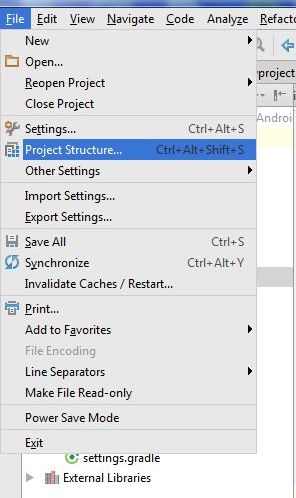
Hide module: in opened Dialog select module which will hidden and click on minus (left upper corner)
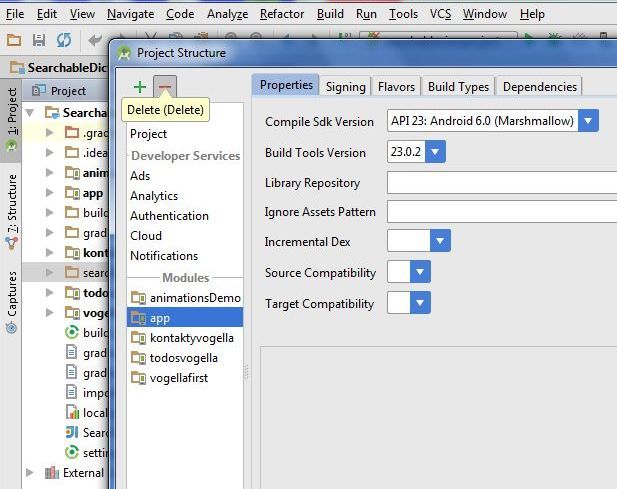
If module is hidden, you can permanetly delete module from disk. But if you want using module in future, copy module into other folder (not into AndroidProjects folder and his subbfolders) and delete module permanetly from project and disc. Right mouse click on module and select from menu Delete.
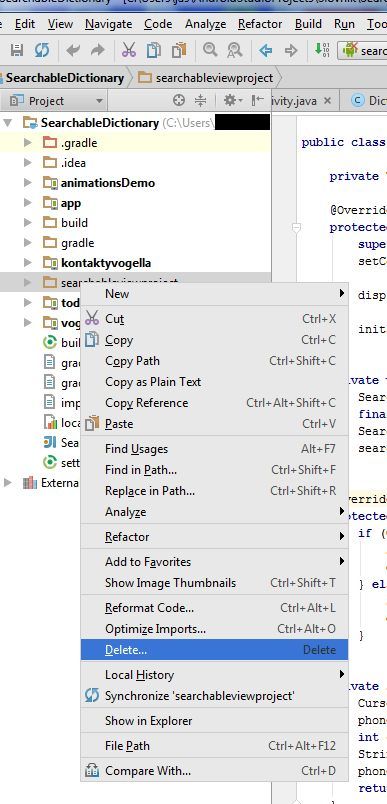
If you want import the backup copy to project, use: File>New>Import mudule
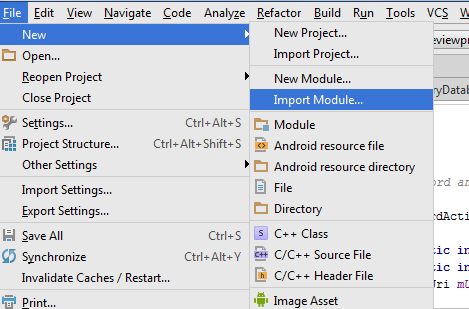
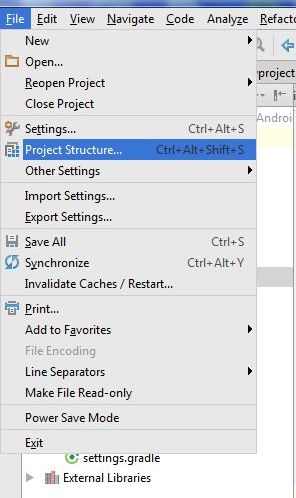
Hide module: in opened Dialog select module which will hidden and click on minus (left upper corner)
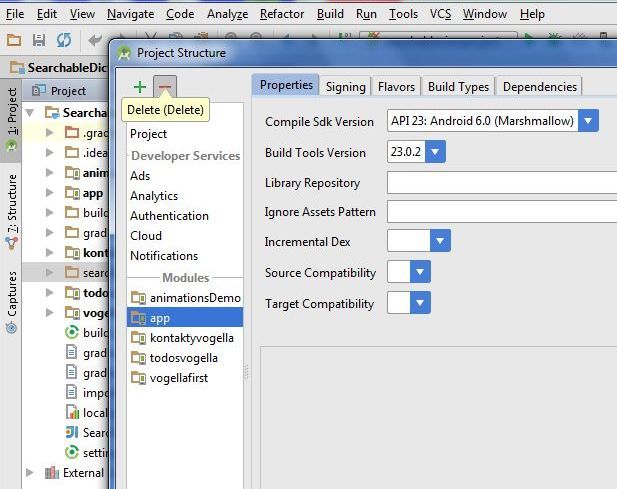
If module is hidden, you can permanetly delete module from disk. But if you want using module in future, copy module into other folder (not into AndroidProjects folder and his subbfolders) and delete module permanetly from project and disc. Right mouse click on module and select from menu Delete.
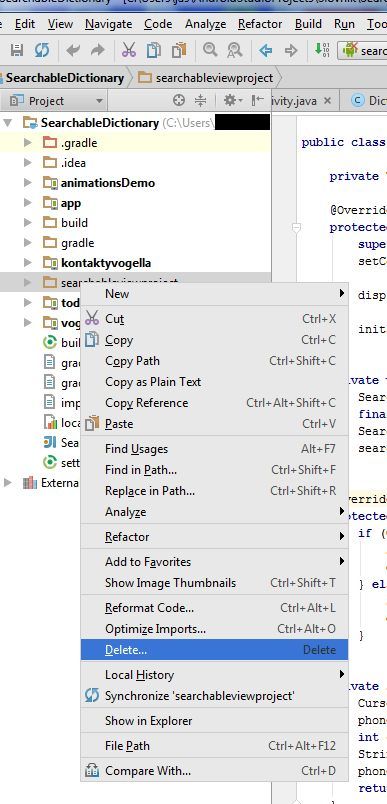
If you want import the backup copy to project, use: File>New>Import mudule
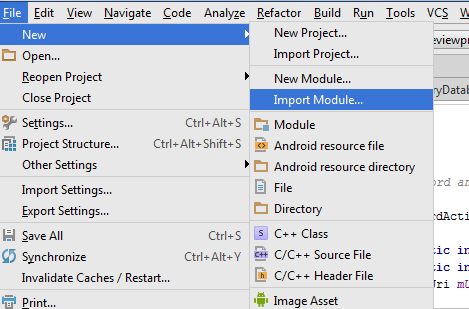
Drawable dr = getResources().getDrawable(R.drawable.algebra);
int h = dr.getIntrinsicHeight();
int w = dr.getIntrinsicWidth();
Bitmap ball = BitmapFactory.decodeResource(getResources(), R.drawable.algebra);
int _nWidth = ball.getWidth();
int _nHeight = ball.getHeight();
Editace: 2011-10-05 08:01:22
Počet článků v kategorii: 396
Url:switch-statement-java-basic-example



