Android Studio Browse Files Data Device Emulator
1.) Open DDMS via Menu Tools > Android > Android Device Monitor
2.) Select Device
3.) In DDMS click Menu Window > Show View > File Exlporer
4.) Device > Storage folder
5.) Emulator > data > data folder
2.) Select Device
3.) In DDMS click Menu Window > Show View > File Exlporer
4.) Device > Storage folder
5.) Emulator > data > data folder
396LW NO topic_id
AD
Další témata ....(Topics)
Try this solutions:
1.) Save xml file
2.) Close tab with xml file
3.) Reopen xml file
1.) Open from menu Window->Android SDK Manager
2.) Select available updates (Tools, SDK etc.)
3.) Install updates
1.) Open from menu Help->Check for Updates
2.) Install available plugins what You need
3.) Restart Eclipse
1.) Save xml file
2.) Close tab with xml file
3.) Reopen xml file
1.) Open from menu Window->Android SDK Manager
2.) Select available updates (Tools, SDK etc.)
3.) Install updates
1.) Open from menu Help->Check for Updates
2.) Install available plugins what You need
3.) Restart Eclipse
If Android emulator freezes at startup, try create new virtual device with smaller memory and cpu usage, or select older version of Android, or buy new pc with higher performance.
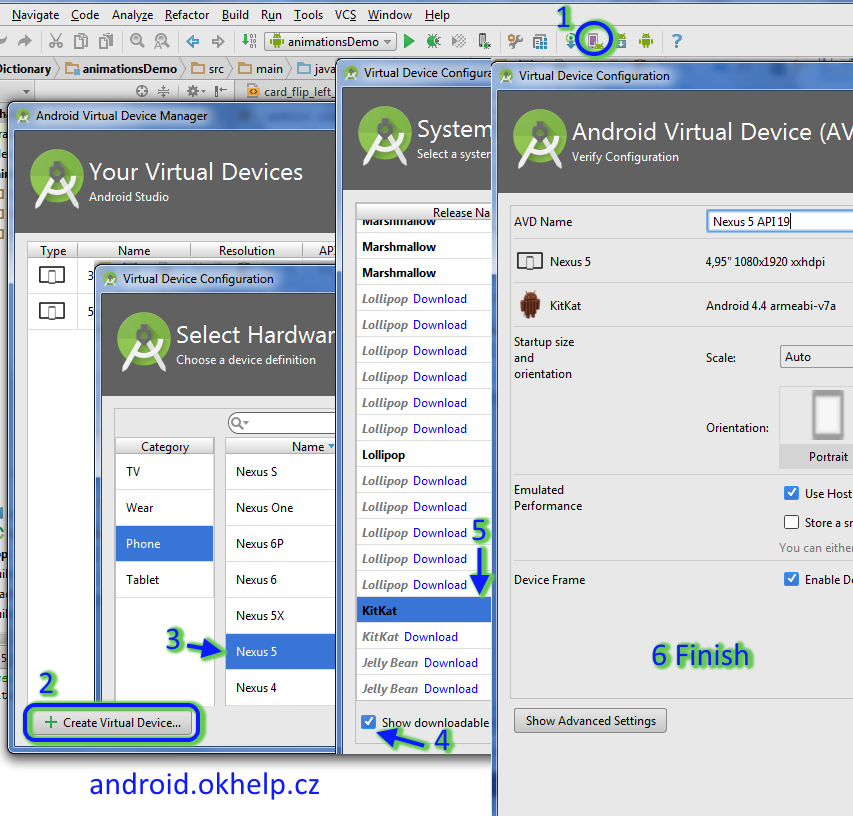
- open AVD MANAGER
- press Create Virtual Device
- select Device with small memory usage (e.g. 480x800 of resolution) - Next
- check - Show downloadable ....
- Download - lower version of system Android, select, press - Next
- check data, Show Advanced Settings, check Use host... and press Finish
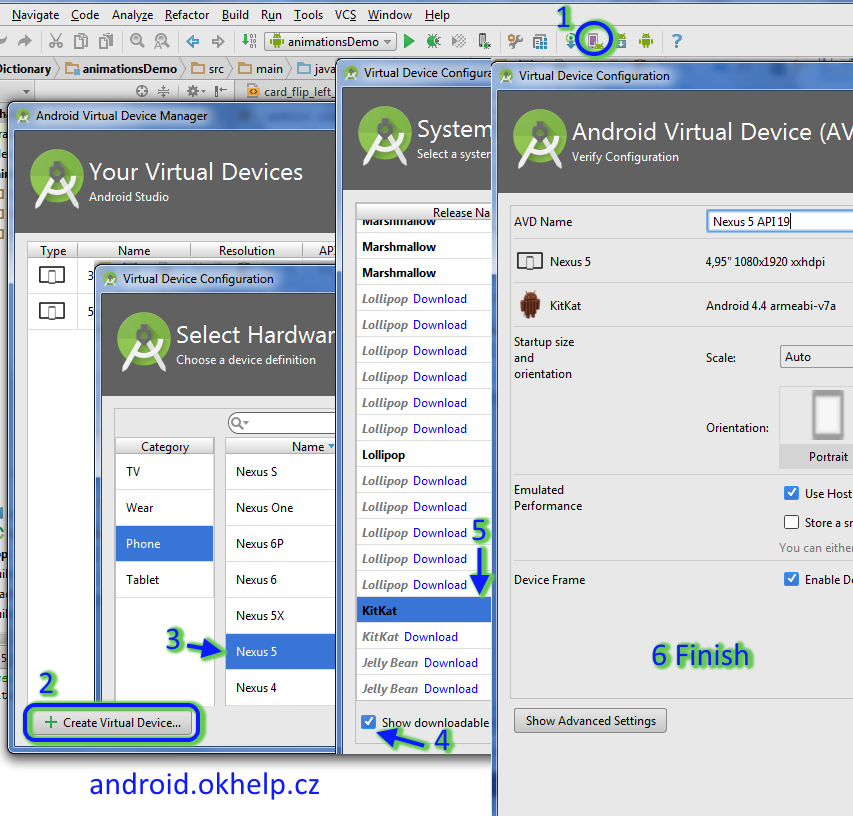
If you want save battery, select "Satelite map" from map menu and reduce the brightness of the display.


No resource found that matches the given name - error examples.
Exist resource file?
Is code written correctly?
Exist resource file?
Is code written correctly?
// No resource found that matches the given name (at id with value @id/myButton).
android:id="@id/myButton" // invalid id notation
android:id="@+id/myButton" // correct
// No resource found that matches the given name
// (at icon with value @drawable/icons).
// exist file icons in res/drawable folder?
<application android:icon="@drawable/icons"
//No resource found that matches the given name
//(at theme with value @style/MyThem).
<activity android:name=".Main"
android:label="@string/app_name"
android:theme="@style/MyThem">
// Exist style MyThem in styles.xml ? No only MyTheme
<style name="MyTheme" parent="android:Theme">
<item name="android:windowTitleSize">50px</item>
</style>
// exist file my_background in folder drawable ?
android:background="@drawable/my_background" //
// no resource found that matches the given name(at "label" with value "@string/app_name")
// have you the string resource defined in res/values/strings.xml ?
<string name="app_name">"My App"</string>
// on bottom of onCreate add listener
mInterstitialAd .setAdListener(new AdListener(){
public void onAdLoaded(){
interstitial.show();
}
});
} // end onCreate
public void displayInterstitial (){
if (mInterstitialAd.isLoaded()) {
mInterstitialAd.show();
}
}
Editace: 2017-01-28 20:49:16
Počet článků v kategorii: 396
Url:android-studio-browse-data-device-emulator



