Draw Rect Android basic example
drawRect(), Paint, setStroke(), setStyle(), Canvas example source code.
@Override
protected void onCreate(Bundle savedInstanceState) {
super.onCreate(savedInstanceState);
setContentView(new SampleView(this));
}
private static class SampleView extends View {
// CONSTRUCTOR
public SampleView(Context context) {
super(context);
setFocusable(true);
}
@Override
protected void onDraw(Canvas canvas) {
canvas.drawColor(Color.CYAN);
Paint p = new Paint();
// smooths
p.setAntiAlias(true);
p.setColor(Color.RED);
p.setStyle(Paint.Style.STROKE);
p.setStrokeWidth(4.5f);
// opacity
//p.setAlpha(0x80); //
//drawRect (float left, float top, float right, float bottom, Paint paint)
canvas.drawRect(10, 10, 30, 30, p);
}
}
}
396LW NO topic_id
AD
Další témata ....(Topics)
Fill the entire canvas with the specified color.
@Override
public void onDraw(Canvas canvas) {
canvas.drawColor(Color.GREEN);
}
break statement in Java Android basic example
MainClass.java
MainClass.java
public class MainClass {
public static void main(String[] arg) {
String[] arrayOfString = {"nothing", "Hello", "people"
, "bye-bye", "hello", "world!", "end" };
for (int i = 0; i < arrayOfString.length; i++) {
System.out.println(arrayOfString[i]);
if(i > 2)
break; // end of loop
}
}
}
/*
nothing
Hello
people
bye-bye
*/
The Labeled continue statement as goto Java example.
public class MainClass {
public static void main(String[] arg) {
String[] arrayOfString = { "Hello", "people", "hello", "world!" };
OuterLoop: for (int e = 0; e < 4; e++) {
for (int i = 0; i < arrayOfString.length; i++) {
if (arrayOfString[i].equals("hello"))
continue OuterLoop;
System.out.println(arrayOfString[i]);
}
}
}
}
/*
Hello
people
Hello
people
Hello
people
Hello
people
*/
Create file restartADB.bat in folder
c:\Program Files\Android\android-sdk-windows\platform-tools\
Write into restartADB.bat this code:
Save restartADB.bat file.
If you want restart adb.exe server, run restartADB.bat by double click on icon.
Next example:
[caption id="attachment_778" align="alignleft" width="300" caption="ADB server restart by command line"]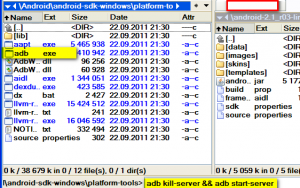 [/caption]
[/caption]
Try restart ADB if this or similar errors:
Emulator] emulator: emulator window was out of view and was recentred
c:\Program Files\Android\android-sdk-windows\platform-tools\
Write into restartADB.bat this code:
adb kill-server && adb start-server
pause
Save restartADB.bat file.
If you want restart adb.exe server, run restartADB.bat by double click on icon.
Next example:
- Open Total Commander
- Open folder with adb.exe usually in
c:\Program Files\Android\android-sdk-windows\platform-tools\ - Put into command line command: adb kill-server && adb start-server and press Enter
[caption id="attachment_778" align="alignleft" width="300" caption="ADB server restart by command line"]
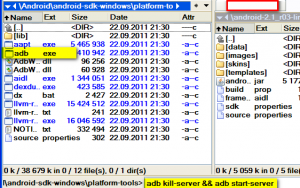 [/caption]
[/caption]
Try restart ADB if this or similar errors:
Emulator] emulator: emulator window was out of view and was recentred
Google Chrome and Shockwave Flash crashes on youtube.com
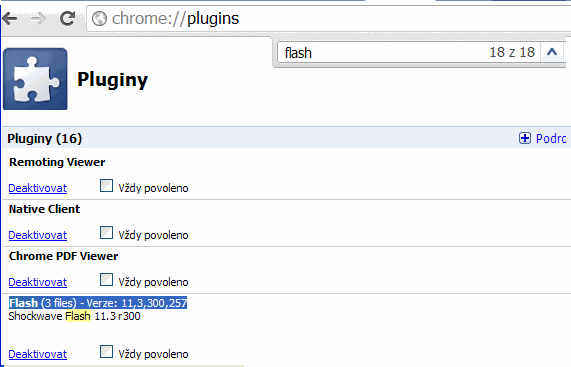
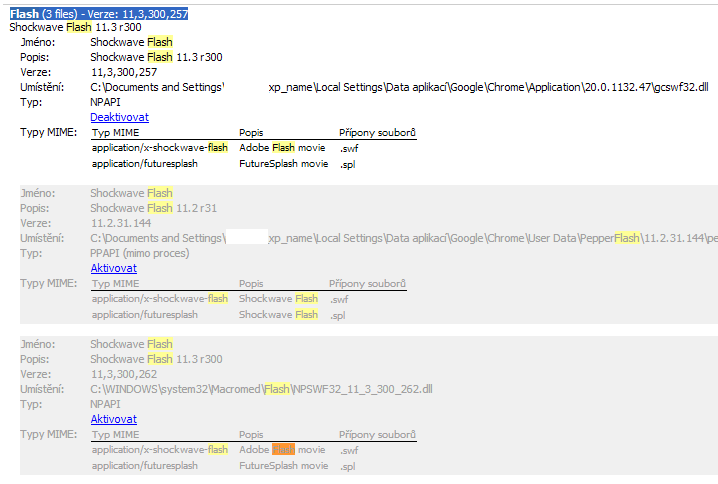
- open chrome://plugins/ with Google Chrome
- click on Plus button for more details
- find Flash (3 files)
- disable two other Shockwave Flash
- for more see image below
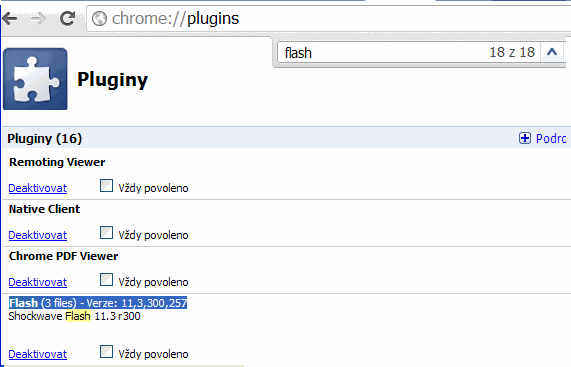
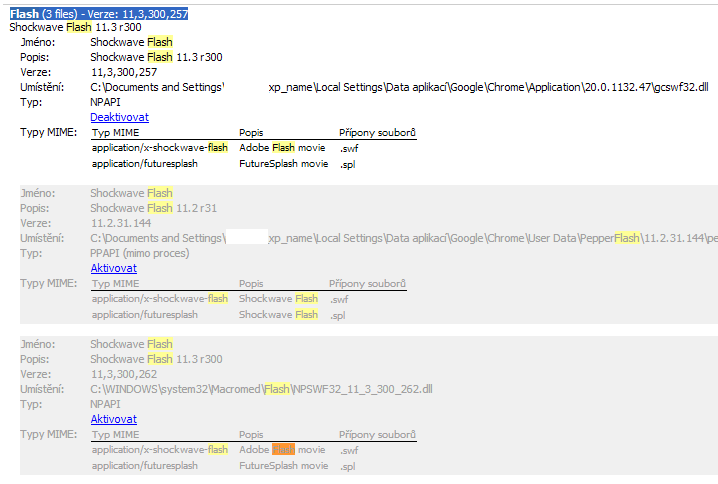
Editace: 2013-12-09 13:11:19
Počet článků v kategorii: 396
Url:draw-rect-android-basic-example



