Get all ID from xml file for Android developers utility
This software allow find all IDs from xml layout file source code and create variables with findViewById for onCreate, for onClick and load save preferences functions.
Get all ID is for Windows XP and higher.
2017,04,28
Download 1.0.2.0
[caption id="attachment_903" align="alignleft" width="300" caption="Get all ID from xml file for Android developers utility."]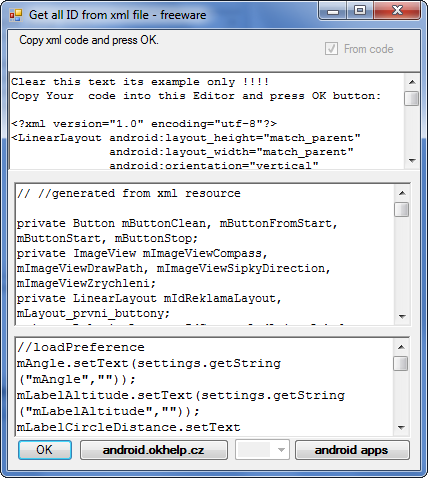 [/caption]
[/caption]
Get all ID is for Windows XP and higher.
2017,04,28
Download 1.0.2.0
[caption id="attachment_903" align="alignleft" width="300" caption="Get all ID from xml file for Android developers utility."]
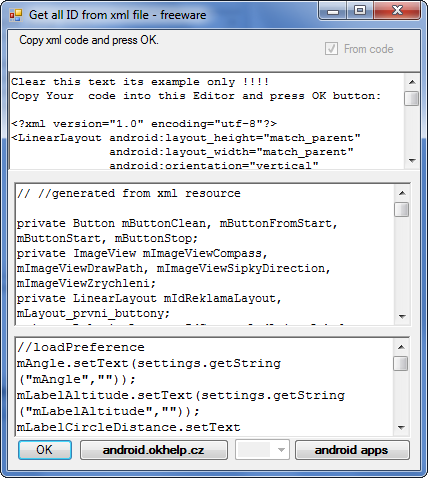 [/caption]
[/caption]
396LW NO topic_id
AD
Další témata ....(Topics)
First: AdView is in XML file
Second: Using AdView in Fragment with LinearLayout
Resolve error in ADT Graphical layout editor:
The following classes could not be instantiated:
- com.google.android.gms.ads.AdView
More about:
https://developers.google.com/mobile-ads-sdk/docs/admob/android/play-migration?hl=it
<com.google.android.gms.ads.AdView
xmlns:ads="//schemas.android.com/apk/res-auto"
android:id="@+id/adView"
android:layout_width="match_parent"
android:layout_height="wrap_content"
ads:adUnitId="MY_AD_UNIT_ID"
ads:adSize="BANNER"/>
// onResume
AdView adView = (AdView)this.findViewById(R.id.adView);
AdRequest adRequest = new AdRequest.Builder()
.addTestDevice(AdRequest.DEVICE_ID_EMULATOR)
.addTestDevice("TEST_DEVICE_ID")
.build();
adView.loadAd(adRequest);
Second: Using AdView in Fragment with LinearLayout
Resolve error in ADT Graphical layout editor:
The following classes could not be instantiated:
- com.google.android.gms.ads.AdView
// layout in xml file
<LinearLayout
android:id="@+id/layout"
android:orientation="horizontal"
android:layout_width="match_parent"
android:layout_height="wrap_content" >
// java class with fragment in Fragment class or in Activity class
private static AdView adView;
@Override
public void onResume(){
super.onResume();
try {
// in xml is empty layout
adView = new AdView(getActivity());
adView.setAdUnitId("ca-app-pub-626/638103xxxxxxx");
adView.setAdSize(AdSize.BANNER);
LinearLayout layout = (LinearLayout)getView() .findViewById(R.id.layout);
layout.addView(adView);
AdRequest adRequest = new AdRequest.Builder().build();
adView.loadAd(adRequest);
} catch (Exception e) {
// TODO Auto-generated catch block
e.printStackTrace();
}
}
More about:
https://developers.google.com/mobile-ads-sdk/docs/admob/android/play-migration?hl=it
MainActivity.java
activity_main.xml
AndroidManifest.xml do not forget INTERNET uses-permission !!!!!!!
package com.asynctaskexample;
import java.io.BufferedReader;
import java.io.InputStream;
import java.io.InputStreamReader;
import org.apache.http.HttpResponse;
import org.apache.http.client.methods.HttpGet;
import org.apache.http.impl.client.DefaultHttpClient;
import android.os.AsyncTask;
import android.os.Bundle;
import android.app.Activity;
import android.view.Menu;
import android.view.View;
import android.widget.ProgressBar;
import android.widget.TextView;
public class MainActivity extends Activity {
private TextView textView;
private ProgressBar progressBar;
private DownloadWebPageTask mTask = null;
@Override
protected void onCreate(Bundle savedInstanceState) {
super.onCreate(savedInstanceState);
setContentView(R.layout.activity_main);
textView = (TextView) findViewById(R.id.TextView01);
downloadPage();
}
// AsyncTask <TypeOfVarArgParams , ProgressValue , ResultValue> .
private class DownloadWebPageTask extends AsyncTask<String, Integer, String> {
@Override
protected void onPreExecute() {
//textView.setText("Hello !!!");
progressBar = (ProgressBar) findViewById(R.id.progressBar1);
progressBar.setVisibility(View.VISIBLE);
super.onPreExecute();
}
@Override
protected void onProgressUpdate(Integer... values) {
super.onProgressUpdate(values);
}
@Override
protected String doInBackground(String... urls) {
String response = "";
for (String url : urls) {
DefaultHttpClient client = new DefaultHttpClient();
HttpGet httpGet = new HttpGet(url);
try {
HttpResponse execute = client.execute(httpGet);
InputStream content = execute.getEntity().getContent();
BufferedReader buffer = new BufferedReader(new InputStreamReader(
content));
String s = "";
while ((s = buffer.readLine()) != null) {
response += s;
}
} catch (Exception e) {
e.printStackTrace();
}
}
return response;
}
@Override
protected void onPostExecute(String result) {
progressBar.setVisibility(View.INVISIBLE);
textView.setText(result);
}
}
private void downloadPage() {
if (mTask != null
&& mTask.getStatus() != DownloadWebPageTask.Status.FINISHED) {
mTask.cancel(true);
}
// execute(String[]) you can put array of links to web pages, or array of Integer[]
// if first param is Integer[] etc.
mTask = (DownloadWebPageTask) new DownloadWebPageTask()
.execute(new String[] { "//android.okhelp.cz/android-market.html",
"//android.okhelp.cz/android-market.html" });
}
@Override
protected void onDestroy() {
super.onDestroy();
if (mTask != null
&& mTask.getStatus() != DownloadWebPageTask.Status.FINISHED) {
mTask.cancel(true);
mTask = null;
}
}
@Override
public boolean onCreateOptionsMenu(Menu menu) {
// Inflate the menu; this adds items to the action bar if it is present.
getMenuInflater().inflate(R.menu.activity_main, menu);
return true;
}
}
activity_main.xml
<LinearLayout xmlns:android="//schemas.android.com/apk/res/android"
android:layout_width="match_parent"
android:layout_height="match_parent"
android:orientation="vertical" >
<ProgressBar
android:id="@+id/progressBar1"
android:layout_width="wrap_content"
android:layout_height="wrap_content" />
<TextView
android:id="@+id/TextView01"
android:layout_width="wrap_content"
android:layout_height="wrap_content"
android:text="@string/hello_world" />
</LinearLayout>
AndroidManifest.xml do not forget INTERNET uses-permission !!!!!!!
<uses-permission android:name="android.permission.INTERNET" />
| Brand | Samsung |
| Model (codename) | Galaxy Mini (S5570) |
| Price (cena, včetně DPH) | 3500 / 06.2012 |
| Display size in Inch (v palcích) | 3.14 |
| Display-resolution | 240x320 |
| Dotek-typ | kapacitní |
| CPU typ | MSM7227 |
| CPU MHz | 600 |
| CPU core | |
| L2 cache | yes |
| RAM | 256 |
| ROM | 512 |
| GPU | Adreno 200 |
| NenaMark2 Benchmark | |
| GPU-GLBenchmark | |
| Baterie mAh | 1200 |
| Foto MPx | 3 |
| Autofocus | no |
| Video | QVGA (320 x 240) při 15 frames/s |
| Official Android ICS | Android Froyo 2.2 |
| CyanogenMod support | yes |
| Dotek-prstů-max | Dual-touch (two fingers) |
| Display-ppi | 127 |
| Display-retina | 39% |
| Networks | GSM&EDGE (850 / 900 / 1.800 / 1.900 MHz) 3G (900 / 2.100 MHz) |
| Connectivity | Bluetooth V2.1 , USB V2.0 , USB mass storage , SyncML(DM) , WIFI , AGPS, 3.5 mm jack |
| Note |
Samsung S5570 Galaxy Mini - image

Long press by finger on screen
From dialogue select Widgets
Select your widget
Put your widget on the screen
Video tutorial - to add home screen widgets - Android 2.1
From dialogue select Widgets
Select your widget
Put your widget on the screen
Video tutorial - to add home screen widgets - Android 2.1