Links too close together Mobile friendly page
Try set bigger line-height of links and font size for example:
/*in css*/
.links{
line-height: 48px;
font-size: 20px;
background-color: rgb(255,204,0);
}
/* in html page set class of link*/
<a class="links" href="m.mydomen.com/mypage.html">Blah blah mypage</a>
// or in css for all links on page
a {
line-height: 48px;
font-size: 20px;
}
/*html page*/
<a href="m.mydomen.com/mypage.html">Blah blah mypage</a>
396LW NO topic_id
AD
Další témata ....(Topics)
Try this code with CursorLoader:
Uri uri = getIntent().getData();
// DEPRECATED
Cursor cursor = managedQuery(uri, null, null, null, null);
// WORKING - loadInBackground() preventing freezing of app
Cursor cursor = new CursorLoader(getApplicationContext(),uri, null, null, null, null).loadInBackground();
Delete - unistal app from testing device - emulator and try again RUN - DEBUGG your app.
If I create own folder layout-w320dp with Eclipse Android 4.4
layout was correctly loaded.
If I trying this application on tablet with Android 2.1 application crashed.
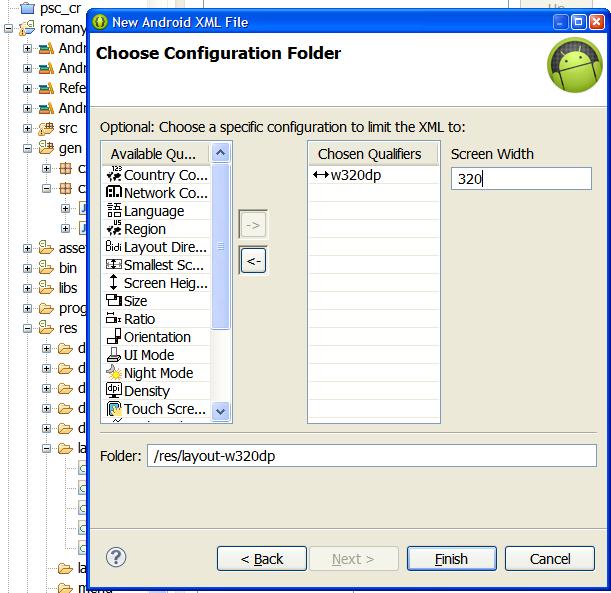
layout was correctly loaded.
If I trying this application on tablet with Android 2.1 application crashed.
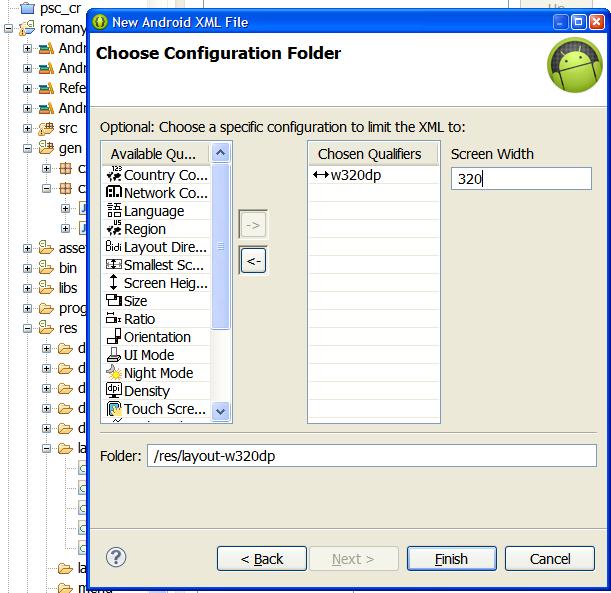
- create div with class with name e.g. circle
- create in styleSheet.css class circle
html code
<div class="circle" id="">3</div>
css code
.circle {
border-radius: 50%;
width: 50px;
height: 50px;
background: yellow;
position: absolute;
display: block;
border: 6px solid blue;
font-size: 50px;
text-align: center;
}
3
Physical pixel (px)
Density independent pixel (dp)
Dots per inch (dpi) .. physical pixels per inch
px = dp * (dpi / 160)
Density independent pixel (dp)
Dots per inch (dpi) .. physical pixels per inch
px = dp * (dpi / 160)
public static int dpToPx(int dp)
{
return (int) (dp * Resources.getSystem().getDisplayMetrics().density);
}
public static int pxToDp(int px)
{
return (int) (px / Resources.getSystem().getDisplayMetrics().density);
}
Editace: 2015-05-28 19:07:29
Počet článků v kategorii: 396
Url:links-too-close-together-mobile-friendly-page



