Class File Editor - Source not found - Change Attached Source - Eclipse
The source attachment does not contain the source for the file TextWatcher.class.
You can change the source attachment by clicking Change Attached Source below:
You have to add JDK src.zip path to dialog as on image below.
[caption id="attachment_1091" align="alignleft" width="282" caption="class file editor source not found Eclipse warning"]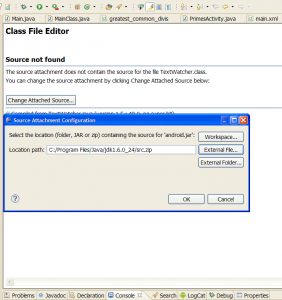 [/caption]
[/caption]
Or go to Project > Properties > Java Build Path > Libraries
Expand JRE System Library. Expand rt.jar.
Select Source attachment and double click or Edit.
Type path the source code file (External File…) and press OK.
[caption id="attachment_1094" align="alignleft" width="300" caption="Java project build path"]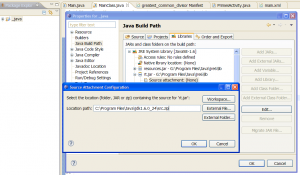 [/caption]
[/caption]
[caption id="attachment_1105" align="alignleft" width="300" caption="Java JRE deifiniton path in Eclipse"]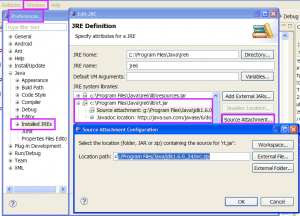 [/caption]
[/caption]
Now if mouse move about keywords String or F3 on keywords and press button in yellow field will opened String.class
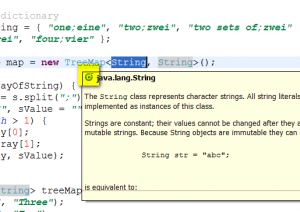
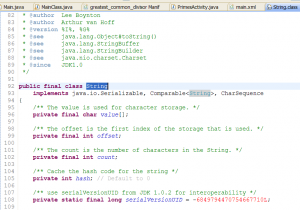
You can change the source attachment by clicking Change Attached Source below:
You have to add JDK src.zip path to dialog as on image below.
[caption id="attachment_1091" align="alignleft" width="282" caption="class file editor source not found Eclipse warning"]
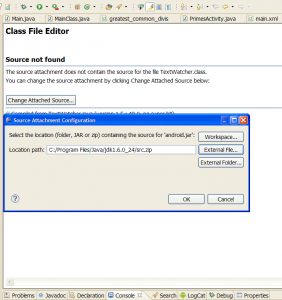 [/caption]
[/caption]
Or go to Project > Properties > Java Build Path > Libraries
Expand JRE System Library. Expand rt.jar.
Select Source attachment and double click or Edit.
Type path the source code file (External File…) and press OK.
[caption id="attachment_1094" align="alignleft" width="300" caption="Java project build path"]
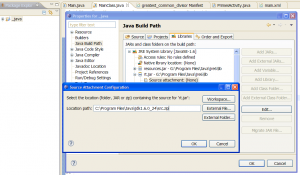 [/caption]
[/caption]
Or type path in Java JRE definition
[caption id="attachment_1105" align="alignleft" width="300" caption="Java JRE deifiniton path in Eclipse"]
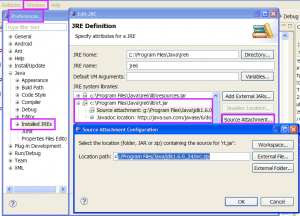 [/caption]
[/caption]
How open String.class or others keywords definition with Eclipse.
Now if mouse move about keywords String or F3 on keywords and press button in yellow field will opened String.class
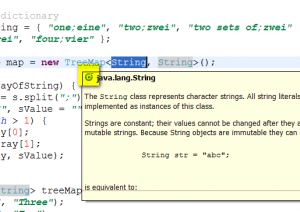
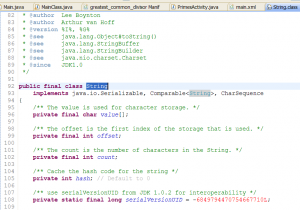
396LW NO topic_id
AD
Další témata ....(Topics)
public static Bitmap createBitmap (int[] colors, int offset, int stride, int width, int height, Bitmap.Config config)
public void drawBitmap (Bitmap bitmap, float left, float top, Paint paint)
public void drawBitmap (Bitmap bitmap, float left, float top, Paint paint)
// //www.apache.org/licenses/LICENSE-2.0
public class MainActivity extends Activity {
private static final int WIDTH = 50;
private static final int HEIGHT = 50;
private static final int STRIDE = 64; // must be >= WIDTH
private static int[] createColors() {
int[] colors = new int[STRIDE * HEIGHT];
for (int y = 0; y < HEIGHT; y++) {
for (int x = 0; x < WIDTH; x++) {
int r = x * 255 / (WIDTH - 1);
int g = y * 255 / (HEIGHT - 1);
int b = 255 - Math.min(r, g);
int a = Math.max(r, g);
colors[y * STRIDE + x] = (a << 24) | (r << 16) | (g << 8) | b;
}
}
return colors;
}
@Override
protected void onCreate(Bundle savedInstanceState) {
super.onCreate(savedInstanceState);
setContentView(new SampleView(this));
}
private static class SampleView extends View {
// CONSTRUCTOR
public SampleView(Context context) {
super(context);
setFocusable(true);
}
@Override
protected void onDraw(Canvas canvas) {
Paint paint = new Paint();
canvas.drawColor(Color.GREEN);
int[] mColors = createColors();
int[] colors = mColors;
Bitmap bitmap = Bitmap.createBitmap(colors, 0, STRIDE, WIDTH, HEIGHT,
Bitmap.Config.RGB_565);
canvas.drawBitmap(bitmap, 50,20, paint);
}
}
}
How to change the image dynamically in ImageView and button setOnClickListener Android sample.
Main.java
main.xml
Put into res/drawable this pictures:


Main.java
ipackage cz.okhelp.my_game;
import android.app.Activity;
import android.os.Bundle;
import android.view.View;
import android.view.View.OnClickListener;
import android.widget.Button;
import android.widget.ImageView;
public class Main extends Activity {
private ImageView hImageViewSemafor;
private Button hButton;
@Override
public void onCreate(Bundle savedInstanceState) {
super.onCreate(savedInstanceState);
setContentView(R.layout.main);
hImageViewSemafor = (ImageView)findViewById(R.id.idImageViewSemafor);
hButton = (Button) findViewById(R.id.idBtnChangeImage);
hButton.setOnClickListener(mButtonChangeImageListener);
}
View.OnClickListener mButtonChangeImageListener = new OnClickListener() {
public void onClick(View v) {
// setImageResource will change image in ImageView
hImageViewSemafor.setImageResource(R.drawable.semafor_green);
}
};
}
main.xml
Put into res/drawable this pictures:


<?xml version="1.0" encoding="utf-8"?>
<LinearLayout xmlns:android="//schemas.android.com/apk/res/android"
android:orientation="vertical"
android:layout_width="fill_parent"
android:layout_height="fill_parent"
>
<TextView
android:layout_width="fill_parent"
android:layout_height="wrap_content"
android:text="@string/hello"
/>
<ImageView
android:src="@drawable/semafor_red"
android:id="@+id/idImageViewSemafor"
android:background="#66FFFFFF"
android:adjustViewBounds="true"
android:maxWidth="47dip"
android:maxHeight="91dip"
android:padding="10dip"
android:layout_width="wrap_content"
android:layout_height="wrap_content" />
</LinearLayout>
Unable to resolve target android-7
Try this solution:
Select project from tree (project explorer)
- right click on project
- properties
- select Android from tree
- change Project Build Target to higher (or change project build target)
- selct from menu: Project-Clean ( select your project - OK)
Try this solution:
Select project from tree (project explorer)
- right click on project
- properties
- select Android from tree
- change Project Build Target to higher (or change project build target)
- selct from menu: Project-Clean ( select your project - OK)
ListFragment show only one item issue
Try to change layout_width to 0dp
Try to change layout_width to 0dp
<fragment android:name="cz.okhelp.android.fragchangfromlist.ArticleFragment"
android:id="@+id/article_fragment"
android:layout_weight="2"
android:layout_width="0dp"
android:layout_height="match_parent" />
<!--todo LAYOUT_WIDTH have to be 0dp !!!!!!!!!!!!!!!!!!!!! -->
<FrameLayout android:id="@+id/article_fragment"
android:layout_width="0dp"
android:layout_height="match_parent"
android:layout_weight="2" />
Sqlite3 create database and table with load.bat file and fill data to table example.
- Create folder for your project: my_sqlite_project
- Open folder and create file load.bat and paste to load.bat this text and save to project folder:
sqlite3 my_database.s3db < load_text.sql
pause
- Create load_text.sql file and paste this text and save to project folder:
CREATE TABLE [android_metadata] (
[locale] TEXT
);
CREATE TABLE [my_table] (
[_id] int NULL,
[word] VARCHAR(255) NULL,
[description] VARCHAR(255) NULL
.separator ";"
.import text_file.txt my_table
- Create text_file.txt and paste this text and save it as UTF-8:
1;word1;my first word
2;word2; my second word - Download sqlite3.exe and put to project folder.
- Run BAT file load.bat and read text instruction from console
- If database created you can open and edit this with sqlite database explorer
- Copy database to Asses Android project folder
- If you want using this database in Android application on device, you have to copy this database to folder on device /data/data/com.MyPackage/databases/
Editace: 2014-02-15 20:46:40
Počet článků v kategorii: 396
Url:class-file-editor-source-not-found-change-attached-source-eclipse



