How quickly restart adb.exe ADB server Android emulator example
Create file restartADB.bat in folder
c:\Program Files\Android\android-sdk-windows\platform-tools\
Write into restartADB.bat this code:
Save restartADB.bat file.
If you want restart adb.exe server, run restartADB.bat by double click on icon.
Next example:
[caption id="attachment_778" align="alignleft" width="300" caption="ADB server restart by command line"]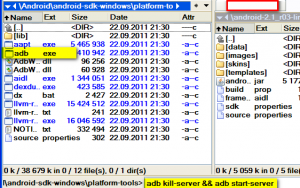 [/caption]
[/caption]
Try restart ADB if this or similar errors:
Emulator] emulator: emulator window was out of view and was recentred
c:\Program Files\Android\android-sdk-windows\platform-tools\
Write into restartADB.bat this code:
adb kill-server && adb start-server
pause
Save restartADB.bat file.
If you want restart adb.exe server, run restartADB.bat by double click on icon.
Next example:
- Open Total Commander
- Open folder with adb.exe usually in
c:\Program Files\Android\android-sdk-windows\platform-tools\ - Put into command line command: adb kill-server && adb start-server and press Enter
[caption id="attachment_778" align="alignleft" width="300" caption="ADB server restart by command line"]
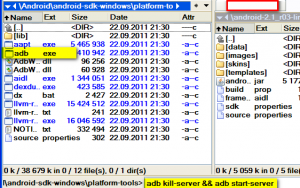 [/caption]
[/caption]
Try restart ADB if this or similar errors:
Emulator] emulator: emulator window was out of view and was recentred
396LW NO topic_id
AD
Další témata ....(Topics)
Try convert WAV file to MP3 format for example by Audacity sound editor and replay:
//audacity.sourceforge.net/help/faq_i18n?s=install&i=lame-mp3
//audacity.sourceforge.net/help/faq_i18n?s=install&i=lame-mp3
MediaPlayer mp = MediaPlayer.create(getApplicationContext(), R.raw.mymp3file);
mp.setLooping(true);
mp.start();
Code look up at the Api Demos
android_fragments arguments attributes - three fragments on screen
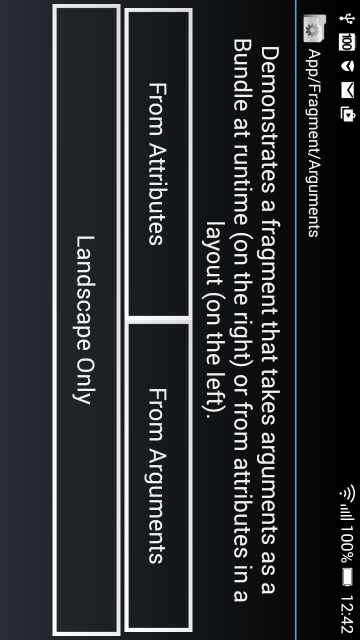
android_fragments_alert_dialog
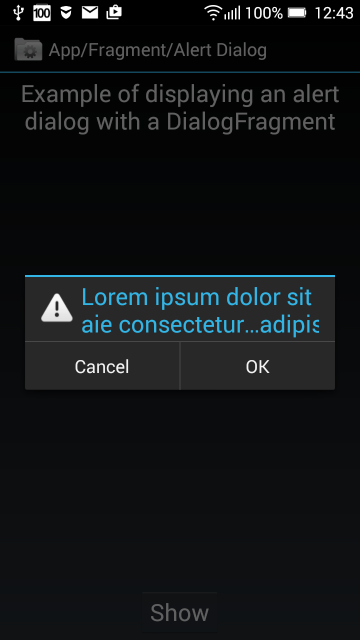
android_fragments_context_menu
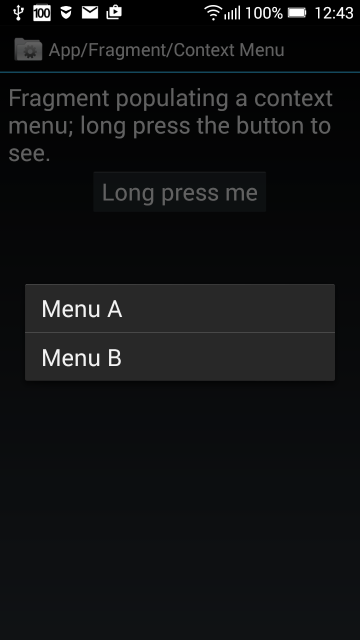
android_fragments_custom_animation

android_fragments_dialog
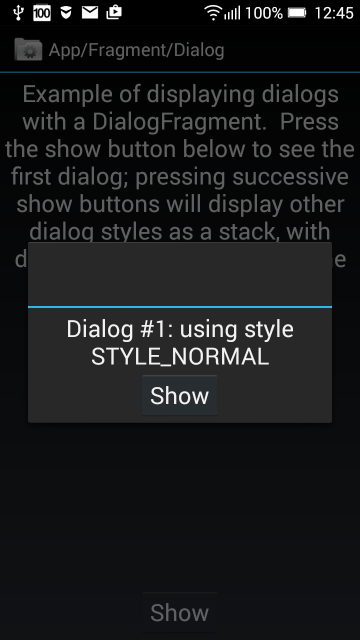
android_fragments_dialog_or_activity
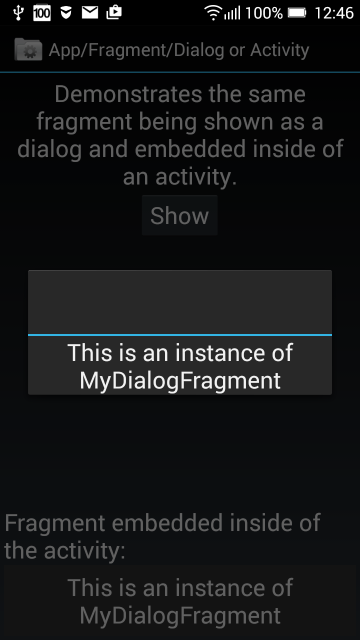
fragment_hide_show
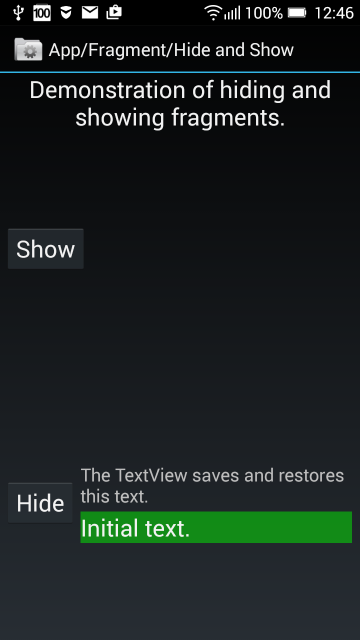
fragment_layout
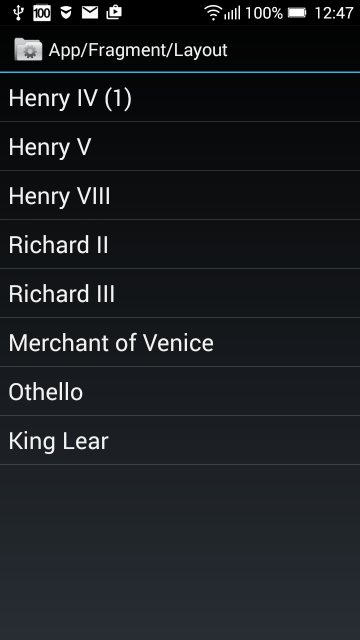
fragments_list_array
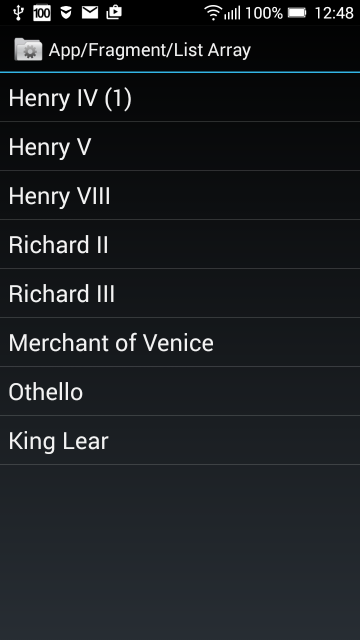
fragment_menu
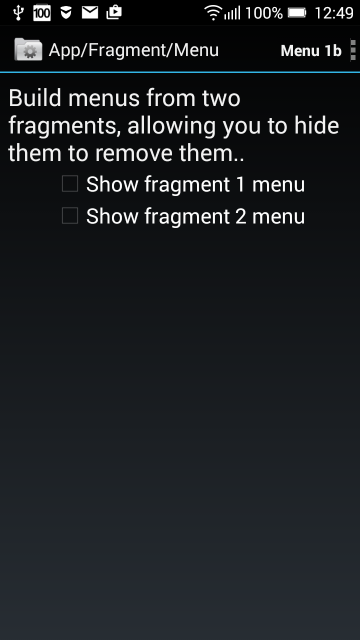
android_fragments_get_result_from_fragment and tabs in two rows
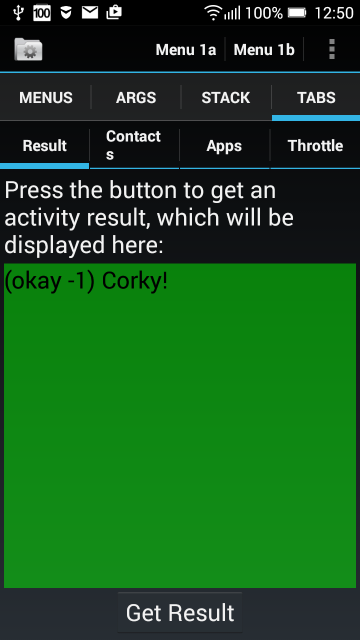
android_fragments_recive_result
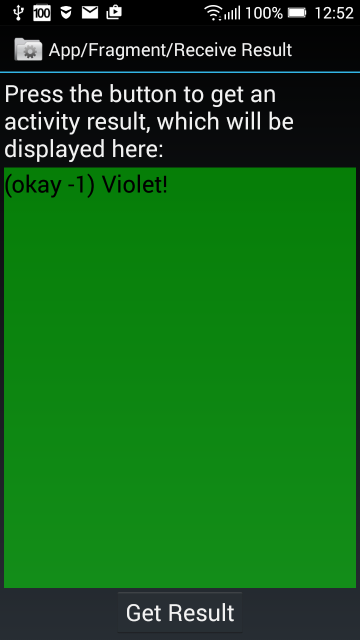
android_fragments_stack
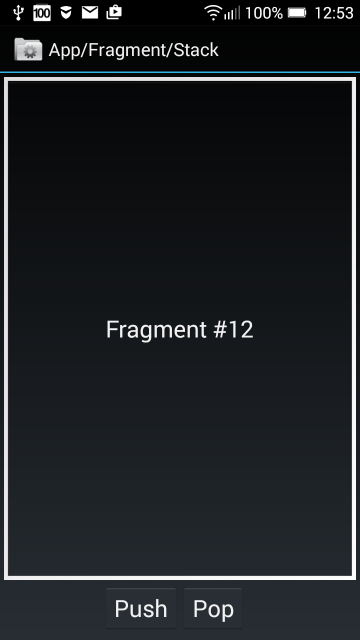
fragment_tabs
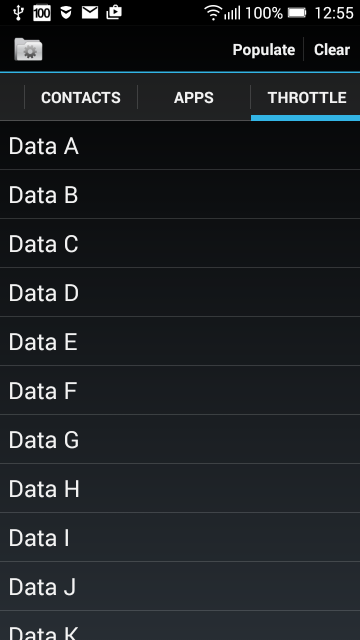
android_fragments arguments attributes - three fragments on screen
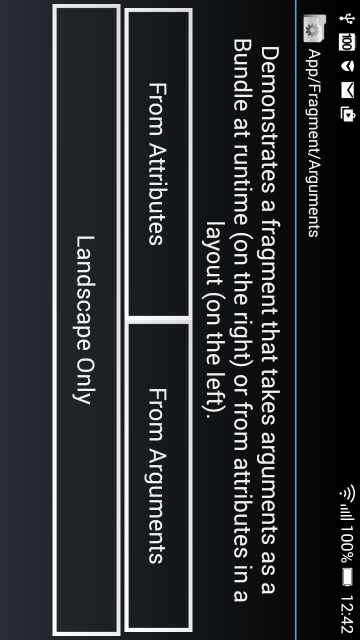
android_fragments_alert_dialog
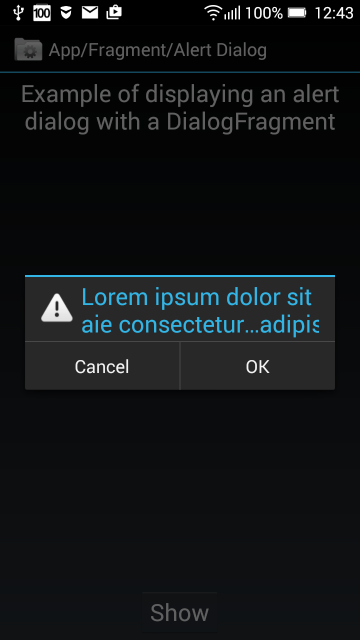
android_fragments_context_menu
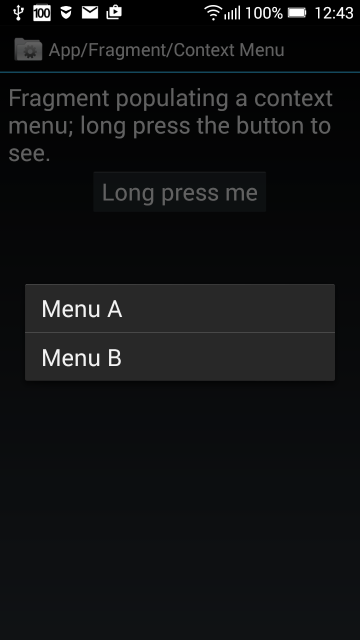
android_fragments_custom_animation

android_fragments_dialog
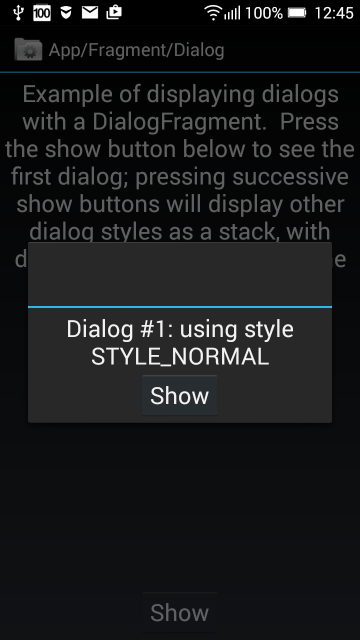
android_fragments_dialog_or_activity
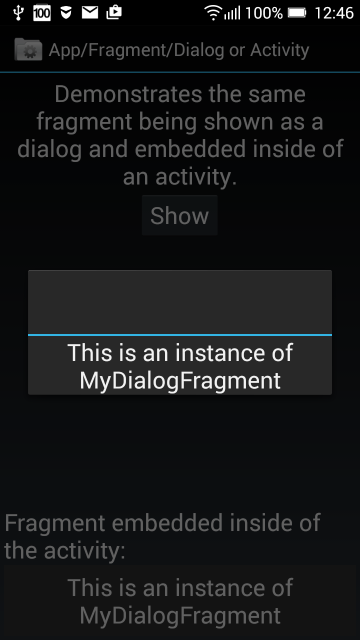
fragment_hide_show
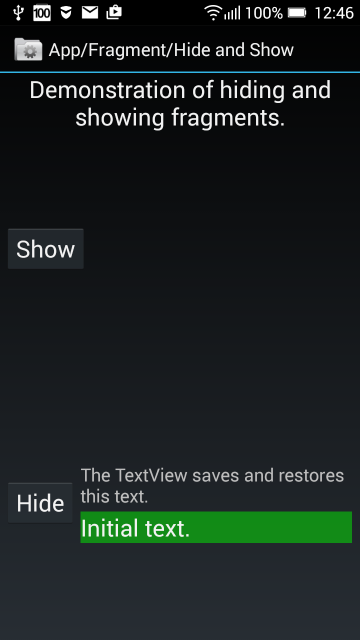
fragment_layout
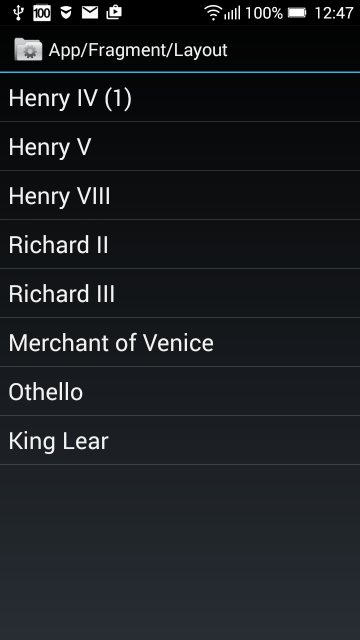
fragments_list_array
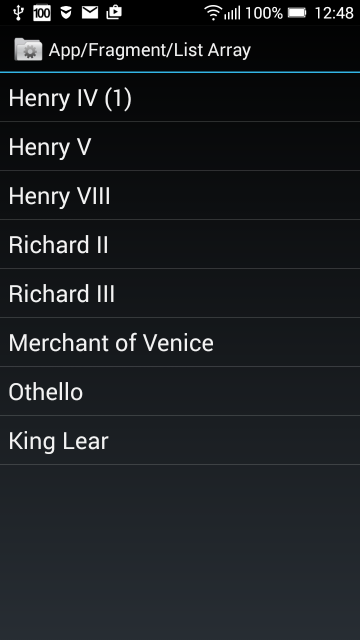
fragment_menu
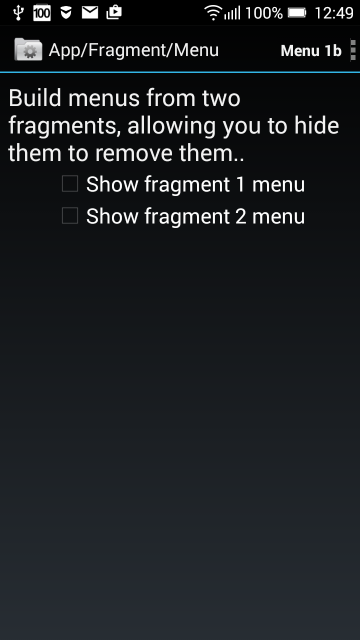
android_fragments_get_result_from_fragment and tabs in two rows
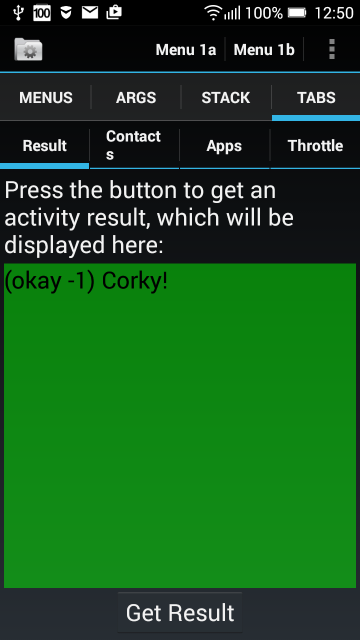
android_fragments_recive_result
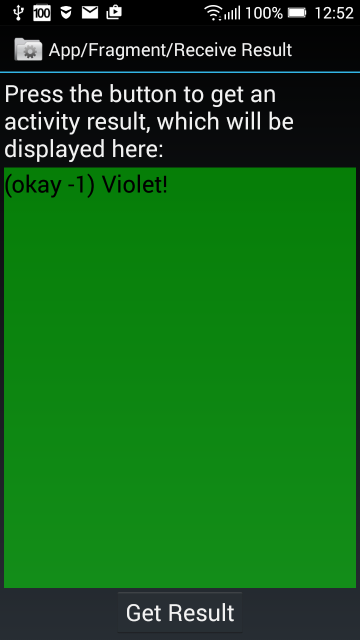
android_fragments_stack
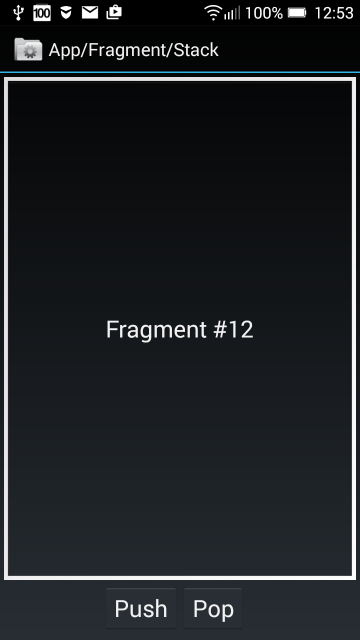
fragment_tabs
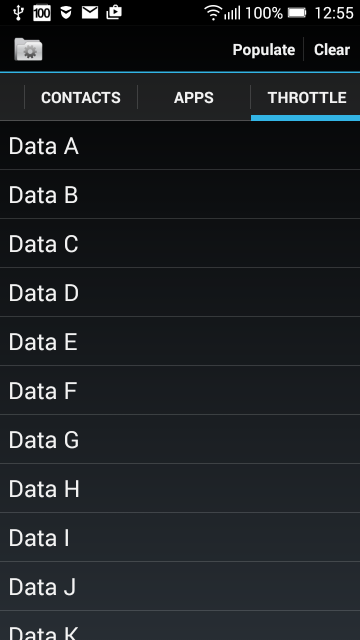
WakeLock, PowerManager,uses-permission Android sample.
Main.java
AndroidManifest.xml
Main.java
public class Main extends Activity {
private SensorManager mSensorManager;
private PowerManager mPowerManager;
private WindowManager mWindowManager;
private WakeLock mWakeLock;
private Button button;
private TextView textView;
/** Called when the activity is first created. */
@Override
public void onCreate(Bundle savedInstanceState) {
super.onCreate(savedInstanceState);
try{
// Get an instance of the SensorManager
mSensorManager = (SensorManager) getSystemService(SENSOR_SERVICE);
// Get an instance of the PowerManager
mPowerManager = (PowerManager) getSystemService(POWER_SERVICE);
// Get an instance of the WindowManager
mWindowManager = (WindowManager) getSystemService(WINDOW_SERVICE);
mWindowManager.getDefaultDisplay();
// Create a bright wake lock
mWakeLock = mPowerManager.newWakeLock(PowerManager.SCREEN_BRIGHT_WAKE_LOCK, getClass()
.getName());
setContentView(R.layout.main);
textView = (TextView)findViewById(R.id.textView1);
button = (Button)findViewById(R.id.button1);
button.setOnClickListener(mButtonStopListener);
} catch (Exception e) {
// TODO Auto-generated catch block
e.printStackTrace();
Log.e("onCreate", e.getMessage());
}
} // END onCreate
View.OnClickListener mButtonStopListener = new OnClickListener() {
public void onClick(View v) {
try {
mWakeLock.release();
textView.setText("mWakeLock.release()");
} catch (Exception e) {
// TODO Auto-generated catch block
e.printStackTrace();
Log.e("onPause",e.getMessage());
}
}
};
@Override
protected void onResume() {
super.onResume();
/*
* when the activity is resumed, we acquire a wake-lock so that the
* screen stays on, since the user will likely not be fiddling with the
* screen or buttons.
*/
try {
mWakeLock.acquire();
textView.setText("mWakeLock.acquire()");
} catch (Exception e) {
// TODO Auto-generated catch block
e.printStackTrace();
Log.e("onResume", e.getMessage());
}
}
@Override
protected void onPause() {
super.onPause();
// and release our wake-lock
try {
mWakeLock.release();
} catch (Exception e) {
// TODO Auto-generated catch block
e.printStackTrace();
Log.e("onPause",e.getMessage());
}
}
}
AndroidManifest.xml
<?xml version="1.0" encoding="utf-8"?>
<manifest xmlns:android="//schemas.android.com/apk/res/android"
package="cz.okhelp.Main"
android:versionCode="1"
android:versionName="1.0">
<uses-sdk android:minSdkVersion="7" />
<uses-permission android:name="android.permission.HARDWARE_TEST"></uses-permission>
<uses-permission android:name="android.permission.VIBRATE"></uses-permission>
<uses-permission android:name="android.permission.WAKE_LOCK"></uses-permission>
<application android:icon="@drawable/icon" android:label="@string/app_name">
<activity android:name=".ScreenBrightnessActivity"
android:label="@string/app_name">
<intent-filter>
<action android:name="android.intent.action.MAIN" />
<category android:name="android.intent.category.LAUNCHER" />
</intent-filter>
</activity>
</application>
</manifest>
String [] arOfStrings = {"one", "two", "three"};
List<String> mListOfStrings = new ArrayList<String>(Arrays.asList(arOfStrings));
Collections.shuffle(mListOfstrings);
String str = mListOfStrings.get(2);// 2 is index of pozition an element
int [] arOfInt = {1, 2, 3};
List<Integer> mListOfInt = new ArrayList<Integer>(Arrays.asList(arOfInt));
Collections.shuffle(mListOfInt);
Problem:
You have two class with similar names HeadLinesFragment and HeadMyLinesFragment with OnHeadlineSelectedListener.
Check if call correct class in MainActivity.
For example if use HeadMyLinesFragment change implement to HeadMyLinesFragment too!
You have two class with similar names HeadLinesFragment and HeadMyLinesFragment with OnHeadlineSelectedListener.
Check if call correct class in MainActivity.
For example if use HeadMyLinesFragment change implement to HeadMyLinesFragment too!
public class MainActivity extends FragmentActivity
implements HeadLinesFragment.OnHeadlineSelectedListener {
// wrong implements you need correct class name
//implements HeadMyLinesFragment.OnHeadlineSelectedListener
//............
HeadMyLinesFragment firstFragment = new HeadMyLinesFragment(); // because in code using HeadMyLinesFragment
Editace: 2014-02-15 20:47:20
Počet článků v kategorii: 396
Url:how-quickly-restart-adb-exe-adb-server-android-emulator-example



