Spinner ComboBox DropDown List Android example code
Spinner in Android application is equivalent of ComboBox in WinApi.
Spinner get selected item to string example.
Spinner get selected item position to int example.
Main activity class MainComboBox.java
File MyOnItemSelectedListener.java
strings.xml
main.xml
Spinner get selected item to string example.
Spinner get selected item position to int example.
Main activity class MainComboBox.java
public class MainComboBox extends Activity {
@Override
public void onCreate(Bundle savedInstanceState) {
super.onCreate(savedInstanceState);
setContentView(R.layout.main);
Spinner spinner = (Spinner) findViewById(R.id.spinner);
ArrayAdapter<CharSequence> adapter = ArrayAdapter.createFromResource(
this, R.array.countries_array, android.R.layout.simple_spinner_item);
adapter.setDropDownViewResource(android.R.layout.simple_spinner_dropdown_item);
spinner.setAdapter(adapter);
spinner.setOnItemSelectedListener(new MyOnItemSelectedListener());
Button myButton =(Button)findViewById(R.id.button1);
myButton.setOnClickListener(new Button.OnClickListener() {
public void onClick(View v) {
Spinner sp = (Spinner)findViewById(R.id.spinner);
String spinnerString = null;
spinnerString = sp.getSelectedItem().toString();
int nPos = sp.getSelectedItemPosition();
Toast.makeText(getApplicationContext(), "getSelectedItem=" + spinnerString,
Toast.LENGTH_LONG).show();
Toast.makeText(getApplicationContext(), "getSelectedItemPosition=" + nPos,
Toast.LENGTH_LONG).show();
}
});
}
}
File MyOnItemSelectedListener.java
public class MyOnItemSelectedListener implements OnItemSelectedListener {
public void onItemSelected(AdapterView<?> parent,
View view, int pos, long id) {
Toast.makeText(parent.getContext(), "Item is " +
parent.getItemAtPosition(pos).toString(), Toast.LENGTH_LONG).show();
}
public void onNothingSelected(AdapterView parent) {
// Do nothing.
}
}
strings.xml
<resources>
<string name="hello">Hello World, MainComboBox!</string>
<string name="app_name">ComboBox</string>
<string name="prompt">Choose a country</string>
<string-array name="countries_array">
<item>China</item>
<item>India</item>
<item>USA</item>
<item>Indonesia</item>
<item>Brazil</item>
<item>Pakistan</item>
<item>Nigeria</item>
<item>Bangladesh</item>
<item>Russia</item>
</string-array>
</resources>
main.xml
<LinearLayout xmlns:android="//schemas.android.com/apk/res/android"
android:orientation="vertical"
android:padding="10dip"
android:layout_width="fill_parent"
android:layout_height="wrap_content">
<TextView
android:layout_width="fill_parent"
android:layout_height="wrap_content"
android:layout_marginTop="10dip"
android:text="@string/prompt"
/>
<Spinner
android:id="@+id/spinner"
android:layout_width="fill_parent"
android:layout_height="wrap_content"
android:prompt="@string/prompt"
/>
<Button android:text="Button" android:id="@+id/button1" android:layout_width="wrap_content" android:layout_height="wrap_content"></Button>
</LinearLayout>
396LW NO topic_id
AD
Další témata ....(Topics)
Bitmap Width, Height without memory allocation:
BitmapFactory.Options options = new BitmapFactory.Options();
options.inJustDecodeBounds = true;
BitmapFactory.decodeResource(getResources(), R.id.myimage, options);
// now opts.outWidth and opts.outHeight are the dimension of the
// bitmap, even though Bitmap is null
int imageHeight = options.outHeight;
int imageWidth = options.outWidth;
String imageType = options.outMimeType;
"id cannot be resolved or is not a field” error
If you copy project to workspace or some code from other project you can get this error.
Try remove or add import your R file:
Check xml files.
Clean project by menu Project-Clean
Maybe you have to create new project end copy old source files to new project folders.
If you copy project to workspace or some code from other project you can get this error.
Try remove or add import your R file:
import com.example.app.R
Check xml files.
Clean project by menu Project-Clean
Maybe you have to create new project end copy old source files to new project folders.
How add pair of strings to Hashtable, how get pair key value from Hashtable, how split string, basic Java Android example.
MainClass.java
MainClass.java
import java.util.Enumeration;
import java.util.Hashtable;
public class MainClass {
public static void main(String[] arg) {
// english;germany dictionary
String[] arrayOfString = { "one;eine", "two;zwei", "three;drei" };
Hashtable<String, String> hashTable = new Hashtable<String, String>();
for(String s: arrayOfString){
String[] array = s.split(";");
String sKey ="", sValue="";
if(array.length > 1){
sKey = array[0]; sValue = array[1];
hashTable.put(sKey, sValue);
}
}
Enumeration<String> enumer = hashTable.keys();
while (enumer.hasMoreElements()) {
String keyFromTable = (String) enumer.nextElement();
// get Returns the value to which the specified key is mapped,
// or null if this map contains no mapping for the key
System.out.println(keyFromTable + " = " + hashTable.get(keyFromTable));
}
}
}
/*
two = zwei
one = eine
three = drei
*/
Code look up at the Api Demos
android_fragments arguments attributes - three fragments on screen
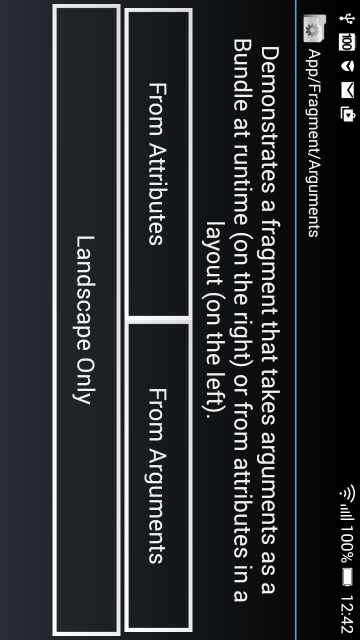
android_fragments_alert_dialog
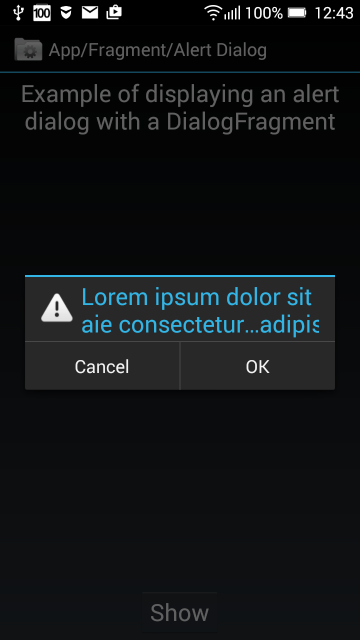
android_fragments_context_menu
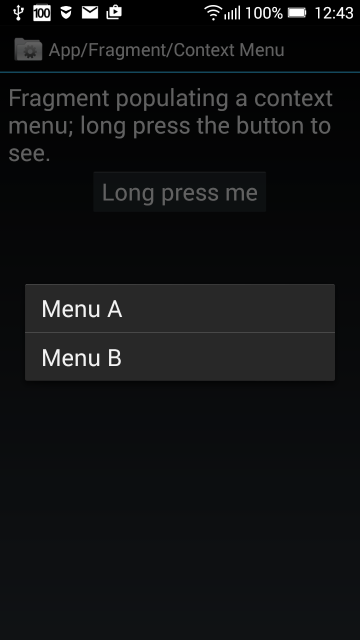
android_fragments_custom_animation

android_fragments_dialog
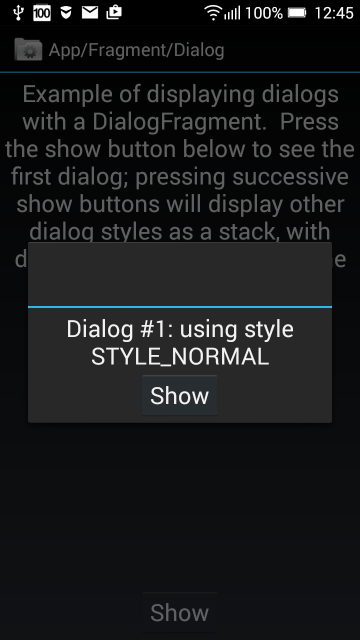
android_fragments_dialog_or_activity
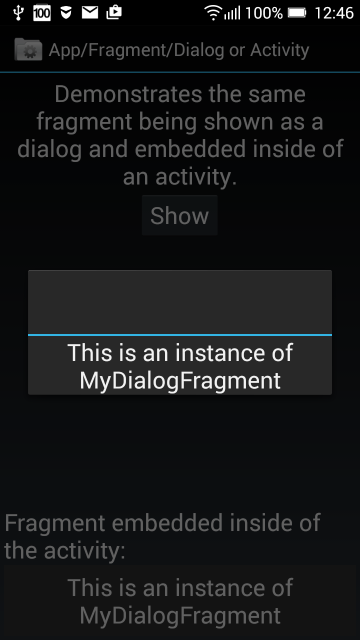
fragment_hide_show
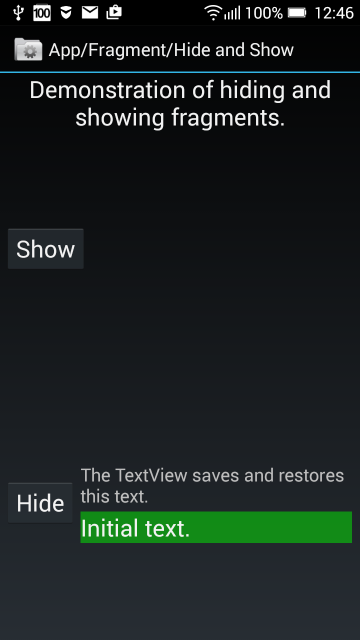
fragment_layout
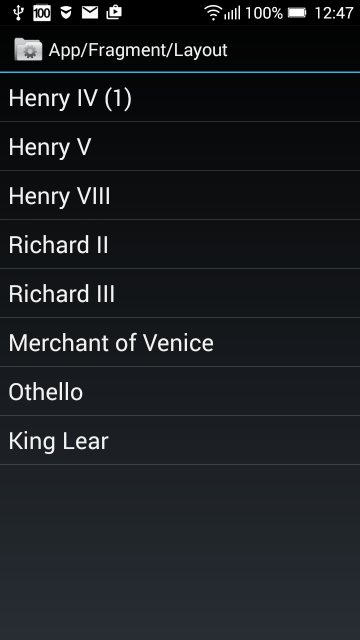
fragments_list_array
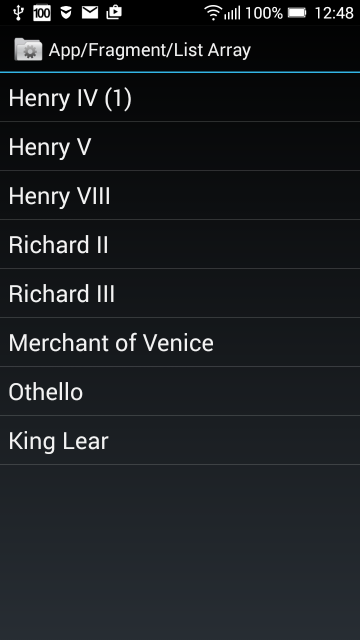
fragment_menu
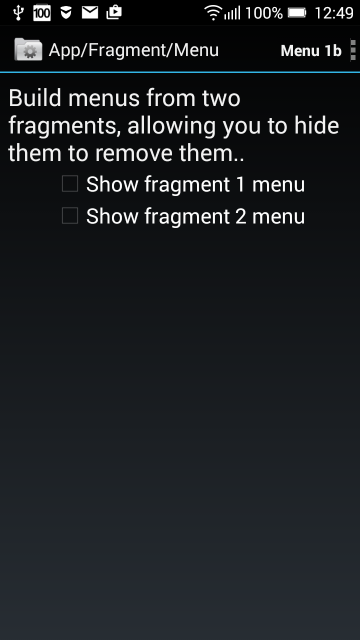
android_fragments_get_result_from_fragment and tabs in two rows
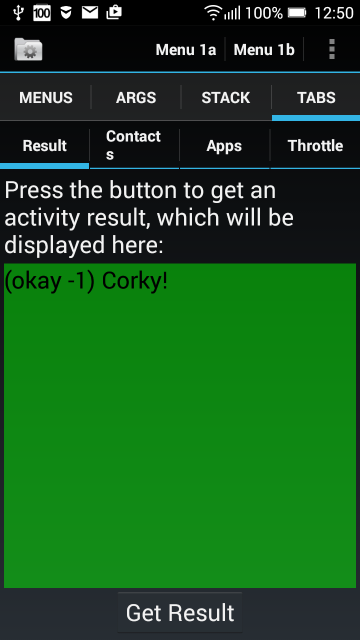
android_fragments_recive_result
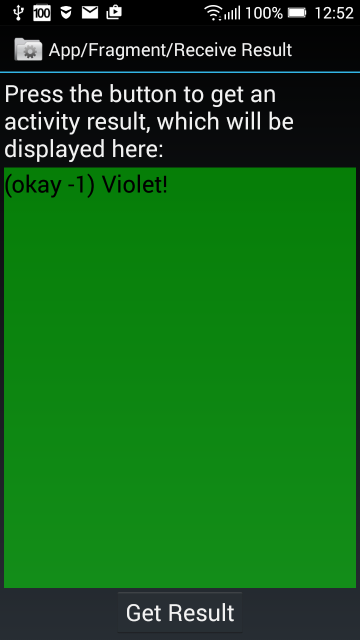
android_fragments_stack
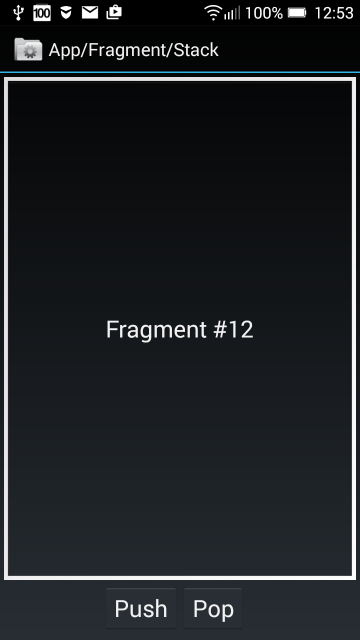
fragment_tabs
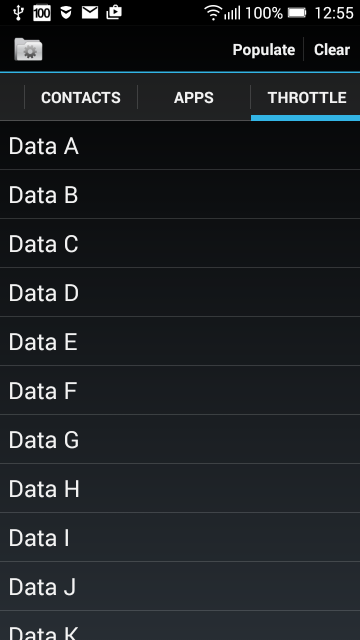
android_fragments arguments attributes - three fragments on screen
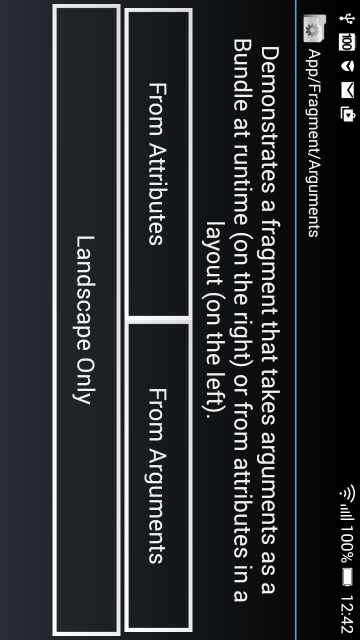
android_fragments_alert_dialog
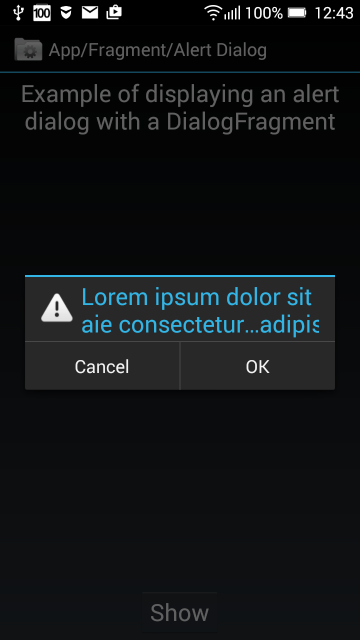
android_fragments_context_menu
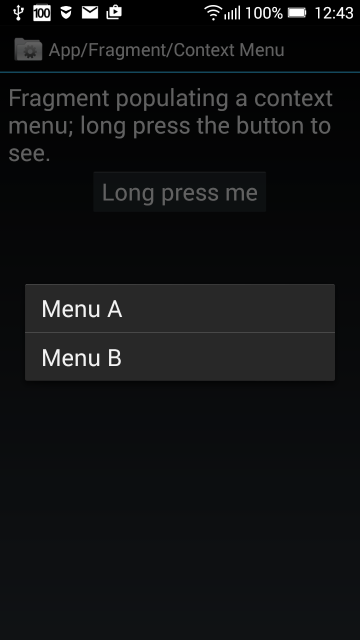
android_fragments_custom_animation

android_fragments_dialog
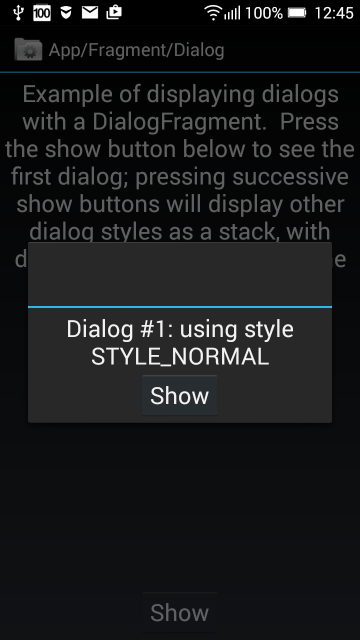
android_fragments_dialog_or_activity
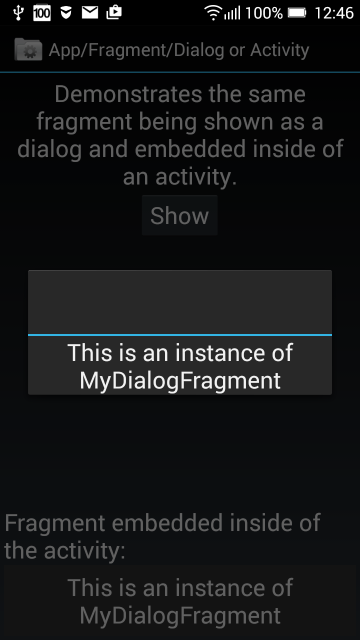
fragment_hide_show
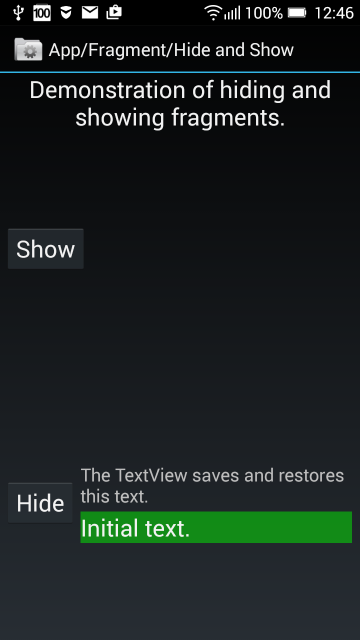
fragment_layout
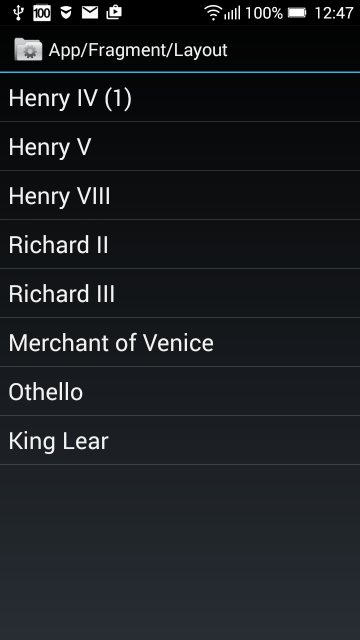
fragments_list_array
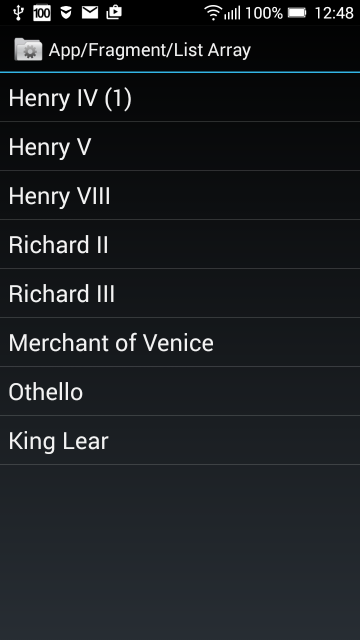
fragment_menu
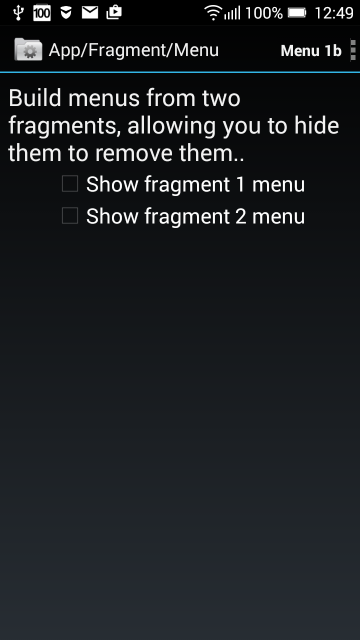
android_fragments_get_result_from_fragment and tabs in two rows
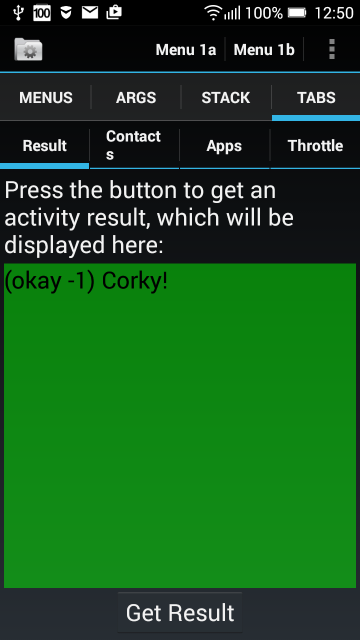
android_fragments_recive_result
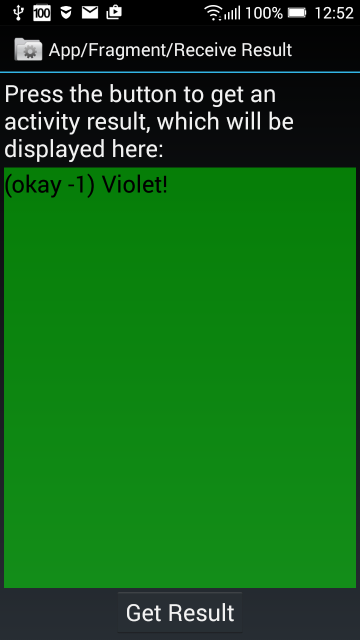
android_fragments_stack
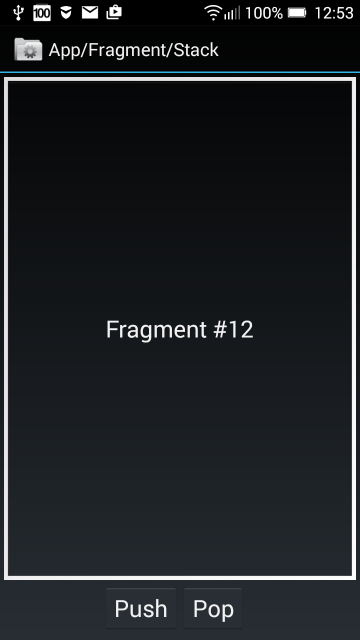
fragment_tabs
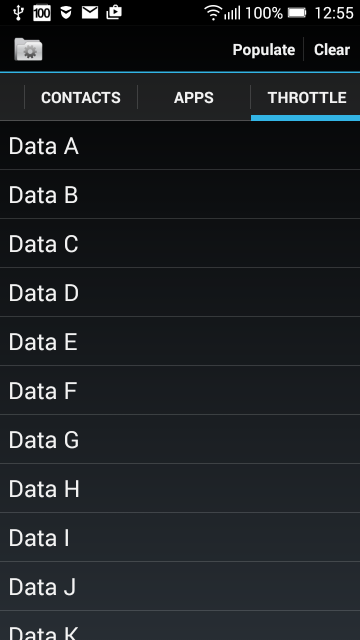
Try reboot device.
Start device with start button on side of phone.
Screen will go to light black color.
Long press Start button for menu:
Power off
Reboot
Airplane mode
Reboot item is in same level like Start button.
Click on the screen - (Hear a click)
Now find OK button , it is under Reboot item on right side of screen.
Press OK (Hear a click)
Wait a moment.
If device to do nothing , try short press Start button (sreen will black)
and again to press Start button. If screen go to light black color,
try again find Reboot item as written above.
Start device with start button on side of phone.
Screen will go to light black color.
Long press Start button for menu:
Power off
Reboot
Airplane mode
Reboot item is in same level like Start button.
Click on the screen - (Hear a click)
Now find OK button , it is under Reboot item on right side of screen.
Press OK (Hear a click)
Wait a moment.
If device to do nothing , try short press Start button (sreen will black)
and again to press Start button. If screen go to light black color,
try again find Reboot item as written above.
Editace: 2011-09-26 20:46:41
Počet článků v kategorii: 396
Url:spinner-combobox-dropdown-list-android-code-example



