How set focus on View Android development example
Set focus on a View in Android application example source code for Button, EditText, View, TextView, isFocused(), requestFocus() .
// set focus on Button Android example
private Button mRightButton;
mRightButton = (Button) a.findViewById(R.id.rightButton);
mRightButton.requestFocus();
// boolean isFocused()
boolean b = mRightButton.isFocused(); // true or false
// set focus on TextView directly Android example
((TextView) findViewById(R.id.myText)).requestFocus();
// set focus on View Android example
private View mView;
mView = findViewById(R.id.showAll);
mView.requestFocus();
// set focus on EditText Android example
private EditText mEdit;
mEdit = (EditText)findViewById(R.id.myEdit);
mEdit.requestFocus();
396LW NO topic_id
AD
Další témata ....(Topics)
public class MainActivity extends Activity {
@Override
protected void onCreate(Bundle savedInstanceState) {
super.onCreate(savedInstanceState);
setContentView(new SampleView(this));
}
private static class SampleView extends View {
// CONSTRUCTOR
public SampleView(Context context) {
super(context);
setFocusable(true);
}
@Override
protected void onDraw(Canvas canvas) {
Paint paint = new Paint();
canvas.drawColor(Color.YELLOW);
Bitmap b = Bitmap.createBitmap(200, 200,
Bitmap.Config.ARGB_8888);
// you need to insert a image flower_blue into res/drawable folder
paint.setFilterBitmap(true);
Bitmap bitmapOrg = BitmapFactory.decodeResource(getResources(),
R.drawable.flower_blue);
canvas.drawBitmap(bitmapOrg, 10, 10, paint);
int width, height;
Canvas c = new Canvas(b);
paint.setAlpha(255); //0x80
c.translate(0, 30);
c.drawBitmap(bitmapOrg, new Matrix(), paint);
paint.setColor(Color.BLUE);
Path mPath = new Path();
mPath.addCircle(50, 50, 50, Path.Direction.CCW);
//c.clipPath(mPath, Region.Op.UNION);
//c.clipPath(mPath, Region.Op.DIFFERENCE);
c.clipPath(mPath, Region.Op.INTERSECT);
//c.clipPath(mPath, Region.Op.REPLACE);
//c.clipPath(mPath, Region.Op.XOR);
paint.setColor(Color.GREEN);
paint.setAntiAlias(true);
c.drawCircle(30, 20, 30, paint);
int h = bitmapOrg.getHeight();
//canvas.drawBitmap(bitmapOrg, 10, 10, paint);
canvas.drawBitmap(b, 0, 10 + h + 10, paint);
}
}
}
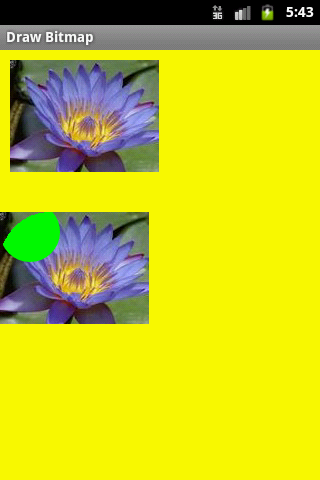
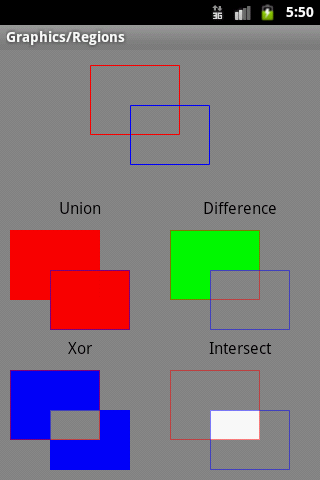
import android.content.Context;
import android.media.AudioManager;
import android.media.SoundPool;
public class SoundManager
{
private SoundPool soundPool;
private int[] sm;
Context context;
public SoundManager(Context context) {
this.context = context;
soundPool = new SoundPool(4, AudioManager.STREAM_MUSIC, 0);
sm = new int[2];
// fill your sounds
sm[0] = soundPool.load(context, R.raw.my_sound1, 1);
sm[1] = soundPool.load(context, R.raw.my_sound2, 1);
}
public final void playSound(int sound) {
AudioManager mgr = (AudioManager)context.getSystemService(
Context.AUDIO_SERVICE);
float streamVolumeCurrent =
mgr.getStreamVolume(AudioManager.STREAM_MUSIC);
float streamVolumeMax = mgr.getStreamMaxVolume(AudioManager.STREAM_MUSIC);
float volume = streamVolumeCurrent / streamVolumeMax;
soundPool.play(sm[sound], volume, volume, 1, 0, 1f);
}
public final void cleanUpIfEnd() {
sm = null;
context = null;
soundPool.release();
soundPool = null;
}
}
- File->Project Structure Ctrl + Alt + Shift + S
- Select module and Dependencies Tab
- Click on + PLUS button (right upper corner)
- Select library
Click OK, OK
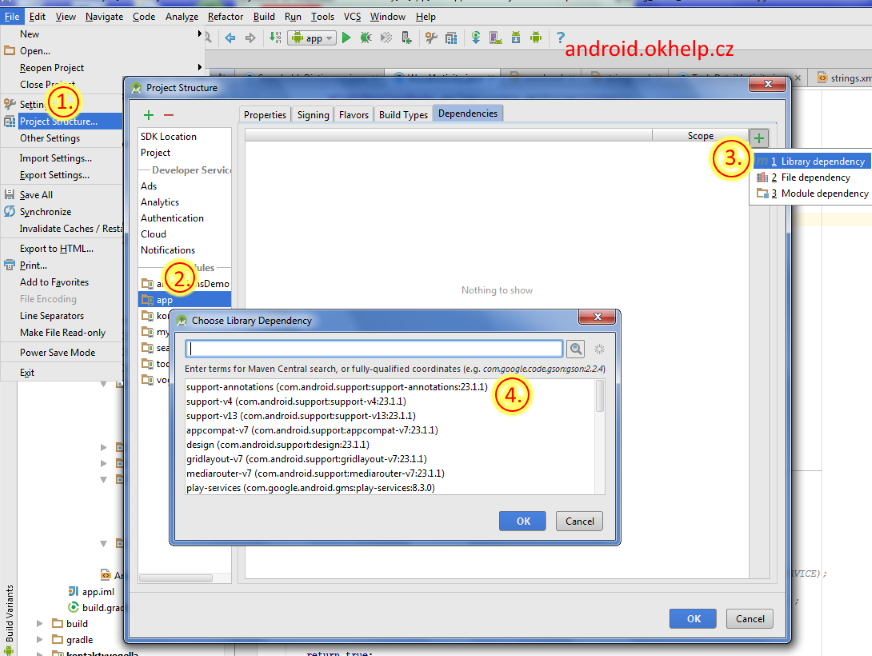
Click to Android version combobox - drop down menu and select your version, which just using (have instaled). For example: You updated ADT by SDK manager, but forget to update Android version. You can use lower version from drop down menu, which using your project, or do update of Android by SDK manager.
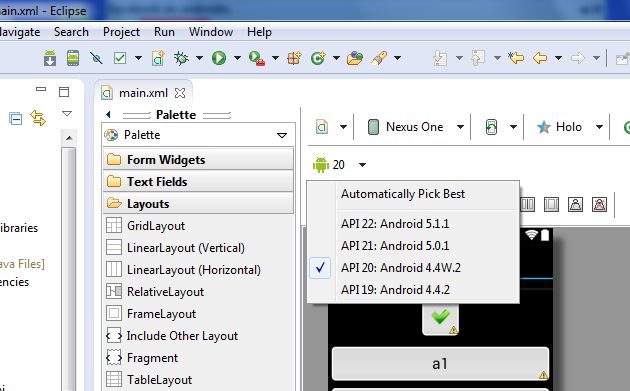
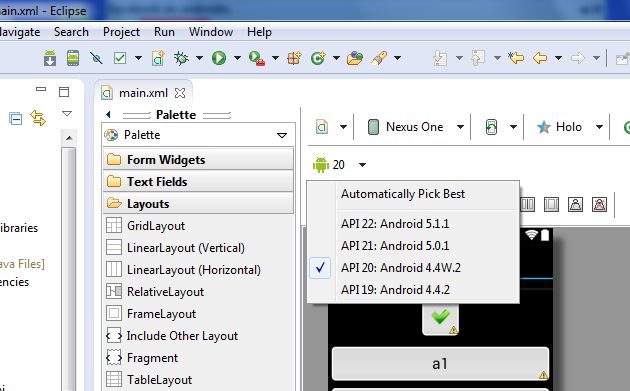
Editace: 2011-10-09 13:08:13
Počet článků v kategorii: 396
Url:how-set-focus-on-view-android-development-example



















