Convert a Bitmap to Gray Scale Android example
Black and white bitmap image pictures, gray scale colormatrix Android example.
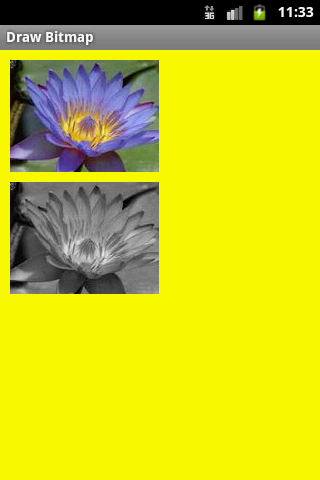
public class ApokusActivity extends Activity {
@Override
protected void onCreate(Bundle savedInstanceState) {
super.onCreate(savedInstanceState);
setContentView(new SampleView(this));
}
private static class SampleView extends View {
// CONSTRUCTOR
public SampleView(Context context) {
super(context);
setFocusable(true);
}
@Override
protected void onDraw(Canvas canvas) {
Paint paint = new Paint();
canvas.drawColor(Color.YELLOW);
// you need to insert a image flower_blue into res/drawable folder
paint.setFilterBitmap(true);
Bitmap bitmapOrg = BitmapFactory.decodeResource(getResources(),
R.drawable.flower_blue);
canvas.drawBitmap(bitmapOrg, 10, 10, paint);
int width, height;
ColorMatrix cm = new ColorMatrix(
new float[]{
0.5f,0.5f,0.5f,0,0,
0.5f,0.5f,0.5f,0,0,
0.5f,0.5f,0.5f,0,0,
0,0,0,1,0,0,
0,0,0,0,1,0
});
cm.setSaturation(0);
ColorMatrixColorFilter f = new ColorMatrixColorFilter(cm);
paint.setColorFilter(f);
int h = bitmapOrg.getHeight();
//canvas.drawBitmap(bitmapOrg, 10, 10, paint);
canvas.drawBitmap(bitmapOrg, 10, 10 + h + 10, paint);
}
}
}
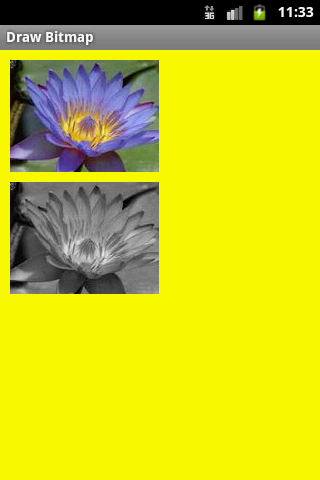
396LW NO topic_id
AD
Další témata ....(Topics)
Activity.java
\res\layout\main.xml
location TouchImageView\src\cz\okhelp\TouchImageView\TouchImageView.java
public class A extends Activity{
Bitmap bm;
TouchImageView touch;
@Override
protected void onCreate(Bundle savedInstanceState) {
super.onCreate(savedInstanceState);
setContentView(R.layout.main);
bm = BitmapFactory.decodeResource(getResources(), R.drawable.chinese_sky_map);
touch = (TouchImageView)findViewById(R.id.myImageView);
touch.setImageBitmap(bm);
}
}
\res\layout\main.xml
<?xml version="1.0" encoding="utf-8"?>
<LinearLayout xmlns:android="//schemas.android.com/apk/res/android"
android:layout_width="fill_parent"
android:layout_height="fill_parent"
android:orientation="vertical" >
<TextView
android:layout_width="wrap_content"
android:layout_height="wrap_content"
android:text="@string/hello" />
<cz.okhelp.TouchImageView.TouchImageView
android:id="@+id/myImageView"
android:layout_width="fill_parent"
android:layout_height="fill_parent"
/>
</LinearLayout>
location TouchImageView\src\cz\okhelp\TouchImageView\TouchImageView.java
public class TouchImageView extends ImageView {
Context context;
// constructor wihtout using *.xml file
// public TouchImageView(Context context) {
// super(context);
// }
// constructor with xml file
public TouchImageView(Context context, AttributeSet attrs)
{
super(context, attrs);
super.setClickable(true);
this.context = context;
}
}
How add pair of strings to Hashtable, how get pair key value from Hashtable, how split string, basic Java Android example.
MainClass.java
MainClass.java
import java.util.Enumeration;
import java.util.Hashtable;
public class MainClass {
public static void main(String[] arg) {
// english;germany dictionary
String[] arrayOfString = { "one;eine", "two;zwei", "three;drei" };
Hashtable<String, String> hashTable = new Hashtable<String, String>();
for(String s: arrayOfString){
String[] array = s.split(";");
String sKey ="", sValue="";
if(array.length > 1){
sKey = array[0]; sValue = array[1];
hashTable.put(sKey, sValue);
}
}
Enumeration<String> enumer = hashTable.keys();
while (enumer.hasMoreElements()) {
String keyFromTable = (String) enumer.nextElement();
// get Returns the value to which the specified key is mapped,
// or null if this map contains no mapping for the key
System.out.println(keyFromTable + " = " + hashTable.get(keyFromTable));
}
}
}
/*
two = zwei
one = eine
three = drei
*/
StringBuilder, res/raw folder, try catch finaly throws, BufferedReader, InputStream, openRawResource, getResources Android example
MainActivity.java
MainActivity.java
public class MainActivity extends Activity {
TextView txtV;
Context cntx;
@Override
public void onCreate(Bundle savedInstanceState) {
super.onCreate(savedInstanceState);
setContentView(R.layout.main);
txtV = (TextView)findViewById(R.id.idLabel);
cntx = this;
try {
StringBuilder strBuilder = myFunction(cntx);
txtV.setText(strBuilder);
} catch (IOException e) {
e.printStackTrace();
}
}
private StringBuilder myFunction(Context context) throws IOException {
final Resources resources = context.getResources();
InputStream inputStream = resources.openRawResource(R.raw.my_file);
BufferedReader reader = new BufferedReader(new InputStreamReader(inputStream));
StringBuilder strBuild = new StringBuilder();
try {
String line;
while ((line = reader.readLine()) != null) {
strBuild.append(line);
}
} finally {
reader.close();
}
return strBuild;
}
}
Issue:
ActivityThread: Failed to find provider
Try check this authority tags if they are all the same:
(com.yourdomen.yourproject.YourContentProviderClass replace your path to YourContentProviderClass)
res/xml/serchable.xml
Tag searchable
AndroidManifest.xml
Tag provider
ActivityThread: Failed to find provider
Try check this authority tags if they are all the same:
(com.yourdomen.yourproject.YourContentProviderClass replace your path to YourContentProviderClass)
res/xml/serchable.xml
Tag searchable
<searchable xmlns:android="//schemas.android.com/apk/res/android"
android:blahblah
......
android:searchSuggestAuthority="com.yourdomen.yourproject.YourContentProviderClass"AndroidManifest.xml
Tag provider
<provider android:name=".YourContentProviderClass"
android:authorities="com.yourdomen.yourproject.YourContentProviderClass" />
String sFileContent = readFile("myfile.txt",StandardCharsets.UTF_8);
static String readFile(String path, Charset encoding)
throws IOException
{
byte[] encoded = Files.readAllBytes(Paths.get(path));
return encoding.decode(ByteBuffer.wrap(encoded)).toString();
}
// write file
String sOut = "text blah hello world etc.";
writeToFile(sOut"someName.txt");
static void writeToFile(String sB,String name) {
String folder = ("c:\\folder\");
File f = new File(folder+ name);
BufferedWriter writer = null;
writer = new BufferedWriter( new OutputStreamWriter(
new FileOutputStream( folder+name),"UTF-8"));
writer.write( sB);
if ( writer != null)
writer.close( );
}
Editace: 2013-12-09 13:09:13
Počet článků v kategorii: 396
Url:convert-a-bitmap-to-gray-scale-android-example



