App have transparent menu Android
If the app have transparent menu and you do not want this,
try delete @style/AppTheme in application tag in AndroidManifest.xml
and try run module - project. If menu is not transparent , maybe it caused
Or try set values\styles.xml into basic Theme
try delete @style/AppTheme in application tag in AndroidManifest.xml
and try run module - project. If menu is not transparent , maybe it caused
<application
android:allowBackup="true"
android:icon="@drawable/dicts_ico"
android:label="@string/app_name"
android:theme="@style/AppTheme" // delete this row - run app - try menu
>
Or try set values\styles.xml into basic Theme
<resources>
<!--
Base application theme, dependent on API level. This theme is replaced
by AppBaseTheme from res/values-vXX/styles.xml on newer devices.
-->
<style name="AppBaseTheme" parent="android:Theme.Black">
<!--
Theme customizations available in newer API levels can go in
res/values-vXX/styles.xml, while customizations related to
backward-compatibility can go here.
-->
</style>
<!-- Application theme. -->
<style name="AppTheme" parent="AppBaseTheme">
<!-- All customizations that are NOT specific to a particular API-level can go here. -->
</style>
</resources>
396LW NO topic_id
AD
Další témata ....(Topics)
Eclipse Navigation Shortcuts.
Keyboard_shortcuts_(3.0).pdf
Ctrl+1 Quick fix problem
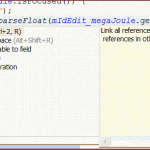
Ctrl+O Quick Outline
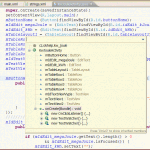
Ctrl+Shift+G Find references in workspace
Ctrl+Shift+U Find all references in file
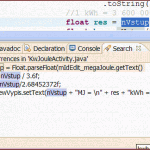
Ctrl+Shift+T Find Java Typ
[caption id="attachment_1214" align="alignleft" width="150" caption="eclipse-ctrl-shift-t"]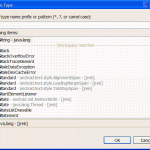 [/caption]
[/caption]
Ctrl+Shift+R Find Resource
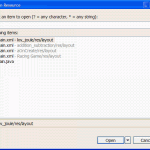
Ctrl+E Open Editor Drop-Down
Ctrl+Space Content Assist
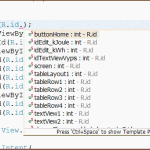
Ctrl+Shift+Space Context Information
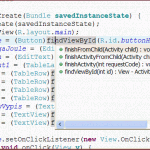
F3 Open Declaration of variable
F4 Open Type Hierarchy
Ctrl+H Open Search Dialog
Alt+Shift+R Rename - Refactoring
Alt+Shift+M Extract Method
Alt+Shift+L Extract Local Variable
Alt Shift Up Expand selection to enclosing element
Alt Shift Right Expand selection to next element
Alt Shift Left Expand selection to previous element
Alt Shift Down Restore previous selection
Breakpoints Shift+Alt+Q B
Cheat Sheets Shift+Alt+Q H
Console Shift+Alt+Q C
Java Declaration Shift+Alt+Q D
Java Package Explorer Shift+Alt+Q P
Java Type Hierarchy Shift+Alt+Q T
Javadoc Shift+Alt+Q J
Search Shift+Alt+Q S
Show View (View: Outline)Shift+Alt+Q O
Show View (View: Problems)Shift+Alt+Q X
Synchronize Shift+Alt+Q Y
Variables Shift+Alt+Q V
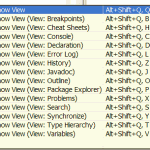
Keyboard_shortcuts_(3.0).pdf
Ctrl+1 Quick fix problem
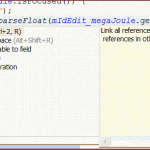
Ctrl+O Quick Outline
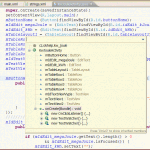
Ctrl+Shift+G Find references in workspace
Ctrl+Shift+U Find all references in file
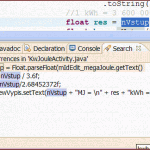
Ctrl+Shift+T Find Java Typ
[caption id="attachment_1214" align="alignleft" width="150" caption="eclipse-ctrl-shift-t"]
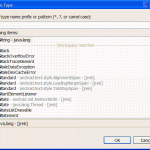 [/caption]
[/caption]
Ctrl+Shift+R Find Resource
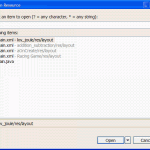
Ctrl+E Open Editor Drop-Down
Ctrl+Space Content Assist
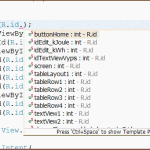
Ctrl+Shift+Space Context Information
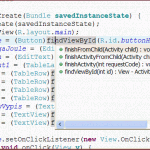
F3 Open Declaration of variable
F4 Open Type Hierarchy
Ctrl+H Open Search Dialog
Alt+Shift+R Rename - Refactoring
Alt+Shift+M Extract Method
Alt+Shift+L Extract Local Variable
Alt Shift Up Expand selection to enclosing element
Alt Shift Right Expand selection to next element
Alt Shift Left Expand selection to previous element
Alt Shift Down Restore previous selection
Breakpoints Shift+Alt+Q B
Cheat Sheets Shift+Alt+Q H
Console Shift+Alt+Q C
Java Declaration Shift+Alt+Q D
Java Package Explorer Shift+Alt+Q P
Java Type Hierarchy Shift+Alt+Q T
Javadoc Shift+Alt+Q J
Search Shift+Alt+Q S
Show View (View: Outline)Shift+Alt+Q O
Show View (View: Problems)Shift+Alt+Q X
Synchronize Shift+Alt+Q Y
Variables Shift+Alt+Q V
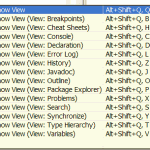
Button, setOnClickListener, Intent.ACTION_VIEW, startActivity Android example.
Button mIdButtonHome = (Button)findViewById(R.id.idButtonHome);
mIdButtonHome.setOnClickListener(new View.OnClickListener() {
public void onClick(View v) {
Intent browserIntent = new Intent(
Intent.ACTION_VIEW,
Uri.parse("//android.okhelp.cz/category/software/"));
startActivity(browserIntent);
}
});
Check your xml files in Eclipse Graphical Editor and fix problems.
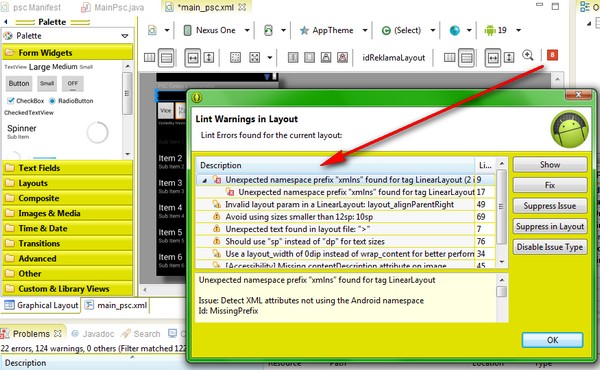
Check project setup, right click on project, select properties, Java build path and
select correct Android version etc.
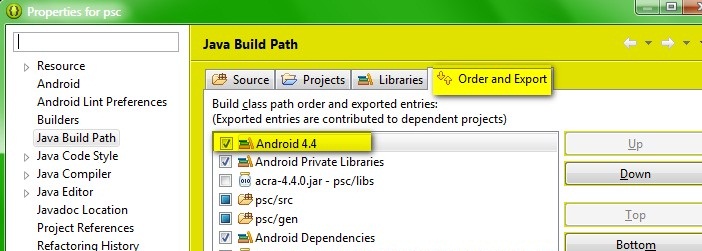
Right click on project, Android Tools, Fix Project Properties
Menu Eclipse select Project ->Clean.
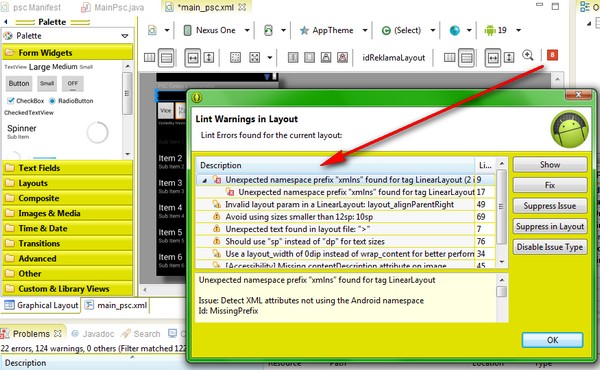
Check project setup, right click on project, select properties, Java build path and
select correct Android version etc.
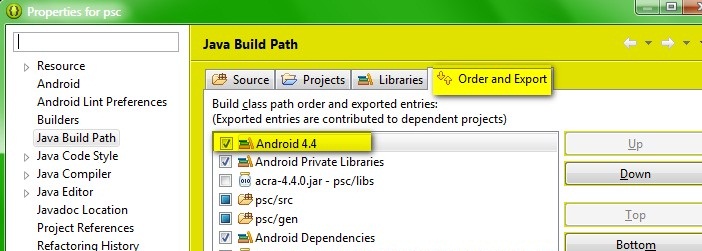
Right click on project, Android Tools, Fix Project Properties
Menu Eclipse select Project ->Clean.
import android.content.Context;
import android.media.AudioManager;
import android.media.SoundPool;
public class SoundManager
{
private SoundPool soundPool;
private int[] sm;
Context context;
public SoundManager(Context context) {
this.context = context;
soundPool = new SoundPool(4, AudioManager.STREAM_MUSIC, 0);
sm = new int[2];
// fill your sounds
sm[0] = soundPool.load(context, R.raw.my_sound1, 1);
sm[1] = soundPool.load(context, R.raw.my_sound2, 1);
}
public final void playSound(int sound) {
AudioManager mgr = (AudioManager)context.getSystemService(
Context.AUDIO_SERVICE);
float streamVolumeCurrent =
mgr.getStreamVolume(AudioManager.STREAM_MUSIC);
float streamVolumeMax = mgr.getStreamMaxVolume(AudioManager.STREAM_MUSIC);
float volume = streamVolumeCurrent / streamVolumeMax;
soundPool.play(sm[sound], volume, volume, 1, 0, 1f);
}
public final void cleanUpIfEnd() {
sm = null;
context = null;
soundPool.release();
soundPool = null;
}
}
Eclipse make own color of toolbars, windows, status bar etc.
https://github.com/jeeeyul/eclipse-themes/wiki/Alternative-Install
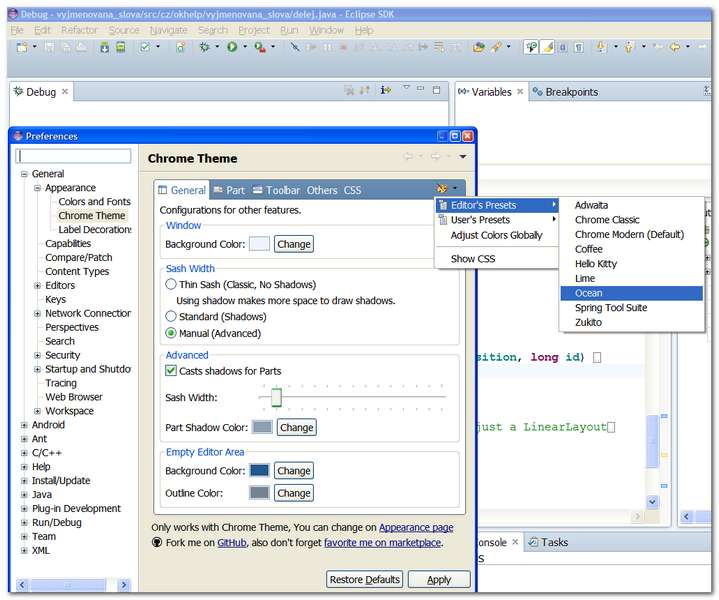
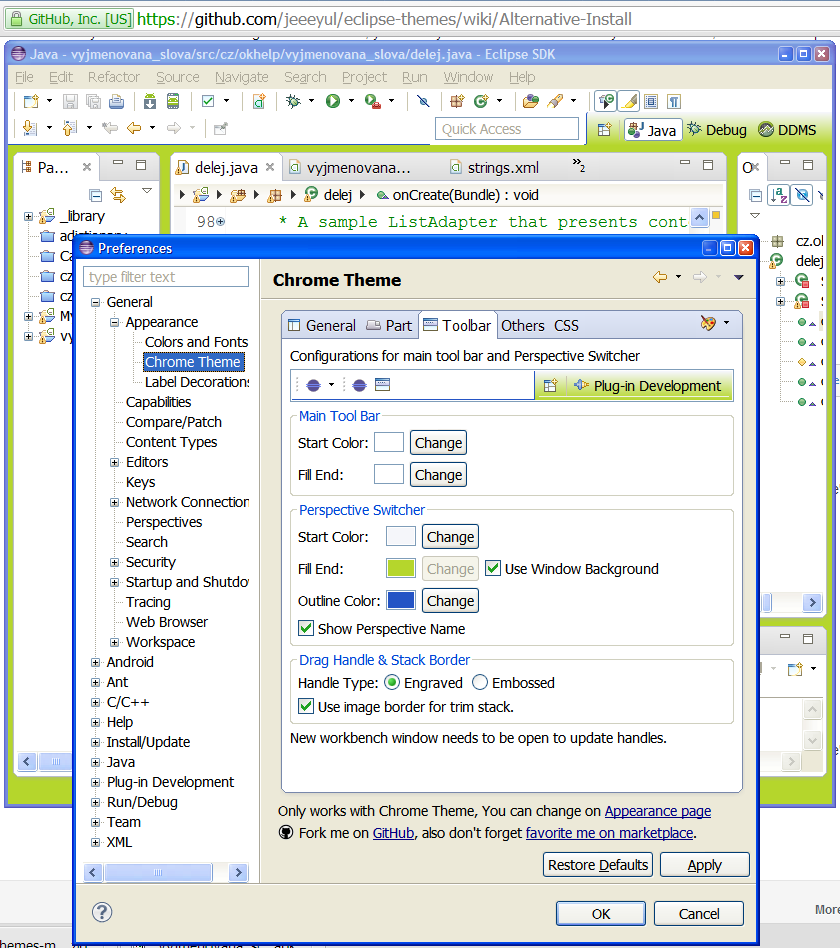
https://github.com/jeeeyul/eclipse-themes/wiki/Alternative-Install
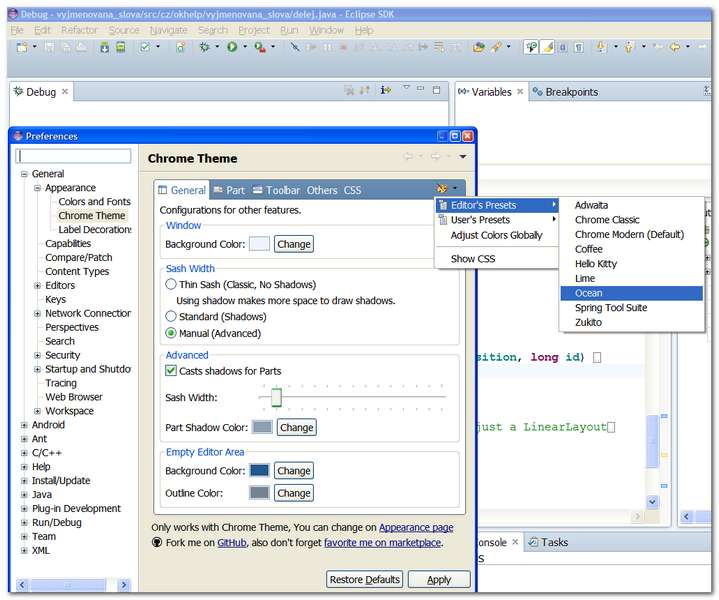
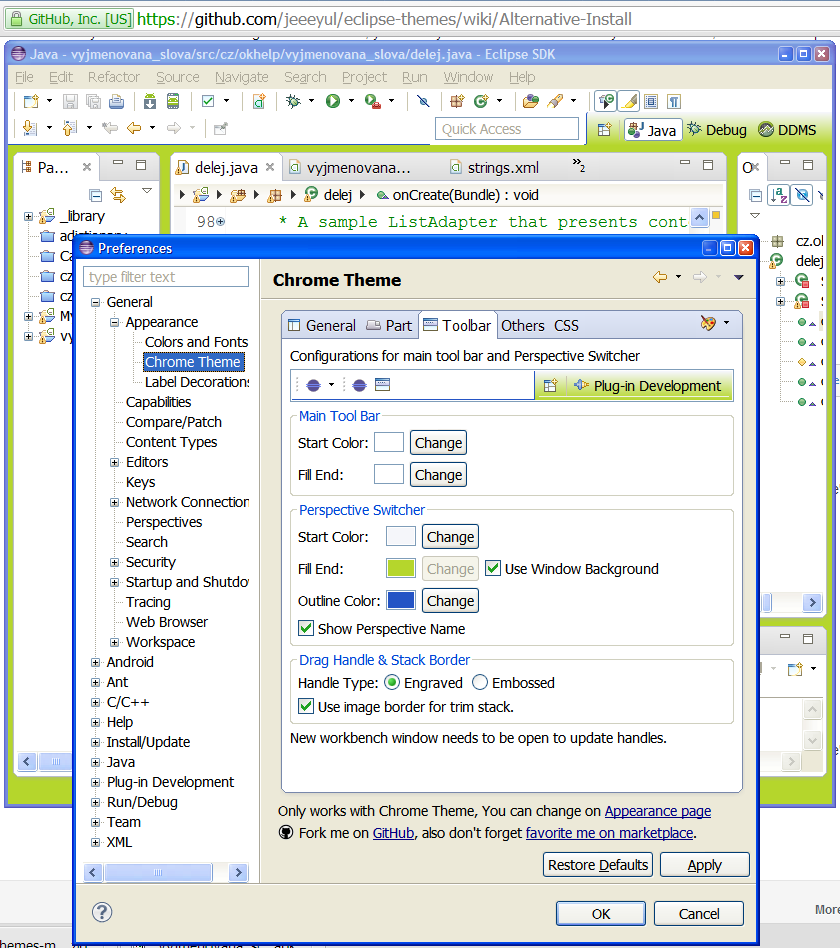
Editace: 2016-03-19 09:06:14
Počet článků v kategorii: 396
Url:app-have-transparent-menu-android



