INSTALL_FAILED_INSUFFICIENT_STORAGE
1.) Try reopen the Emulaor and restart Eclipse.
OR
2.) Try to delete AVD from Eclipse menu Window - AVD manager.
OR
3.) Insert into manifest.xml this source code.
OR
2.) Try to delete AVD from Eclipse menu Window - AVD manager.
OR
3.) Insert into manifest.xml this source code.
<manifest xmlns:android="//schemas.android.com/apk/res/android"
package="com.myweb.mypackage"
android:installLocation="preferExternal"
396LW NO topic_id
AD
Další témata ....(Topics)
drawRect(), Paint, setStroke(), setStyle(), Canvas example source code.
@Override
protected void onCreate(Bundle savedInstanceState) {
super.onCreate(savedInstanceState);
setContentView(new SampleView(this));
}
private static class SampleView extends View {
// CONSTRUCTOR
public SampleView(Context context) {
super(context);
setFocusable(true);
}
@Override
protected void onDraw(Canvas canvas) {
canvas.drawColor(Color.CYAN);
Paint p = new Paint();
// smooths
p.setAntiAlias(true);
p.setColor(Color.RED);
p.setStyle(Paint.Style.STROKE);
p.setStrokeWidth(4.5f);
// opacity
//p.setAlpha(0x80); //
//drawRect (float left, float top, float right, float bottom, Paint paint)
canvas.drawRect(10, 10, 30, 30, p);
}
}
}
ListFragment show only one item issue
Try to change layout_width to 0dp
Try to change layout_width to 0dp
<fragment android:name="cz.okhelp.android.fragchangfromlist.ArticleFragment"
android:id="@+id/article_fragment"
android:layout_weight="2"
android:layout_width="0dp"
android:layout_height="match_parent" />
<!--todo LAYOUT_WIDTH have to be 0dp !!!!!!!!!!!!!!!!!!!!! -->
<FrameLayout android:id="@+id/article_fragment"
android:layout_width="0dp"
android:layout_height="match_parent"
android:layout_weight="2" />
Google Chrome and Shockwave Flash crashes on youtube.com
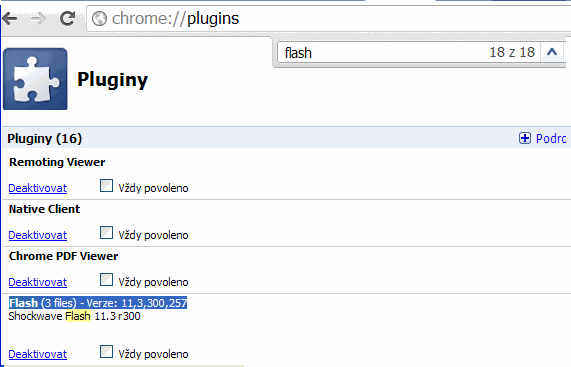
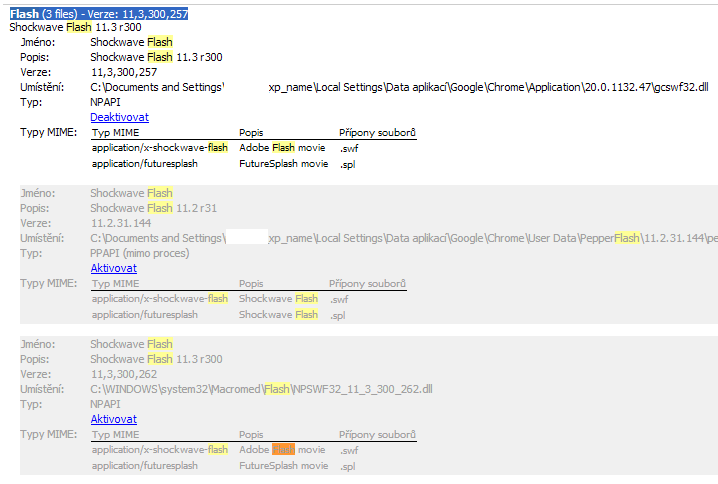
- open chrome://plugins/ with Google Chrome
- click on Plus button for more details
- find Flash (3 files)
- disable two other Shockwave Flash
- for more see image below
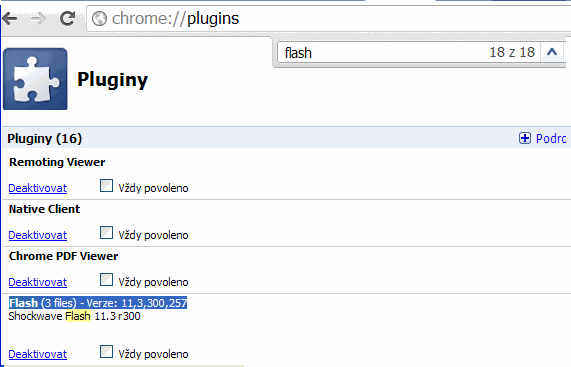
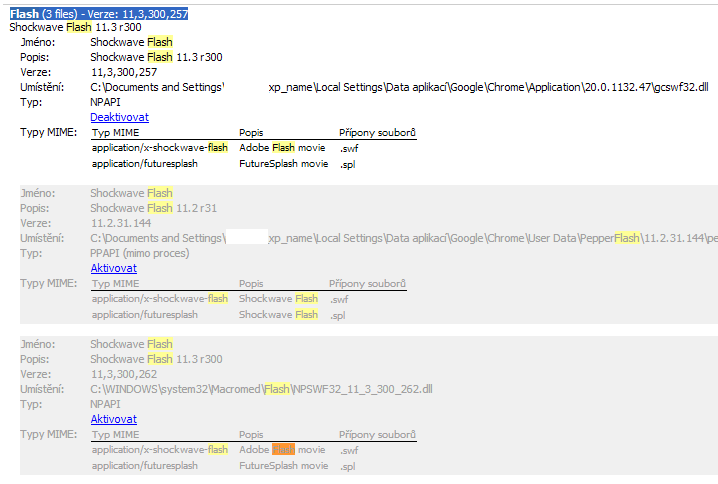
InputStream, getResources(),openRawResource()
java.io.InputStream is;
is = context.getResources().openRawResource(R.drawable.my_image);
Drawable mDrawable = context.getResources().getDrawable(R.drawable.button);
mDrawable.setBounds(150, 20, 300, 100);
Drawable[] mDrawables;
int[] resIDs = new int[] {
R.drawable.btn_ok,
R.drawable.btn_storno,
R.drawable.btn_help
};
mDrawables = new Drawable[resIDs.length];
Drawable prev = mDrawable;
for (int i = 0; i < resIDs.length; i++) {
mDrawables[i] = context.getResources().getDrawable(resIDs[i]);
mDrawables[i].setDither(true);
addToTheRight(mDrawables[i], prev);
prev = mDrawables[i];
}
Log.e println needs a message error.
E/AndroidRuntime(330): FATAL EXCEPTION: main
java.lang.RuntimeException: Unable to start activity ComponentInfo{b.paint/b.paint.MainActivity}: java.lang.NullPointerException: println needs a message
Try this code:
E/AndroidRuntime(330): FATAL EXCEPTION: main
java.lang.RuntimeException: Unable to start activity ComponentInfo{b.paint/b.paint.MainActivity}: java.lang.NullPointerException: println needs a message
Try this code:
// Error
String s = null;
Log.e("bla", s); // !!! error Log.e println needs a message error.
// OK
String s = null;
Log.e("bla", s+""); // OK
Editace: 2014-02-15 20:34:04
Počet článků v kategorii: 396
Url:install_failed_insufficient_storage



