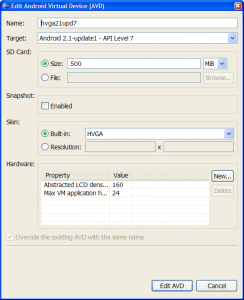How to install mount SD card for Eclipse Android Emulator
If you want download some *.apk file from internet and try on your emulator you get error than you have to install SD card. You have to closing Android emulator.
Mount Android emulator SD card instruction
Image how install SD card on Android emulator in Eclipse.
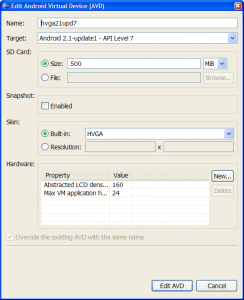
Mount Android emulator SD card instruction
- In Eclipse go in menu Window - Android SDK and Avg Manager
- Select Virtual devices
- Select AVD Name where you need install SD card
- Click on Edit button
- In open dialog go to SD card - Size: and write 500
- Press button Edit AVD
- Run AVD emulator
Image how install SD card on Android emulator in Eclipse.