Adding TableRow add row with a View TextView dynamically to TableLayout Android sample example
Adding TableRow with a View TextView (EditText Button) programmically dynamically to TableLayout Android sample basic example.
MainClass.java
main.xml
MainClass.java
public class MainClass extends Activity {
@Override
public void onCreate(Bundle savedInstanceState) {
super.onCreate(savedInstanceState);
setContentView(R.layout.main);
TableLayout tl = (TableLayout)findViewById(R.id.tableLayout1);
TableRow row = new TableRow(this);
TextView tv = new TextView(this);
tv.setText("This is text");
tl.addView(row);
row.addView(tv);
}
}
main.xml
<?xml version="1.0" encoding="utf-8"?>
<LinearLayout xmlns:android="//schemas.android.com/apk/res/android"
android:orientation="vertical"
android:layout_width="fill_parent"
android:layout_height="fill_parent"
>
<TableLayout android:layout_width="fill_parent"
android:id="@+id/tableLayout1" android:layout_height="wrap_content">
</TableLayout>
</LinearLayout>
396LW NO topic_id
AD
Další témata ....(Topics)
RectF, drawRoundRect(),
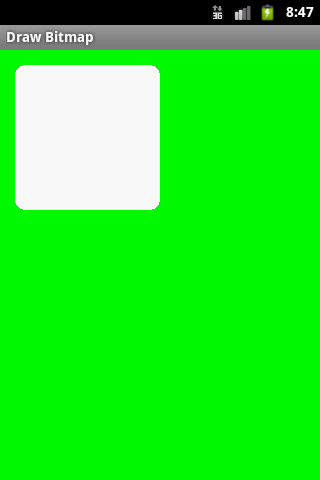
public class MainActivity extends Activity {
@Override
protected void onCreate(Bundle savedInstanceState) {
super.onCreate(savedInstanceState);
setContentView(new SampleView(this));
}
private static class SampleView extends View {
// CONSTRUCTOR
public SampleView(Context context) {
super(context);
setFocusable(true);
}
@Override
protected void onDraw(Canvas canvas) {
Paint paint = new Paint();
canvas.drawColor(Color.GREEN);
Bitmap b = Bitmap.createBitmap(200, 200, Bitmap.Config.ALPHA_8);
Canvas c = new Canvas(b);
RectF rectF = new RectF();
rectF.set(5,5,150,150);
c.drawRoundRect(rectF, 10, 10, paint);
paint.setColor(Color.RED);
canvas.drawBitmap(b, 10,10, paint);
}
}
}
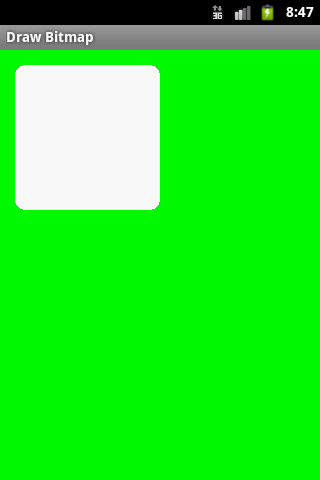
GregorianCalendar cal = new GregorianCalendar(); Boolean b = cal.isLeapYear(2012); // true, Android example.
public class MainActivity extends Activity {
TextView txtV;
Context cntx;
@Override
public void onCreate(Bundle savedInstanceState) {
super.onCreate(savedInstanceState);
setContentView(R.layout.main);
txtV = (TextView)findViewById(R.id.idLabel);
cntx = this;
StringBuilder strBuild = new StringBuilder();
GregorianCalendar cal = new GregorianCalendar();
Boolean b = cal.isLeapYear(2012); // true
strBuild.append("Is leap year 2012? " + b + "
");
b = cal.isLeapYear(2014); // false
strBuild.append("Is leap year 2014? " + b + "
");
txtV.setText(strBuild);
}
}
How set JAVA path to Environment Variables on Windows (7)
Select Start menu > Computer > System Properties > Advanced System Settings(properties).
Then open Advanced tab > Environment Variables and add a new system variable JAVA_HOME that points to your JDK folder, for example
Select Start menu > Computer > System Properties > Advanced System Settings(properties).
Then open Advanced tab > Environment Variables and add a new system variable JAVA_HOME that points to your JDK folder, for example
C:\Program Files\Java\jdk1.8.0_05
Replace diacritic marks: Á Č Ď É Ě Í Ň Ó Ř Š Ť Ú Ů Ý Ž
á č ď é ě í ň ó ř š ť ú ů ý ž
á č ď é ě í ň ó ř š ť ú ů ý ž
public String replaceDiacritic (String inputStr) {
Map<String, String> replacements = new LinkedHashMap<String,String>() {{
//Velká
put("Á","A");
put("Č","C");
put("Ď","D");
put("É","E");
put("Ě","E");
put("Í","I");
put("Ň","N");
put("Ó","O");
put("Ř","R");
put("Š","S");
put("Ť","T");
put("Ú","U");
put("Ů","U");
put("Ý","Y");
put("Ž","Z");
//Malá "," ");
put("á","a");
put("č","c");
put("ď","d");
put("é","e");
put("ě","e");
put("í","i");
put("ň","n");
put("ó","o");
put("ř","r");
put("š","s");
put("ť","t");
put("ú","u");
put("ů","u");
put("ý","y");
put("ž","z");
}
};
for(Map.Entry<String, String> entry : replacements.entrySet()) {
inputStr = inputStr.replaceAll(entry.getKey(), entry.getValue());
}
return inputStr;
}
xml RelativeLayout Android example:
Eclipse graphical xml layout editor
[caption id="attachment_896" align="alignleft" width="261" caption="Relativelayout Eclipse graphical editor"]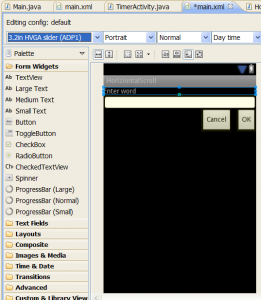 [/caption]
[/caption]
res/layout/main.xml
Eclipse graphical xml layout editor
[caption id="attachment_896" align="alignleft" width="261" caption="Relativelayout Eclipse graphical editor"]
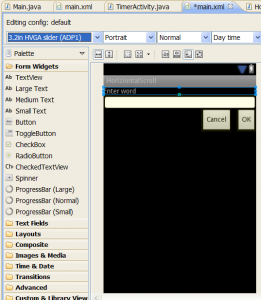 [/caption]
[/caption]
res/layout/main.xml
<?xml version="1.0" encoding="utf-8"?>
<RelativeLayout xmlns:android="//schemas.android.com/apk/res/android"
android:layout_width="fill_parent"
android:layout_height="fill_parent">
<TextView
android:id="@+id/idLabel"
android:layout_width="fill_parent"
android:layout_height="wrap_content"
android:text="Enter word"/>
<EditText
android:id="@+id/idEntry"
android:layout_width="fill_parent"
android:layout_height="wrap_content"
android:background="@android:drawable/editbox_background"
android:layout_below="@id/idLabel"/>
<Button
android:id="@+id/idOk"
android:layout_width="wrap_content"
android:layout_height="wrap_content"
android:layout_below="@id/idEntry"
android:layout_alignParentRight="true"
android:layout_marginLeft="10dip"
android:text="OK" />
<Button
android:layout_width="wrap_content"
android:layout_height="wrap_content"
android:layout_toLeftOf="@id/idOk"
android:layout_alignTop="@id/idOk"
android:text="Cancel" />
</RelativeLayout>
Editace: 2011-09-22 14:17:02
Počet článků v kategorii: 396
Url:adding-tablerow-add-row-with-a-view-textview-dynamically-to-tablelayout-android-sample-example



