Crop cropped cut bitmap image pictures Android example
Cut, shear, clip, snip, crop a bitmap, picture, image Android example
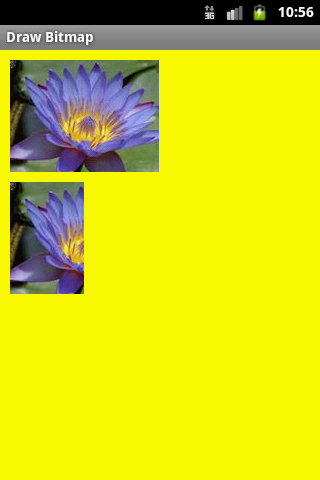
public class ApokusActivity extends Activity {
@Override
protected void onCreate(Bundle savedInstanceState) {
super.onCreate(savedInstanceState);
setContentView(new SampleView(this));
}
private static class SampleView extends View {
// CONSTRUCTOR
public SampleView(Context context) {
super(context);
setFocusable(true);
}
@Override
protected void onDraw(Canvas canvas) {
Paint paint = new Paint();
canvas.drawColor(Color.YELLOW);
// you need to insert a image flower_blue into res/drawable folder
paint.setFilterBitmap(true);
Bitmap bitmapOrg = BitmapFactory.decodeResource(getResources(),
R.drawable.flower_blue);
Bitmap croppedBmp = Bitmap.createBitmap(bitmapOrg, 0, 0,
bitmapOrg.getWidth() / 2, bitmapOrg.getHeight());
int h = bitmapOrg.getHeight();
canvas.drawBitmap(bitmapOrg, 10, 10, paint);
canvas.drawBitmap(croppedBmp, 10, 10 + h + 10, paint);
}
}
}
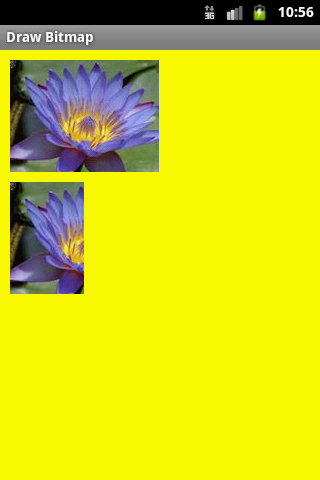
396LW NO topic_id
AD
Další témata ....(Topics)
Cycle for in Java example
public class MainClass {
public static void main(String[] arg) {
String[] arrayOfString = { "Hello", "people", "hello", "world!" };
for (int i = 0; // start position , first cycle i == 0
i < arrayOfString.length; // if i < 4 (length of array) do loop
i++ // incrementation after cycle
){
System.out.println(arrayOfString[i]);
// i++ incrementation
}
}
}
import android.os.Build.VERSION;
//
int nSdkVersion = Integer.parseInt(Build.VERSION.SDK);
int nApiVersion = VERSION.SDK;
| Platform Version | API Level |
|---|---|
| Android 4.0 | 14 |
| Android 3.2 | 13 |
| Android 3.1.x | 12 |
| Android 3.0.x | 11 |
| Android 2.3.4 | 10 |
| Android 2.3.3 | 10 |
| Android 2.3.2 | 9 |
| Android 2.3.1 | 9 |
| Android 2.3 | 9 |
| Android 2.2.x | 8 |
| Android 2.1.x | 7 |
| Android 2.0.1 | 6 |
| Android 2.0 | 5 |
| Android 1.6 | 4 |
| Android 1.5 | 3 |
| Android 1.1 | 2 |
| Android 1.0 | 1 |
Basic shortcuts for Android Emulator.
More about Android Emulator
| Emulated Device Key | Keyboard Key |
|---|---|
| Home | HOME |
| Menu (left softkey) | F2 or Page-up button |
| Star (right softkey) | Shift-F2 or Page Down |
| Back | ESC |
| Call/dial button | F3 |
| Hangup/end call button | F4 |
| Search | F5 |
| Power button | F7 |
| Audio volume up button | KEYPAD_PLUS, Ctrl-5 |
| Audio volume down button | KEYPAD_MINUS, Ctrl-F6 |
| Camera button | Ctrl-KEYPAD_5, Ctrl-F3 |
| Switch to previous layout orientation (for example, portrait, landscape) | KEYPAD_7, Ctrl-F11 |
| Switch to next layout orientation (for example, portrait, landscape) | KEYPAD_9, Ctrl-F12 |
| Toggle cell networking on/off | F8 |
| Toggle code profiling | F9 (only with -trace startup option) |
| Toggle fullscreen mode | Alt-Enter |
| Toggle trackball mode | F6 |
| Enter trackball mode temporarily (while key is pressed) | Delete |
| DPad left/up/right/down | KEYPAD_4/8/6/2 |
| DPad center click | KEYPAD_5 |
| Onion alpha increase/decrease | KEYPAD_MULTIPLY(*) / KEYPAD_DIVIDE(/) |
More about Android Emulator
PNG, GIF, BMP, JPG
// //www.apache.org/licenses/LICENSE-2.0
// 1.) Bitmap from stream
InputStream is = context.getResources().openRawResource(R.drawable.my_image);
mBitmap = BitmapFactory.decodeStream(is);
// 2.)
Bitmap ball = BitmapFactory.decodeResource(getResources(), R.drawable.ball);
int dstWidth =120;
int dstHeight = 120;
mBitmap = Bitmap.createScaledBitmap(ball, dstWidth, dstHeight, true);
// 3.)
Bitmap mBitmap = Bitmap.createBitmap(320, 480, Bitmap.Config.ARGB_8888);
Bitmap mBitmap;
Canvas mCanvas;
Paint mBitmapPaint;
mBitmap = Bitmap.createBitmap(320, 480, Bitmap.Config.ARGB_8888);
mCanvas = new Canvas(mBitmap);
mBitmapPaint = new Paint(Paint.DITHER_FLAG);
// 4.)
Bitmap mBitmap = Bitmap.createBitmap(w, h, Bitmap.Config.RGB_565);
Canvas mCanvas.setBitmap(mBitmap);
mCanvas.drawColor(0xFFFFFFFF);
How add pair of strings to Hashtable, how get pair key value from Hashtable, how split string, basic Java Android example.
MainClass.java
MainClass.java
import java.util.Enumeration;
import java.util.Hashtable;
public class MainClass {
public static void main(String[] arg) {
// english;germany dictionary
String[] arrayOfString = { "one;eine", "two;zwei", "three;drei" };
Hashtable<String, String> hashTable = new Hashtable<String, String>();
for(String s: arrayOfString){
String[] array = s.split(";");
String sKey ="", sValue="";
if(array.length > 1){
sKey = array[0]; sValue = array[1];
hashTable.put(sKey, sValue);
}
}
Enumeration<String> enumer = hashTable.keys();
while (enumer.hasMoreElements()) {
String keyFromTable = (String) enumer.nextElement();
// get Returns the value to which the specified key is mapped,
// or null if this map contains no mapping for the key
System.out.println(keyFromTable + " = " + hashTable.get(keyFromTable));
}
}
}
/*
two = zwei
one = eine
three = drei
*/
Editace: 2011-11-14 10:57:34
Počet článků v kategorii: 396
Url:crop-cropped-cut-bitmap-image-pictures-android-example



