Get Screen Size Pixels per Inch Android example
The exact physical pixels per inch of the screen
Get size of pixel
Get DPI
Get count of pixels per inch
Get size of pixel
Get DPI
Get count of pixels per inch
float mXDpi;
float mYDpi;
DisplayMetrics metrics = new DisplayMetrics();
getWindowManager().getDefaultDisplay().getMetrics(metrics);
mXDpi = metrics.xdpi; // The exact physical pixels per inch of the screen in the X dimension.
mYDpi = metrics.ydpi;
float mMetersToPixelsX = mXDpi / 0.0254f; // 1 inch == 0.0254 metre
float mMetersToPixelsY = mYDpi / 0.0254f;
396LW NO topic_id
AD
Další témata ....(Topics)
Problem:
You have two class with similar names HeadLinesFragment and HeadMyLinesFragment with OnHeadlineSelectedListener.
Check if call correct class in MainActivity.
For example if use HeadMyLinesFragment change implement to HeadMyLinesFragment too!
You have two class with similar names HeadLinesFragment and HeadMyLinesFragment with OnHeadlineSelectedListener.
Check if call correct class in MainActivity.
For example if use HeadMyLinesFragment change implement to HeadMyLinesFragment too!
public class MainActivity extends FragmentActivity
implements HeadLinesFragment.OnHeadlineSelectedListener {
// wrong implements you need correct class name
//implements HeadMyLinesFragment.OnHeadlineSelectedListener
//............
HeadMyLinesFragment firstFragment = new HeadMyLinesFragment(); // because in code using HeadMyLinesFragment
putString(), putBoolean(), putInt() etc.¨
How we can start an activity programmatically.
How we can start an activity programmatically.
// MainActivity.java
// myButton.setOnClickListener
Intent binary = new Intent(getApplicationContext(),Calculate.class);
Bundle b = new Bundle();
b.putString("prvni_label", "Decimal");
b.putString("druhy_label", "Binary");
b.putString("mode", "binary_to_decimal");
binary.putExtras(b);
startActivityForResult(binary, 0);
// in Calculate.java onCreate
TextView mTextView1 = (TextView)findViewById(R.id.textView1);
TextView mTextView2 = (TextView)findViewById(R.id.textView2);
Bundle _bundle = getIntent().getExtras();
mTextView1.setText(_bundle.getString("prvni_label"));
mTextView2.setText(_bundle.getString("druhy_label"));
//.................. HOW OPEN START NEW ACTIVITY WITHOUT A PARAMETER .........................
startActivity(new Intent(ThisActivity.this, NewActivity.class));
Adding TableRow with a View TextView (EditText Button) programmically dynamically to TableLayout Android sample basic example.
MainClass.java
main.xml
MainClass.java
public class MainClass extends Activity {
@Override
public void onCreate(Bundle savedInstanceState) {
super.onCreate(savedInstanceState);
setContentView(R.layout.main);
TableLayout tl = (TableLayout)findViewById(R.id.tableLayout1);
TableRow row = new TableRow(this);
TextView tv = new TextView(this);
tv.setText("This is text");
tl.addView(row);
row.addView(tv);
}
}
main.xml
<?xml version="1.0" encoding="utf-8"?>
<LinearLayout xmlns:android="//schemas.android.com/apk/res/android"
android:orientation="vertical"
android:layout_width="fill_parent"
android:layout_height="fill_parent"
>
<TableLayout android:layout_width="fill_parent"
android:id="@+id/tableLayout1" android:layout_height="wrap_content">
</TableLayout>
</LinearLayout>
Issue: Cropped superscript index between tags sup /sup is not correctly visible in TextView or View as Button.
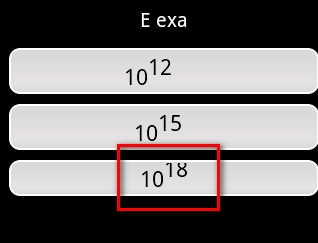
String s = "10<sup>12 </sup>";
textView.setText(Html.fromHtml(s)); // 12 will cropped
// solution:
s = "10<sup>12 </sup>\t "; // add behind ending of sup tag the tabulator \t,
// but not char \t but only press to TAB key!!! in source code
textView.setText(Html.fromHtml(s)); // 12 is visible correctly
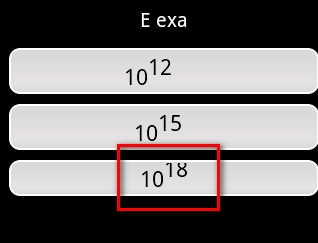
Calendar dateOfYourBirth = new GregorianCalendar(1998, Calendar.SEPTEMBER, 17); Calendar today = Calendar.getInstance(); Android example.
public class HoriziontalScrollActivity extends Activity {
TextView txtV;
Context cntx;
@Override
public void onCreate(Bundle savedInstanceState) {
super.onCreate(savedInstanceState);
setContentView(R.layout.main);
txtV = (TextView)findViewById(R.id.idLabel);
cntx = this;
StringBuilder strBuild = new StringBuilder();
// enter your date of birth
Calendar dateOfYourBirth = new GregorianCalendar(1998, Calendar.SEPTEMBER, 17);
Calendar today = Calendar.getInstance();
int yourAge = today.get(Calendar.YEAR) - dateOfYourBirth.get(Calendar.YEAR);
dateOfYourBirth.add(Calendar.YEAR, yourAge);
if (today.before(dateOfYourBirth)) {
yourAge--;
}
strBuild.append("You are " + yourAge + " old!");
txtV.setText(strBuild);
}
}
Editace: 2013-12-09 13:06:15
Počet článků v kategorii: 396
Url:get-screen-pixels-android-example



