AlertDialog setButton Deprecated
Solution:
public void alertMy(String sTitle, String sMessage){
AlertDialog.Builder builder = new AlertDialog.Builder(Test.this); // activity
builder.setTitle(sTitle)
.setMessage(sMessage)
.setCancelable(false)
.setNegativeButton("Close",new DialogInterface.OnClickListener() {
public void onClick(DialogInterface dialog, int id) {
dialog.cancel();
}
});
AlertDialog alert = builder.create();
alert.show();
}
396LW NO topic_id
AD
Další témata ....(Topics)
public class MainActivity extends Activity {
@Override
protected void onCreate(Bundle savedInstanceState) {
super.onCreate(savedInstanceState);
setContentView(new SampleView(this));
}
private static Bitmap codec(Bitmap src, Bitmap.CompressFormat format,
int quality) {
ByteArrayOutputStream os = new ByteArrayOutputStream();
src.compress(format, quality, os);
byte[] array = os.toByteArray();
return BitmapFactory.decodeByteArray(array, 0, array.length);
}
private static class SampleView extends View {
// CONSTRUCTOR
public SampleView(Context context) {
super(context);
setFocusable(true);
}
@Override
protected void onDraw(Canvas canvas) {
Paint paint = new Paint();
canvas.drawColor(Color.YELLOW);
Bitmap bmp = BitmapFactory.decodeResource(getResources(), R.drawable.flower_blue);
Bitmap bPNGcompress = codec(bmp, Bitmap.CompressFormat.PNG, 0);
int h = bmp.getHeight();
canvas.drawBitmap(bmp, 10,10, paint);
canvas.drawBitmap(bPNGcompress, 10,10 + h + 10, paint);
}
}
}
R.string.app_name to String example.
MyActivity.java
res/values/string.xml
MyActivity.java
Resources res = getResources();
String sText = res.getString(R.string.app_name);
res/values/string.xml
<resources>
<string name="app_name">My app name</string>
</resources>
If project is in workspace and only not visible in project explorer using this:
Click on some project in project explorer
Menu:
File
Import project
Existing Projects into Workspace
UNEXPECTED TOP-LEVEL EXCEPTION:
java.lang.IllegalArgumentException: already added: Lcz/okhelp/MyMathClass;
First try this solution!!!!!
Select your project in project tree and go to the Eclipse menu Project » Clean » Clean projects selected below » select your project and click OK.
If you create *.apk package with proguard sometimes you must back up the project, delete project, and create new project if you are unable to create *.apk file.
Check your AndroidManifest.xml if all Activity is correctly inserted. If you add a library project to Main project you have to insert Activity from library to Main project AndroidManifest.xml
Problem with the library.
I deleted library project from project tree and again put the _library project into the main project. This problem was resolved.
1.)Go to Project » Properties » Java Build Path » Libraries and remove (your projects) click OK.
2.)Go to Project » Clean » Clean projects selected below » select your project and click OK.
3.)Add again your LIBRARY project to your MAIN project Project » Properties » Java Build Path » Libraries.
See image below.
Problem with a *.apk file
If you create signed *.apk, you have to delete previous *.apk from your PC folder.
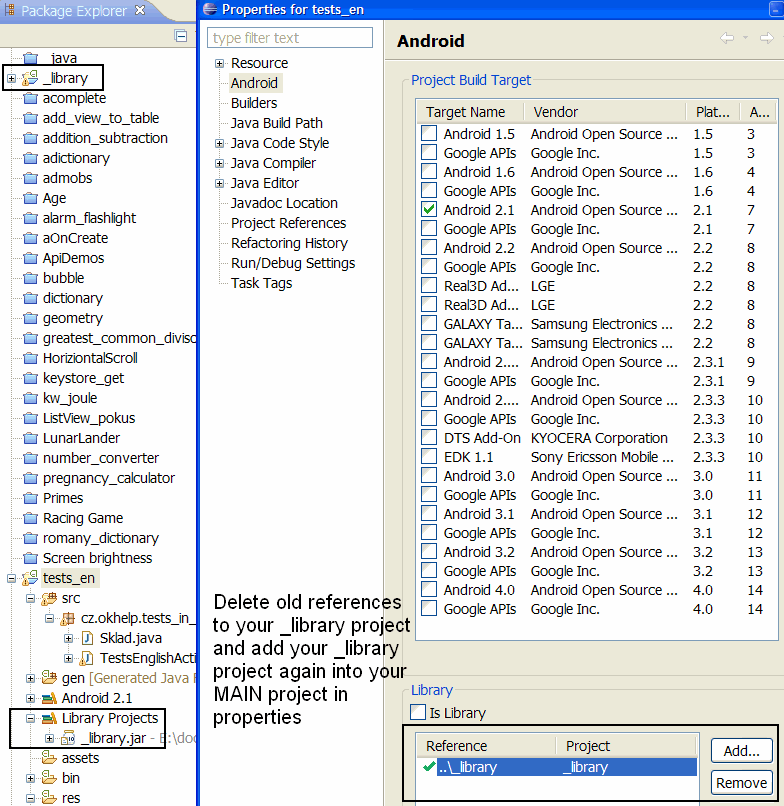
java.lang.IllegalArgumentException: already added: Lcz/okhelp/MyMathClass;
First try this solution!!!!!
Select your project in project tree and go to the Eclipse menu Project » Clean » Clean projects selected below » select your project and click OK.
If you create *.apk package with proguard sometimes you must back up the project, delete project, and create new project if you are unable to create *.apk file.
Check your AndroidManifest.xml if all Activity is correctly inserted. If you add a library project to Main project you have to insert Activity from library to Main project AndroidManifest.xml
Problem with the library.
I deleted library project from project tree and again put the _library project into the main project. This problem was resolved.
1.)Go to Project » Properties » Java Build Path » Libraries and remove (your projects) click OK.
2.)Go to Project » Clean » Clean projects selected below » select your project and click OK.
3.)Add again your LIBRARY project to your MAIN project Project » Properties » Java Build Path » Libraries.
See image below.
Problem with a *.apk file
If you create signed *.apk, you have to delete previous *.apk from your PC folder.
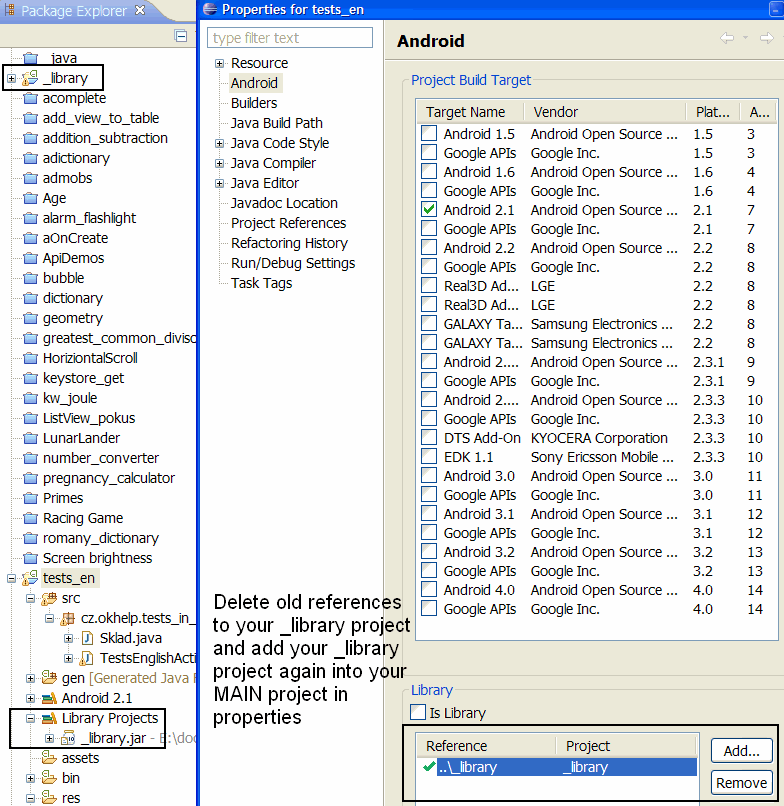
Cross Button in EditText Android for deleting clearing text in EditText Example source code:
Example allow delete text in EditText by cross button, or do Button click performance.
main.xml type your package name and class
Put into drawable folder cross and ok image.
CustomEditText.java
YourActivity.java
//android.okhelp.cz/wiktionary-aplikace-pro-android/
Example allow delete text in EditText by cross button, or do Button click performance.
main.xml type your package name and class
Put into drawable folder cross and ok image.
<cz.okhelp.wiktionary.CustomEditText
android:id="@+id/editTextZadejSlovo"
android:layout_width="wrap_content"
android:layout_height="wrap_content"
android:layout_weight="2"
android:ems="10"
android:hint="TypeAndPressGreen"
android:singleLine="true"
android:lines="1"
android:maxLines="1"
android:drawableLeft="@drawable/cross"
android:drawableRight="@drawable/ok" />
<!--button is invisible 0 height 0 width for performance click on button in EditText-->
<Button
android:id="@+id/btnGO"
android:layout_width="0sp"
android:layout_height="0sp"
android:layout_weight="0"
android:text="GO" />
CustomEditText.java
package cz.okhelp.wiktionary; // your package name
import android.content.Context;
import android.graphics.Rect;
import android.graphics.drawable.Drawable;
import android.util.AttributeSet;
import android.view.KeyEvent;
import android.view.MotionEvent;
import android.widget.Button;
import android.widget.EditText;
public class CustomEditText extends EditText
{
private Drawable dLeft,dRight;
private Rect lBounds,rBounds;
private static Button btnOk;
public CustomEditText(Context context, AttributeSet attrs, int defStyle) {
super(context, attrs, defStyle);
}
public CustomEditText(Context context, AttributeSet attrs) {
super(context, attrs);
}
public CustomEditText(Context context) {
super(context);
}
@Override
public void setCompoundDrawables(Drawable left, Drawable top,
Drawable right, Drawable bottom)
{
if(left !=null) {
dLeft = left;
}
if(right !=null){
dRight = right;
}
super.setCompoundDrawables(left, top, right, bottom);
}
@Override
public boolean onKeyUp(int keyCode, KeyEvent event) {
if (keyCode == KeyEvent.KEYCODE_ENTER) {
btnOk.requestFocus();
btnOk.performClick();
}
return super.onKeyUp(keyCode, event);
}
@Override
public boolean onTouchEvent(MotionEvent event)
{
final int x = (int)event.getX();
final int y = (int)event.getY();
if(event.getAction() == MotionEvent.ACTION_UP && dLeft!=null) {
lBounds = dLeft.getBounds();
int n1 = this.getLeft();
int n2 = this.getLeft()+lBounds.width();
int n3 = this.getPaddingTop();
int n4 = this.getHeight()-this.getPaddingBottom();
// leva strana
if( x>=(this.getLeft())
&& x<=(this.getLeft()+lBounds.width())
&& y>=this.getPaddingTop()
&& y<=(this.getHeight()-this.getPaddingBottom()))
{
this.setText("");
event.setAction(MotionEvent.ACTION_CANCEL);//use this to prevent the keyboard from coming up
}
}
if(event.getAction() == MotionEvent.ACTION_UP && dRight!=null)
{
rBounds = dRight.getBounds();
int n1 = this.getRight()-rBounds.width();
int n2 = this.getRight()-this.getPaddingRight();
int n3 = this.getPaddingTop();
int n4 = this.getHeight()-this.getPaddingBottom();
// prava strana
if(x>=(this.getRight()-rBounds.width()) && x<=(this.getRight()-this.getPaddingRight())
&& y>=this.getPaddingTop() && y<=(this.getHeight()-this.getPaddingBottom()))
{
btnOk.requestFocus();
btnOk.performClick();
event.setAction(MotionEvent.ACTION_CANCEL);//use this to prevent the keyboard from coming up
}
}
return super.onTouchEvent(event);
}
@Override
protected void finalize() throws Throwable
{
dRight = null;
rBounds = null;
super.finalize();
}
public void setBtnOk(Button btnOk) {
this.btnOk = btnOk;
}
public Button getBtnOk() {
return btnOk;
}
}
YourActivity.java
//onCreate
Button mBtnGO = (Button)findViewById(R.id.btnGO);
CustomEditText mEditZadani = (CustomEditText)this.findViewById(R.id.editTextZadejSlovo);
mEditZadani.setBtnOk(mBtnGO);
mBtnGO.setOnClickListener(new View.OnClickListener() {
@Override
public void onClick(View v) {
// do stuff for signInButtonClick
}
});
//android.okhelp.cz/wiktionary-aplikace-pro-android/
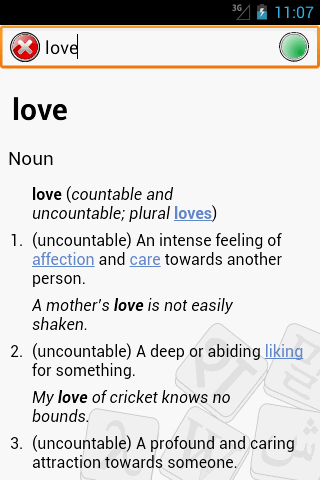
Editace: 2013-12-09 10:06:10
Počet článků v kategorii: 396
Url:alertdialog-setbutton-deprecated



