Number convert int to string Java Android example code
Convert number int to string Android Java example source code.
int n = 0;
try {
n = Integer.parseInt("21"));
} catch(NumberFormatException e) {
System.out.println("Could not parse " + e);
}
// int to string
String s = String.valueOf(24);
396LW NO topic_id
AD
Další témata ....(Topics)
Basic difference remember it!!!
if(TRUE && TRUE && TRUE) return TRUE otherwise FALSE
if(FALSE || FALSE || FALSE) return FALSE otherwise TRUE
Logical operator and &&
If all conditions/operands is TRUE return TRUE, otherwise return FALSE
Logical operator or ||
The logical OR operator (||) returns the boolean value true if either or both operands is true and returns false otherwise.
If one operands is TRUE, condition is TRUE:
rev
if(TRUE && TRUE && TRUE) return TRUE otherwise FALSE
if(FALSE || FALSE || FALSE) return FALSE otherwise TRUE
Logical operator and &&
If all conditions/operands is TRUE return TRUE, otherwise return FALSE
if( true and true and true){
// return true - do something
}
int a = 6;
if(a == 6 && a == 6 ) {
// if TRUE
// true && true return true, do something
}
if(a == 6 && a == 5){
// nothing, not attended
}else{
// true && false return false, or false && false return false
// do something
}
Logical operator or ||
The logical OR operator (||) returns the boolean value true if either or both operands is true and returns false otherwise.
If one operands is TRUE, condition is TRUE:
if(FALSE OR FALSE OR TRUE) return TRUE
if(FALSE OR TRUE OR FALSE) return TRUE
if(FALSE OR FALSE OR FALSE) return FALSE
int a = 6;
if(a==6 || a==5){ // TRUE || FALSE return TRUE
//if return TRUE
//one from operadns is TRUE return true, do something
}
if(a==5 || a==4){ // FALSE || FALSE return FALSE
// not attended
}else{
//if return FALSE, do something
}
rev
Dil 4. ArticleFragment.java
V 1. dílu jsme se něco dozvěděli od XML souborech a typu procesoru pro správný běh Android Studia a emulátoru různých typů zařizení s Androidem.
V 2. dílu jsme rozebrali MainActivity.java
V 3. dílu jsme se zabývali HeadlinesFragment.java
V tomto dílu se podíváme na ArticleFragment.java soubor.
Používáme příklad i zip porojekt z https://developer.android.com/training/basics/fragments/creating.html Pozorně si jej nastudujte.
V 1. dílu jsme se něco dozvěděli od XML souborech a typu procesoru pro správný běh Android Studia a emulátoru různých typů zařizení s Androidem.
V 2. dílu jsme rozebrali MainActivity.java
V 3. dílu jsme se zabývali HeadlinesFragment.java
V tomto dílu se podíváme na ArticleFragment.java soubor.
Používáme příklad i zip porojekt z https://developer.android.com/training/basics/fragments/creating.html Pozorně si jej nastudujte.
package com.example.android.fragments;
// knihovna pro nižší verze Androidu
import android.support.v4.app.Fragment;
import android.os.Bundle;
import android.view.LayoutInflater;
import android.view.View;
import android.view.ViewGroup;
import android.widget.TextView;
// extends Fragment - už nebude obsahovat funkci onCreate jako v Activity
// ale onCreateView
public class ArticleFragment extends Fragment {
// důležité pro uložení argumentu - argumentů (hodnot)
// pro obnovení předchozího stavu obsahu obrazovky
// např. při rotaci zařízení atd.
final static String ARG_POSITION = "position";
int mCurrentPosition = -1;
TextView article; // uložen do globální proměnné, v originale
// odchycen v updateArticleView() ale tam vracel NULL
@Override
public View onCreateView(LayoutInflater inflater, ViewGroup container,
Bundle savedInstanceState) {
// Když je activity znovu vytvořena (např. při rotaci zařízení),
// obnoví, v našem případě, text článku, jehož pozice
// byla uložena pomocí
// public void onSaveInstanceState(Bundle outState) viz níže
// důležité zejména pro dual-panel (dva panely vedle sebe)
if (savedInstanceState != null) {
mCurrentPosition = savedInstanceState.getInt(ARG_POSITION);
}
// umístíme, aktivujeme příslušný layout
// zde je zajímavé, že layout můžete měnit.
// Např. při kliknutí na pložku 1 v HeadlinesFragment
// zde můžete ochytit pozici a dle toho zvolit
// příslušný layout, který chcete zobrazit ve fragmentu
// ALE pak si musíte pohlídat ID prvků, které bude ten JINÝ
// layout obsahovat
// Oproti originalu odchytíme TextView již zde, v originalu to vyhazovalo chybu
View rootView = inflater.inflate(R.layout.vnitrek, container, false);
article = (TextView) rootView.findViewById(R.id.article);
return rootView;
}
@Override
public void onStart() {
super.onStart();
// Při startu fragmentu, zkontrolujte, zda existují nějaké argumenty
// předané do fragmentu.
// OnStart() je právě to správné místo, kde to udělat,
// protože layout s jednotlivými elementy byl již
// naloděn - aktivován, a můžeme bezpečně použít metody,
// které potřebují, aby jednotlivá ID elementů layoutu byla již
// aktivní, použitelná a nevracela NULL, což by mělo za následek
// pád aplikace
Bundle args = getArguments();
if (args != null) {
// vypsaní obsahu článku pomocí předaného argumentu (pozice) z HeadlinesFragment.java
updateArticleView(args.getInt(ARG_POSITION));
} else if (mCurrentPosition != -1) {
// vypsání článku dle pozice uložené např. při rotaci zařízení
// mCurrentPosition je definována (odchycena) v onCreateView
updateArticleView(mCurrentPosition);
}
}
/**
funkce která vypíše obsah článku do TextView.
Jako parametr int position je pozice položky,
na kterou bylo kliknuto v ListView v HeadlinesFragment.java
*/
public void updateArticleView(int position) {
// na rozdíl od Activity se ve Fragment používá k
// získání id ne jen findViewById()
// ALE getActivity().findViewById()
//Tento kod vracel article == NULL , PROTO bylo nutno odchytit TextView
// v onCreateView()
//TextView article = (TextView) getActivity().findViewById(R.id.article);
// vložení textu článku do TextView z Ipsum.java
// je to pole stringů, kde position je pozice stringu v poli
// static String[] Articles = {"","",""};
if (article != null)
article.setText(Ipsum.Articles[position]);
mCurrentPosition = position;
}
@Override
public void onSaveInstanceState(Bundle outState) {
super.onSaveInstanceState(outState);
// Uložení pozice článku - elementu, či jiných argumentů důležitých
// pro obnovení stavu v onCreateView() např. při rotaci zařízení
outState.putInt(ARG_POSITION, mCurrentPosition);
// TIP: zde můžeme vždy při rotaci zařízení podstrčit náhodnou pozici
// článku pomocí
// randomNum = minimum + (int)(Math.random() * maximum);
// a vytvořit tak zábavnou hru, například pro náhodné
// vypsání přísloví, či nějakého fyzikálního zákona atd.
// Stačí pak aby uživatel jen pootočil zařízení od 90° a zpět,
// k vypsání nové položky
}
}
If You create new xml file with prefix _ , for example _style.xml and You to clean project (Project->Clean), than package in folder project\gen will deleted with R.java class and new R.java not be created.
For to solving this problem You have to rename file without prefix _ as style.xml or name what You need and rebuild project.
If some ID cannot be resolved or is not a field get error occurence
You have to delete import android.R; in Activity.class if was inserted,
when this error is displayed.
For to solving this problem You have to rename file without prefix _ as style.xml or name what You need and rebuild project.
If some ID cannot be resolved or is not a field get error occurence
You have to delete import android.R; in Activity.class if was inserted,
when this error is displayed.
Hide module - open dialog: File > Project Structure Ctrl + Alt + Shift + S
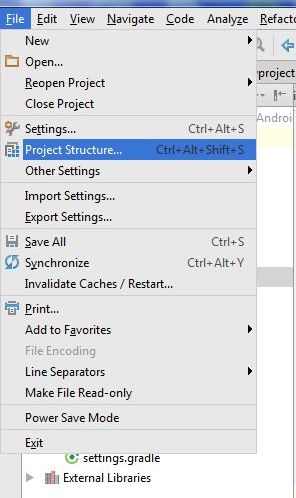
Hide module: in opened Dialog select module which will hidden and click on minus (left upper corner)
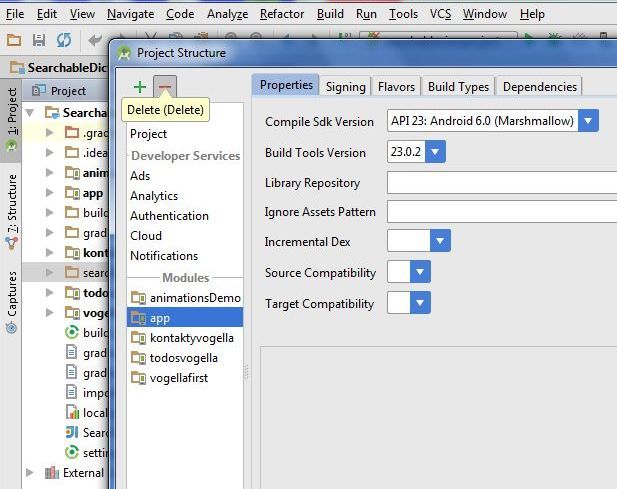
If module is hidden, you can permanetly delete module from disk. But if you want using module in future, copy module into other folder (not into AndroidProjects folder and his subbfolders) and delete module permanetly from project and disc. Right mouse click on module and select from menu Delete.
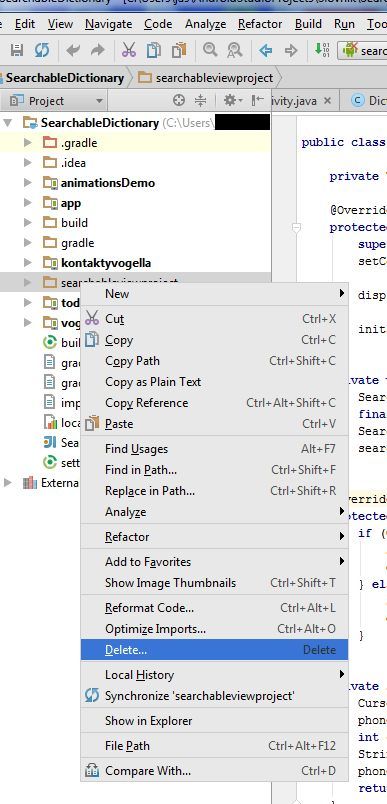
If you want import the backup copy to project, use: File>New>Import mudule
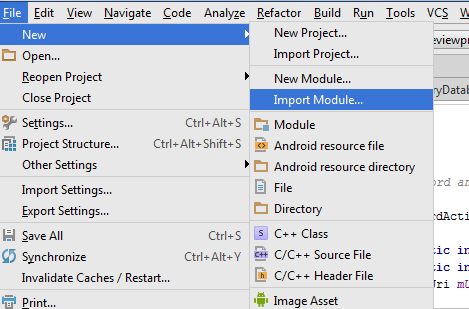
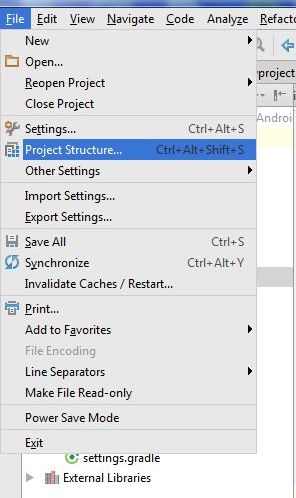
Hide module: in opened Dialog select module which will hidden and click on minus (left upper corner)
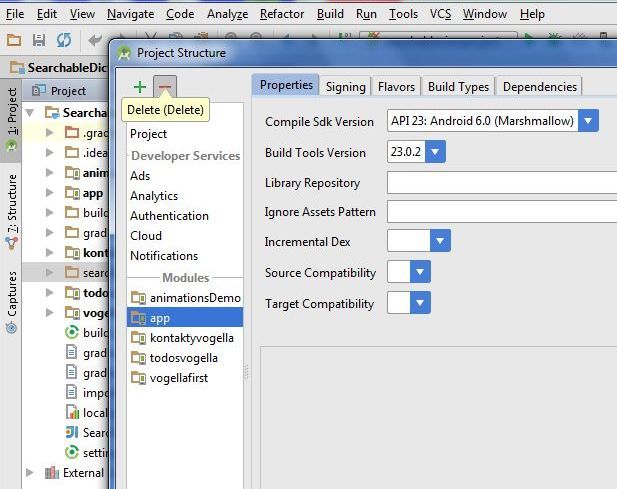
If module is hidden, you can permanetly delete module from disk. But if you want using module in future, copy module into other folder (not into AndroidProjects folder and his subbfolders) and delete module permanetly from project and disc. Right mouse click on module and select from menu Delete.
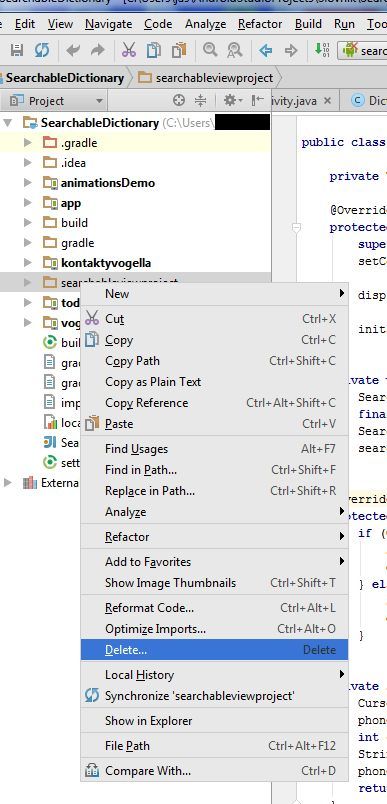
If you want import the backup copy to project, use: File>New>Import mudule
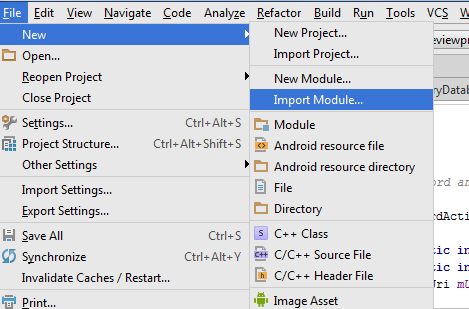
Html.fromHtml(String) does not support all HTML tags. For example < ul > and < li > are not supported.
Try this source code as a substitute for HTML List Tags.
Result:
• Cessnock
• Dubbo
• Goulburn
• Grafton
• Lithgow
• Liverpool
• Newcastle
Supported tags
a
b
big
blockquote
br
cite
dfn
div
em
font
h1-h6
i
img
p
small
strong
sub
sup
tt
u
Try this source code as a substitute for HTML List Tags.
String str =
"• Cessnock<br />"
+"• Dubbo<br />"
+"• Goulburn<br />"
+"• Grafton<br />"
+"• Lithgow<br />"
+"• Liverpool<br />"
+"• Newcastle<br />"
;
textview.setText(Html.fromHtml(str));
Result:
• Cessnock
• Dubbo
• Goulburn
• Grafton
• Lithgow
• Liverpool
• Newcastle
Supported tags
bla.com

a
b
big
blockquote
br
cite
dfn
div
em
font
h1-h6
i
img
p
small
strong
sub
sup
tt
u
Editace: 2013-12-09 10:54:53
Počet článků v kategorii: 396
Url:number



