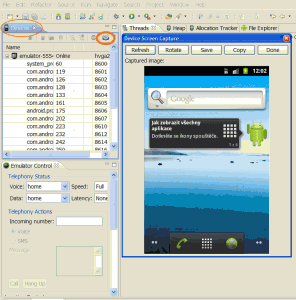Delete Canvas - Fill Canvas Android example
Fill the entire canvas with the specified color.
@Override
public void onDraw(Canvas canvas) {
canvas.drawColor(Color.GREEN);
}
396LW NO topic_id
AD
Další témata ....(Topics)
Displej 1280 x 800, 5.3 "
Rozměry 146.85 mm x 83 mm x 9.7 mm
Rozlišení fotoaparátu 8 Mpix
HD video, natačení videosekvencí
Operační system Android
Hlasové ovládání
Přehrávání MP3
Baterie Li-Ion ,doba hovoru 1570 min
Frekvence procesoru 1.4 GHz
Uživatelská paměť 16000 MB
Datové funkce: GPS modul, WiFi, Bluetooth, GPRS, EDGE, HSCSD, Hardwarový modem, Infraport
Podporované sítě GSM&EDGE 850 / 900 / 1.800 / 1.900
Formát videosouborů 3GPP / H.263 / H.264 / MPEG4 / WMV

Rozměry 146.85 mm x 83 mm x 9.7 mm
Rozlišení fotoaparátu 8 Mpix
HD video, natačení videosekvencí
Operační system Android
Hlasové ovládání
Přehrávání MP3
Baterie Li-Ion ,doba hovoru 1570 min
Frekvence procesoru 1.4 GHz
Uživatelská paměť 16000 MB
Datové funkce: GPS modul, WiFi, Bluetooth, GPRS, EDGE, HSCSD, Hardwarový modem, Infraport
Podporované sítě GSM&EDGE 850 / 900 / 1.800 / 1.900
Formát videosouborů 3GPP / H.263 / H.264 / MPEG4 / WMV

Set focus on a View in Android application example source code for Button, EditText, View, TextView, isFocused(), requestFocus() .
// set focus on Button Android example
private Button mRightButton;
mRightButton = (Button) a.findViewById(R.id.rightButton);
mRightButton.requestFocus();
// boolean isFocused()
boolean b = mRightButton.isFocused(); // true or false
// set focus on TextView directly Android example
((TextView) findViewById(R.id.myText)).requestFocus();
// set focus on View Android example
private View mView;
mView = findViewById(R.id.showAll);
mView.requestFocus();
// set focus on EditText Android example
private EditText mEdit;
mEdit = (EditText)findViewById(R.id.myEdit);
mEdit.requestFocus();
Check your xml files in Eclipse Graphical Editor and fix problems.
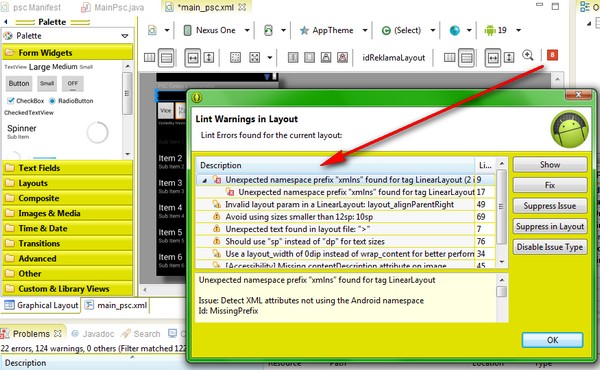
Check project setup, right click on project, select properties, Java build path and
select correct Android version etc.
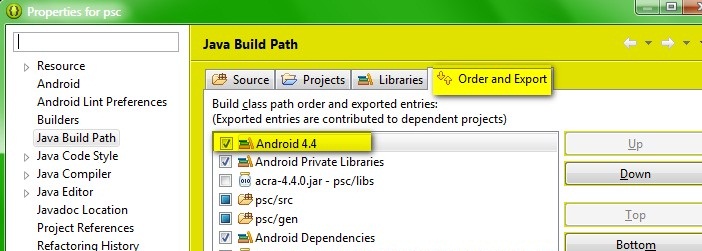
Right click on project, Android Tools, Fix Project Properties
Menu Eclipse select Project ->Clean.
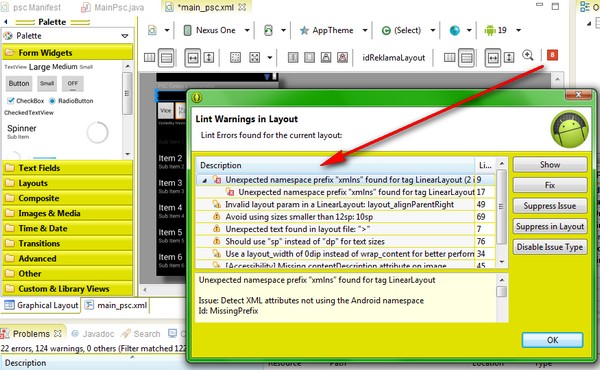
Check project setup, right click on project, select properties, Java build path and
select correct Android version etc.
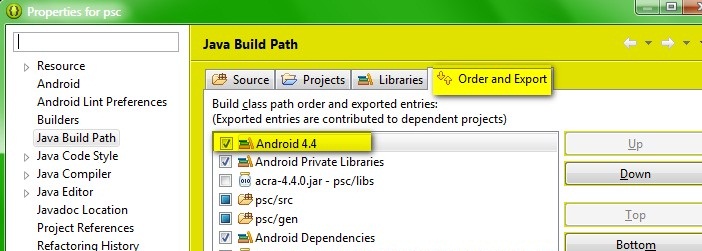
Right click on project, Android Tools, Fix Project Properties
Menu Eclipse select Project ->Clean.
Definition of ListView in layout main.xml file Android example
Code in Main.java ListView example source code Java Android
<ListView android:id="@+id/idListView"
android:background="#7700CC00"
android:layout_height="wrap_content"
android:layout_width="fill_parent" />
Code in Main.java ListView example source code Java Android
public class Main extends Activity {
@Override
public void onCreate(Bundle savedInstanceState) {
super.onCreate(savedInstanceState);
setContentView(R.layout.main);
ListView mlistView = (ListView) findViewById(R.id.idListView);
mlistView.setAdapter(new ArrayAdapter<String>(this,
android.R.layout.simple_list_item_1,
new String[] {"Game", "Help", "Home site"}));
mlistView.setOnItemClickListener(new OnItemClickListener() {
public void onItemClick(AdapterView<?> parent, View view,
int position, long id) {
// When clicked, show a toast with the TextView text Game, Help, Home
Toast.makeText(getApplicationContext(), ((TextView) view).getText(),
Toast.LENGTH_SHORT).show();
}
});
}
}
Editace: 2013-12-09 13:04:00
Počet článků v kategorii: 396
Url:delete-canvas-fill-canvas-android-example