Eclipse revert old version Android Development Tools
If you have trouble with compilation of new project after you make a update of android development tools you can go back to old version of the tools.
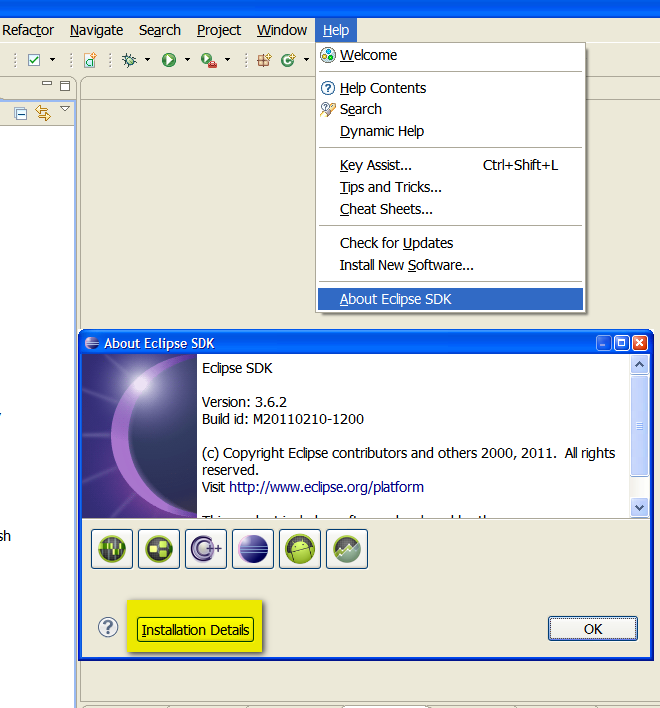
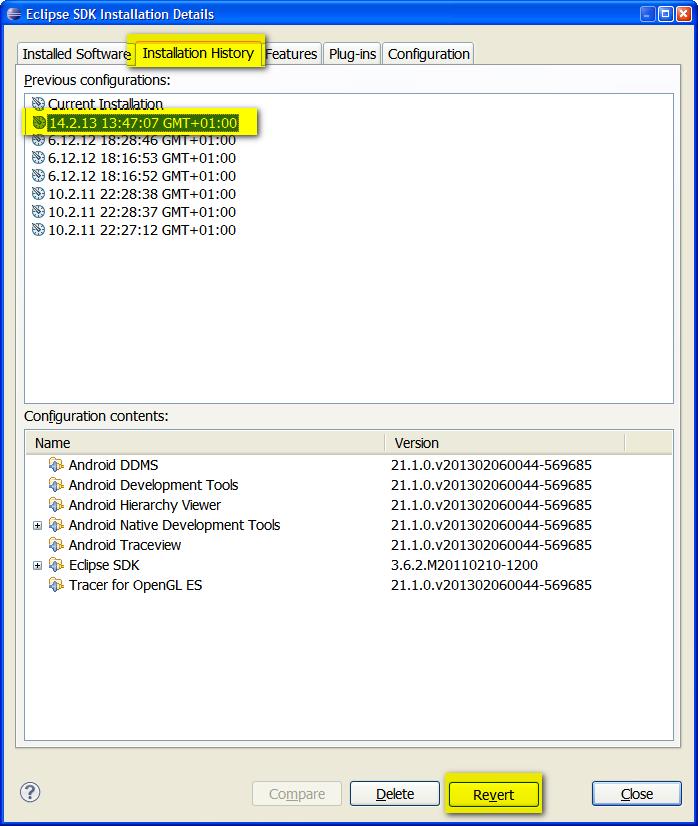
-
- Open Help > About Eclipse... use the menu > About...
- Click the "Installation Details" button.
- Select the "Installation History" tab.
- Select one of the previous configurations.
- Click the "Revert" button at the bottom.
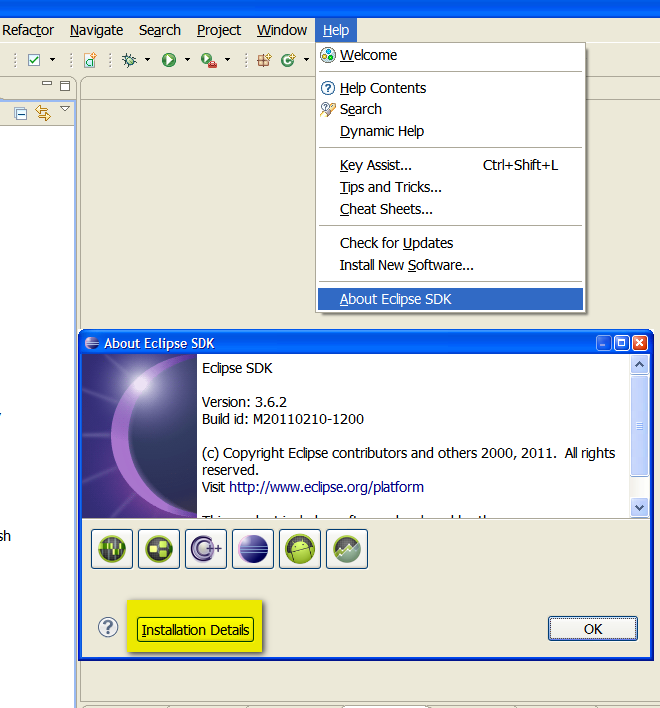
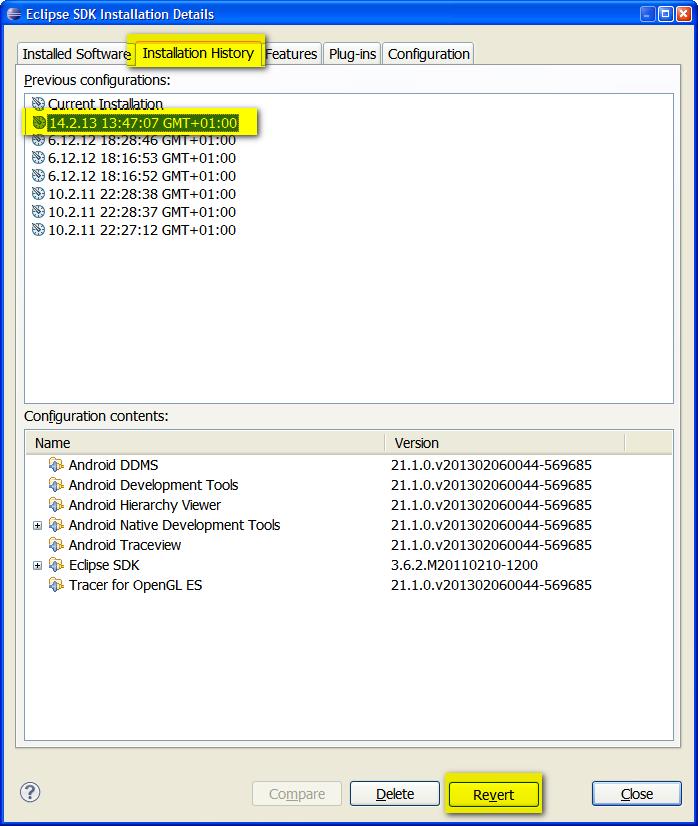
396LW NO topic_id
AD
Další témata ....(Topics)
For and continue statement in Java.
public class MainClass {
public static void main(String[] arg) {
String[] arrayOfString = { "Hello", "people", "hello", "world!" };
for (int i = 0; i < arrayOfString.length; i++){
if(arrayOfString[i].equals("hello"))
continue; // skip to for
System.out.println(arrayOfString[i]);
}
}
}
/*
Hello
people
world!
*/
You can get list by class Build
For example:
List of Build class getting from emulator:
"BOARD=unknown
BRAND=generic
CPU_ABI=armeabi
DEVICE=generic
DISPLAY=sdk-eng 2.1-update1 ECLAIR 35983 test-keys
FINGERPRINT=generic/sdk/generic/:2.1-update1/ECLAIR/35983:eng/test-keys
HOST=android-test-13.mtv.corp.google.com
ID=ECLAIR
MANUFACTURER=unknown
MODEL=sdk
PRODUCT=sdk
TAGS=test-keys
TIME=1273161972000
TYPE=eng
USER=android-build
"
For example:
if(Build.MANUFACTURER.equals("unknown")) {
// Emulator
}
List of Build class getting from emulator:
"BOARD=unknown
BRAND=generic
CPU_ABI=armeabi
DEVICE=generic
DISPLAY=sdk-eng 2.1-update1 ECLAIR 35983 test-keys
FINGERPRINT=generic/sdk/generic/:2.1-update1/ECLAIR/35983:eng/test-keys
HOST=android-test-13.mtv.corp.google.com
ID=ECLAIR
MANUFACTURER=unknown
MODEL=sdk
PRODUCT=sdk
TAGS=test-keys
TIME=1273161972000
TYPE=eng
USER=android-build
"
FrameLayou, fragment have to unique id android:id="@+id/your_id_unique"
<FrameLayout xmlns:android="//schemas.android.com/apk/res/android"
xmlns:tools="//schemas.android.com/tools"
android:layout_width="match_parent"
android:layout_height="match_parent" >
<fragment
android:id="@+id/your_id_unique"
android:layout_width="match_parent"
android:layout_height="match_parent"
class="cz.okhelp.notepad.AddNoteFragment"
tools:layout="@layout/add_note" />
</FrameLayout>
Sqlite3 create database and table with load.bat file and fill data to table example.
- Create folder for your project: my_sqlite_project
- Open folder and create file load.bat and paste to load.bat this text and save to project folder:
sqlite3 my_database.s3db < load_text.sql
pause
- Create load_text.sql file and paste this text and save to project folder:
CREATE TABLE [android_metadata] (
[locale] TEXT
);
CREATE TABLE [my_table] (
[_id] int NULL,
[word] VARCHAR(255) NULL,
[description] VARCHAR(255) NULL
.separator ";"
.import text_file.txt my_table
- Create text_file.txt and paste this text and save it as UTF-8:
1;word1;my first word
2;word2; my second word - Download sqlite3.exe and put to project folder.
- Run BAT file load.bat and read text instruction from console
- If database created you can open and edit this with sqlite database explorer
- Copy database to Asses Android project folder
- If you want using this database in Android application on device, you have to copy this database to folder on device /data/data/com.MyPackage/databases/
public class MainActivity extends Activity {
@Override
protected void onCreate(Bundle savedInstanceState) {
super.onCreate(savedInstanceState);
setContentView(new SampleView(this));
}
private static class SampleView extends View {
// CONSTRUCTOR
public SampleView(Context context) {
super(context);
setFocusable(true);
}
@Override
protected void onDraw(Canvas canvas) {
Paint paint = new Paint();
canvas.drawColor(Color.GREEN);
Bitmap b = Bitmap.createBitmap(200, 200, Bitmap.Config.ALPHA_8);
paint.setColor(Color.BLUE);
Canvas c = new Canvas(b);
c.drawRect(0, 0, 200, 200, paint);
canvas.drawBitmap(b, 10,10, paint);
}
}
}
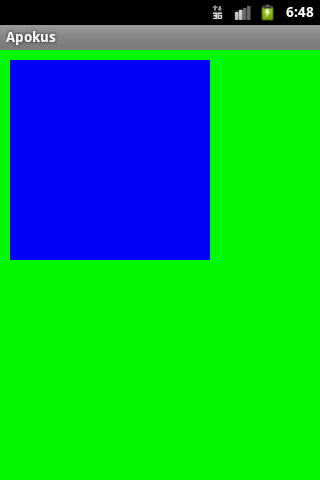
Editace: 2014-02-15 20:22:18
Počet článků v kategorii: 396
Url:eclipse-revert-old-version-android-development-tools



