Installation error: INSTALL_FAILED_CONTAINER_ERROR
1.) Try delete some apps from Android emulator (can from Eclipse DDMS perspective
- File Explorer tab - data/apps folder path )
2.) Try resize emulator internal storage or SD card storage to hight size
3.)Try add to AndroidManifest.xml android:installLocation="preferExternal"
4.) Try resize particion from Eclipse
Preferences,
select Android- Launch
Add "-partition-size 1024" into "Default emulator option” field.
Click "Apply” and use your emulator as usual
- File Explorer tab - data/apps folder path )
2.) Try resize emulator internal storage or SD card storage to hight size
3.)Try add to AndroidManifest.xml android:installLocation="preferExternal"
<manifest xmlns:android="//schemas.android.com/apk/res/android"
package="com.myweb.mypackage"
android:installLocation="preferExternal"
4.) Try resize particion from Eclipse
Preferences,
select Android- Launch
Add "-partition-size 1024" into "Default emulator option” field.
Click "Apply” and use your emulator as usual
396LW NO topic_id
AD
Další témata ....(Topics)
public class MainActivity extends Activity {
@Override
public void onCreate(Bundle savedInstanceState) {
super.onCreate(savedInstanceState);
setContentView(R.layout.main);
LinearLayout layout = (LinearLayout) findViewById(R.id.layout);
TextView textView = new TextView(this);
textView.setText("Text View ");
LinearLayout.LayoutParams p = new LinearLayout.LayoutParams(
LinearLayout.LayoutParams.FILL_PARENT,
LinearLayout.LayoutParams.WRAP_CONTENT
);
layout.addView(textView, p);
Button buttonView = new Button(this);
buttonView.setText("Button");
buttonView.setOnClickListener(mThisButtonListener);
layout.addView(buttonView, p);
}
private OnClickListener mThisButtonListener = new OnClickListener() {
public void onClick(View v) {
Toast.makeText(MainActivity.this, "Hello !",
Toast.LENGTH_LONG).show();
}
};
}
boolean fc(boolean b) {
return b;
}// end fc
boolean bA = true;
boolean bB = true;
boolean bC = bA || bB; // true
bA = true;
bB = false;
bC = bA || bB; // true
bA = false;
bB = true;
bC = bA || bB; // true
bA = false;
bB = false;
bC = bA || bB; // false
if(!fc(bB||bA))
System.out.println("false"); // false
else
System.out.println("true");
How get Android SDK location - PATH on PC from Eclipse tutorial.
- Open dialog from menu Window -> AVD and SDK manager
- In dialog select Available packages
- On top of dialog will displayed similar path: SKD Location: C:\PROGRA~1\Android\android-sdk-windows\
MainActivity.java
res/layout/main.xml
res/drawable/my_progress.xml
ProgressBar mProgressBarScore;
// onCreate
mProgressBarScore = (ProgressBar)findViewById(R.id.progressBarScore);
Resources res = getResources();
mProgressBarScore.setProgressDrawable(res.getDrawable( R.drawable.my_progress));
res/layout/main.xml
<ProgressBar
android:id="@+id/progressBarScore"
style="?android:attr/progressBarStyleHorizontal"
android:layout_width="fill_parent"
android:layout_height="wrap_content" android:max="100"/>
res/drawable/my_progress.xml
-
android:centerColor="#ff5a5d5a"
android:centerY="0.75"
android:endColor="#FF001A"
android:angle="270"
/>
-
android:centerColor="#80ffb600"
android:centerY="0.75"
android:endColor="#a0ffcb00"
android:angle="270"
/>
>
android:centerColor="#80ffb600"
android:centerY="0.75"
android:endColor="#339900"
android:angle="270" />
Table of usability phones with Android: (Our software)
Graph of usability Smartphone with Android - October 2011:
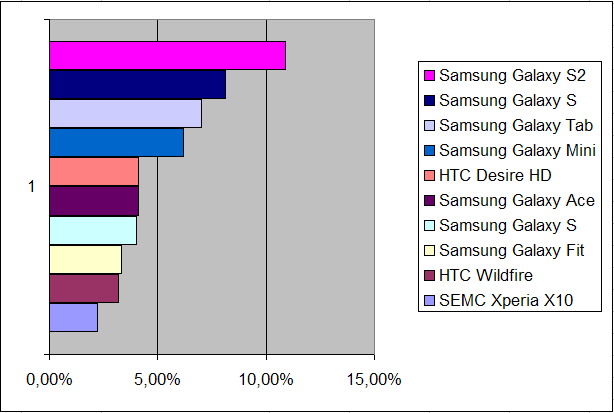
Samsung Galaxy S2 vs iPhone4 - browsing, gaming, apps, performance, browser, fast, against, navigation, Sygic, apk, Android, iOS
| October 2011 | September 2011 | ||||||||||||||||||||||||||||||||||||||||
|---|---|---|---|---|---|---|---|---|---|---|---|---|---|---|---|---|---|---|---|---|---|---|---|---|---|---|---|---|---|---|---|---|---|---|---|---|---|---|---|---|---|
|
|
Graph of usability Smartphone with Android - October 2011:
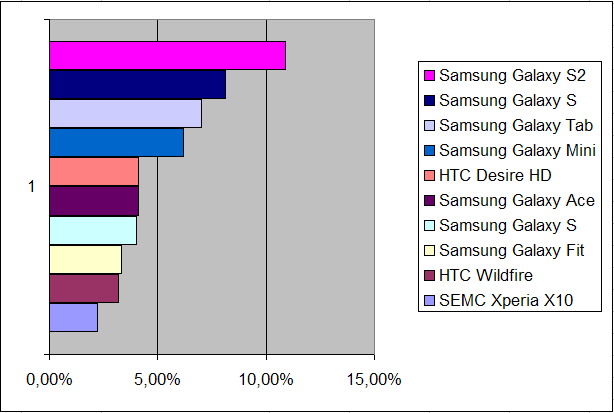
Samsung Galaxy S2 vs iPhone4 - video
Samsung Galaxy S2 vs iPhone4 - browsing, gaming, apps, performance, browser, fast, against, navigation, Sygic, apk, Android, iOS